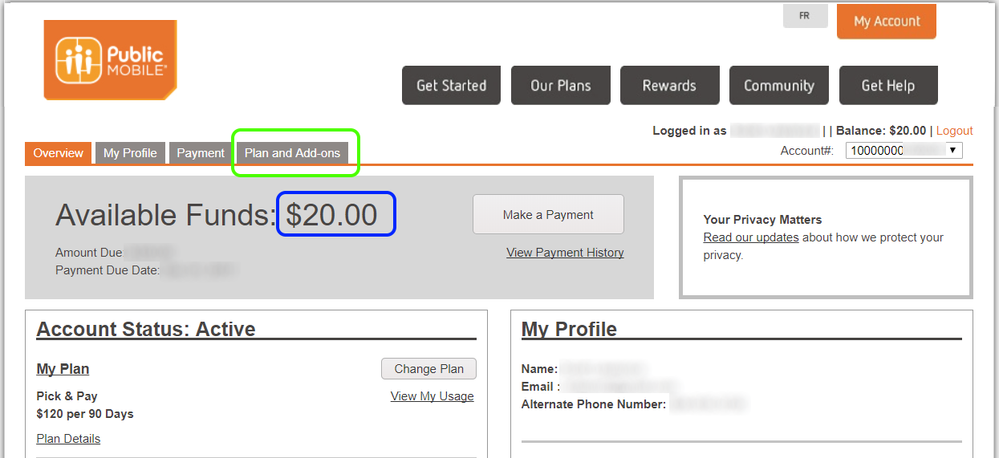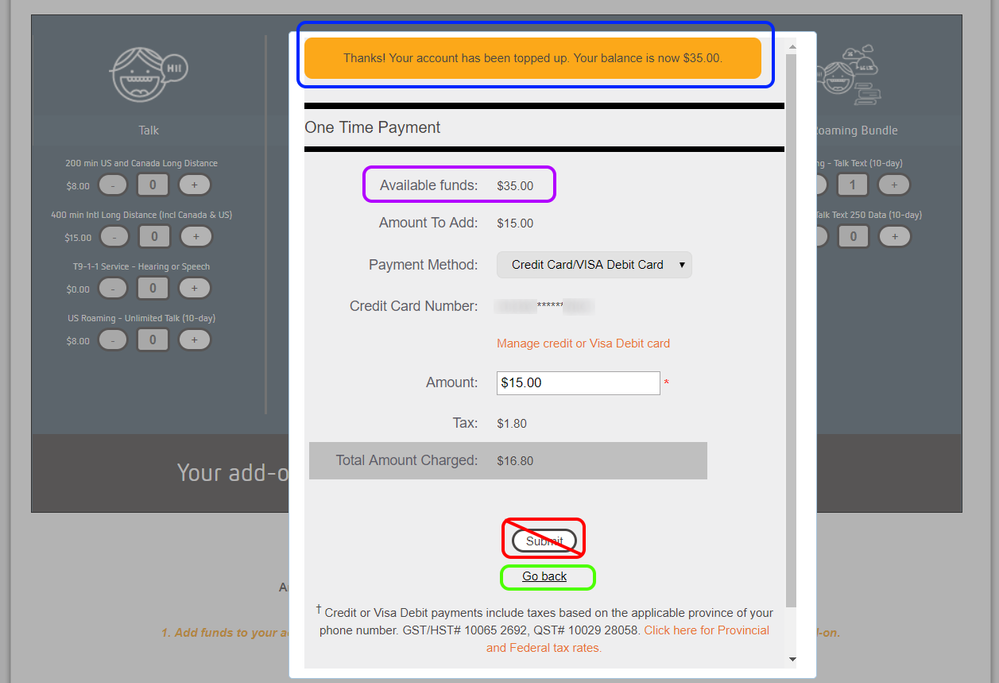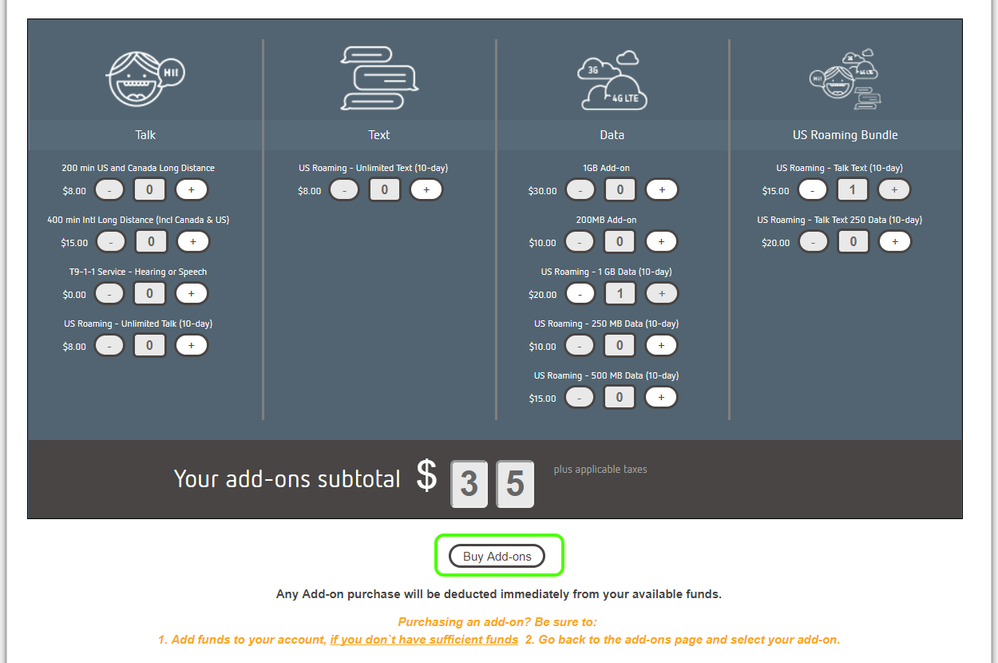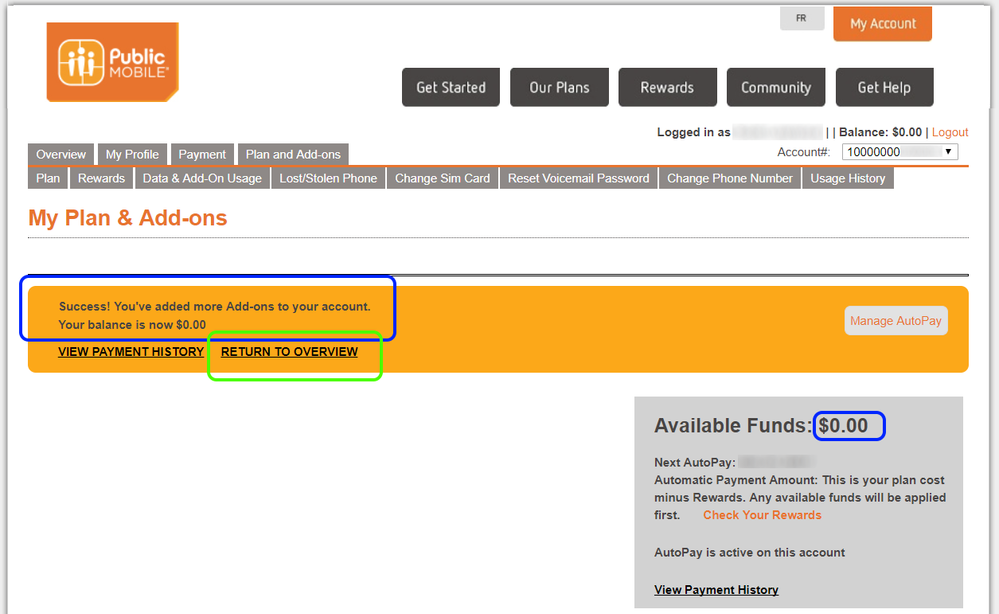- Community Home
- Get Support
- Re: HOWTO: Purchasing Add-ons
- Subscribe to RSS Feed
- Mark Topic as New
- Mark Topic as Read
- Float this Topic for Current User
- Subscribe
- Mute
- Printer Friendly Page
- Mark as New
- Subscribe
- Mute
- Subscribe to RSS Feed
- Permalink
- Report Inappropriate Content
11-15-2017 04:03 PM - edited 01-04-2022 02:57 PM
Hi PM Community,
I know there is a lot of confusion surrounding purchasing add-ons. As I needed to add a couple of US Roaming Add-ons for myself anyway, I decided to make up a how-to guide. A few little details have changed along the way, so this is current as of Nov 15, 2017.
As I said, it's US Roaming add-ons I wanted, but the steps are the same whether you want 1 add-on or multiple, and regardless if they are domestic or US Roaming add-ons.
Let's get started.
Step 1: Funds
Step 1.1: Sign into your self-serve account.
This lands you on the Overview page:
Here, you will see I had a starting Available Balance of $20 (in the blue box). I added this to my account a few weeks ago to test the manual top-up process, but normally I carry don't carry more than $0.00 of Available Funds. Your number may be $0, or it may be something else entirely. Do make note of what your starting Available Funds balance is. (For more info on Available Funds, see here.)
On this Overview page, click on Plans and Add-ons (in the green box).
Step 1.2: Start the process on the Plans and Add-ons page.
Here you can see again my available funds, and my current add-ons prior to the purchase. You may have none showing, or several. It varies from person to person and time to time. You can see I just had a long-distance add-on already (in the lower blue box)
On this Plans and Add-ons page, click on My Add-ons button (in the green box).
Step 1.3: Select which add-on(s) you want to add.
Here you see the menu of add-ons you might like. I personally chose the US Roaming Talk + Text bundle for $15, plus the US Roaming 1GB data add-on for $20:
Notice the box in blue at the bottom. This is relativley new, and is telling you that the process is indeed two steps; it says: "1. Add funds to your account, if you don't have sufficient funds. 2. go back to the add-ons page and select your add-on".
At this point, use the + button(s) to select the add-on(s) you want, and then click the Make a Payment button (lower green box)
Step 1.4: Make a payment (if needed).
This step is only needed if your Availalbe Funds balance (noted earlier) is less than the total of your selected add-ons in step 1.3. If you have sufficient available funds, you can ignore this step and the next, and you'll be taken right to step 2.
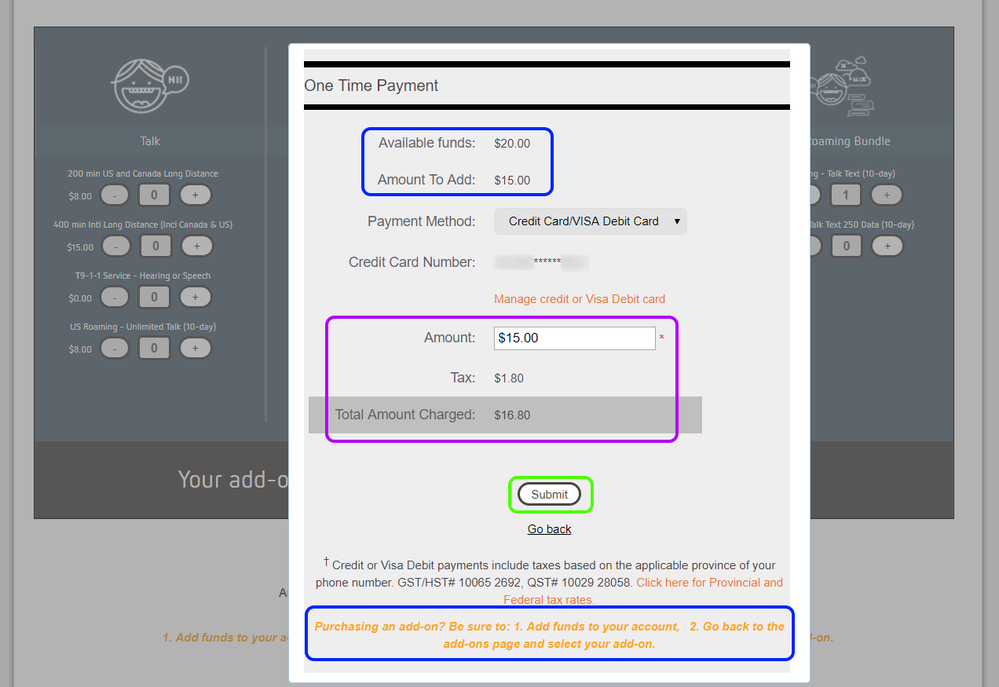
At this point, you need to click the Submit button (green box) to process the payment.
Step 1.5: Payment successful - so first half of process is done.
Here you can see the message (in the blue box) at the top of the dialog, telling me that my payment was successful.
I noticed that the Submit button (red box, with line through it) is still enabled here. Based on the fact that the Amount to Add amount still shows $15, that if you were to click this button again, it would process a second payment, which you don't need. I didn't actually try it to confirm that, but I'd recommend you don't touch it.
You can see that the Available Funds amount for me has been updated to $35 (in the purple box), reflecting the addition of the $15 payment I just made, to the $20 Available Funds balance I already had. This $35 is exactly what's needed to pay for my add-ons (in the next step).
At this point, you need to click on the Go Back link (why isn't it a button?!?) (green box) to actually make the purchase from your newly added funds. This is the second of the 2-step process.
Step 2: Purchase
Step 2.1: Purhcase the add-on(s) from your available funds.
Now you have the necessary funds added, you have to complete the second step of the 2-step process.
After having clicked Go back at the end of Step 1.5 above [OR: you may have landed here directly if you already had sufficient Available Funds to pay for your add-on(s)], you land back at the add-on selection page. Notice that the button at the bottom (green box) had changed from "Make a Payment" (as noted in Step 1.3) to "Buy Add-ons".
Please click Buy Add-ons button (green box) to get the final confirmation box to complete the purchase.
Step 2.1: Confirm Purchase (finally).
You should now see a confirmation dialog box showing you your selected add-on(s), and the amount to be deducted from your Availalbe Balance (blue box).
Go ahead and click Confirm my purchase button (green box) to complete!
Step 2.2: Success confirmation.
At this point, you should be returned to the My Plans and Add-ons page, with a notification that the additions were successful (blue box). Notice also my Availalbe Balance now sits back at $0.00 (other blue box).
Click the RETURN TO OVERVIEW link (green box) to go back to the main (Overview) page.
Step 2.3: View your newly added Add-ons!
The final verification is to return to the Plans and Add-ons page and make sure that your new add-on(s) are listed in the My Add-ons section of the page (blue boxes), along side your existing add-on(s) (if any).
DONE:
Congratulations, you've just purchased [an/some] Add-on[s]! 🙂
>>> ALERT: I am not a moderator. For account or activation assistance, please click here.
Solved! Go to Solution.
- Mark as New
- Subscribe
- Mute
- Subscribe to RSS Feed
- Permalink
- Report Inappropriate Content
08-09-2020 01:42 PM
Thank you very much for putting this tutorial together. Very well done! I had to add data to my account last week because I went through my data very quickly while on vacation. I received the standard notification that 75% of my data was used. So I'm wondering if the add on is a one time deal that will disappear on the next billing cycle? Or do I have to change something in my account, since I won't need the extra data until vacation time next summer??
Many thanks
- Mark as New
- Subscribe
- Mute
- Subscribe to RSS Feed
- Permalink
- Report Inappropriate Content
03-16-2020 02:45 PM
@dordavis56 which add-on(s) did you purchase? Would you mind taking a screen capture of your transaction history page in self-serve (after singing in, click on Payment tab, then Transaction History sub tab)? First, please be sure to crop or blank out any personal info (e.g. name and account number near the top right of the page).
>>> ALERT: I am not a moderator. For account or activation assistance, please click here.
- Mark as New
- Subscribe
- Mute
- Subscribe to RSS Feed
- Permalink
- Report Inappropriate Content
03-15-2020 01:00 PM
Glad it worked for you. Did exactly as you recommended. They took my money, I went to the US, sent a text, then got a message that my plan doesn't accept roaming in US.
- Mark as New
- Subscribe
- Mute
- Subscribe to RSS Feed
- Permalink
- Report Inappropriate Content
03-11-2020 04:05 PM
@BradM604 wrote:Good morning,
Thank you very much for these instructions on how to Add-On US Roaming. It was extremely helpful!
Have a great day!
Brad
@BradM604 this is great to hear, thank you! Enjoy your trip!
>>> ALERT: I am not a moderator. For account or activation assistance, please click here.
- Mark as New
- Subscribe
- Mute
- Subscribe to RSS Feed
- Permalink
- Report Inappropriate Content
03-11-2020 01:04 PM
Good morning,
Thank you very much for these instructions on how to Add-On US Roaming. It was extremely helpful!
Have a great day!
Brad
- Mark as New
- Subscribe
- Mute
- Subscribe to RSS Feed
- Permalink
- Report Inappropriate Content
02-22-2020 03:13 PM
@GlennK wrote:Any plans on creating a 30 option?
If there is, we'd all hear it together, in the Announcements area. My best educated guess is that it is not even on their radar. I would think the slightly-more-likely scenario is that they could bring back the $60 plan which included some US roaming features built right into the base plan. [https://productioncommunity.publicmobile.ca/t5/Plans-Add-Ons/U-S-Roaming-for-2-months/m-p/496636/hig...]
>>> ALERT: I am not a moderator. For account or activation assistance, please click here.
- Mark as New
- Subscribe
- Mute
- Subscribe to RSS Feed
- Permalink
- Report Inappropriate Content
02-22-2020 10:53 AM
Any plans on creating a 30 option?
- Mark as New
- Subscribe
- Mute
- Subscribe to RSS Feed
- Permalink
- Report Inappropriate Content
01-31-2020 07:30 PM
I still think here should be a 30 day option like other carrier's offer.
- Mark as New
- Subscribe
- Mute
- Subscribe to RSS Feed
- Permalink
- Report Inappropriate Content
01-31-2020 06:52 PM
great question about 30 days out of country
- Mark as New
- Subscribe
- Mute
- Subscribe to RSS Feed
- Permalink
- Report Inappropriate Content
01-31-2020 05:03 PM
@Muskoka60 wrote:Thank you for this detailed description. It was very helpful
@Muskoka60 glad to help!
@Triguy wrote:Incoming texts after returning from the US has been resolved.
@Triguy thanks for mentioning that here! Helpful 🙂
>>> ALERT: I am not a moderator. For account or activation assistance, please click here.
- Mark as New
- Subscribe
- Mute
- Subscribe to RSS Feed
- Permalink
- Report Inappropriate Content
01-31-2020 03:27 PM
Incoming texts after returning from the US has been resolved.
- Mark as New
- Subscribe
- Mute
- Subscribe to RSS Feed
- Permalink
- Report Inappropriate Content
01-31-2020 03:20 PM
Thank you for this detailed description. It was very helpful
- Mark as New
- Subscribe
- Mute
- Subscribe to RSS Feed
- Permalink
- Report Inappropriate Content
01-06-2020 11:13 PM
Thanks for both comments and solutions. I will watch for the end of 10 day BUG...
- Mark as New
- Subscribe
- Mute
- Subscribe to RSS Feed
- Permalink
- Report Inappropriate Content
01-06-2020 11:10 PM
Not sure if I should start another thread, but I thought I would add this here. The no-receive-text bug is still active after your 10-day US roaming text is over. I thought they were going to fix this but it has not happened yet according to my experience.
When you come back to Canada, the texting still works well. But at the end of the 10-day period you cannot receive any texts but seding them works. The person sending you a text will get an error on their end saying that the text could not be sent. I checked all the APN and data settings to make sure it was not anything else. The full functionality returns after a day.
Of course, if there has been a work-around recently then I apologize for not looking it up. Hope this helps someone out there.
- Mark as New
- Subscribe
- Mute
- Subscribe to RSS Feed
- Permalink
- Report Inappropriate Content
01-06-2020 04:50 PM
@harveyh wrote:If I am staying 30 days in the US and would like 30 days of texting. Should I select 3 units of 10 days or just select 1 unit every 10 days?
@harveyh unfortunately it has to be 1 unit every 10 day days. You cannot pre-schedule.
>>> ALERT: I am not a moderator. For account or activation assistance, please click here.
- Mark as New
- Subscribe
- Mute
- Subscribe to RSS Feed
- Permalink
- Report Inappropriate Content
01-06-2020 11:36 AM
If I am staying 30 days in the US and would like 30 days of texting. Should I select 3 units of 10 days or just select 1 unit every 10 days?
- Mark as New
- Subscribe
- Mute
- Subscribe to RSS Feed
- Permalink
- Report Inappropriate Content
12-11-2019 08:05 PM
@wetcoaster wrote:
@Dolphinesse wrote:is the credit card purchase a "purchase" or is it a cash transaction?
My credit card company has always treated adding funds to my Public Mobile account as a purchase and not as a cash advance.
@Dolphinesse this info from @wetcoaster is correct, it's a purchase.
@wetcoaster a cash transaction would be for example going to a bank machine and withdrawing cash from your credit card. They are treated differently as interest is charged from the moment of withdrawl.
>>> ALERT: I am not a moderator. For account or activation assistance, please click here.
- Mark as New
- Subscribe
- Mute
- Subscribe to RSS Feed
- Permalink
- Report Inappropriate Content
12-11-2019 04:27 PM
@Dolphinesse wrote:Thanks for the instructions, however I have a question. When making a purchase for the addon, when depositing money in your account, is the credit card purchase a "purchase" or is it a cash transaction? So your cc company does not charge you any fees right?
Thank you
Not sure how you define the difference? Your credit card company defines what transaction type is incurring what kind of fee.
My credit card company has always treated adding funds to my Public Mobile account as a purchase and not as a cash advance.
- Mark as New
- Subscribe
- Mute
- Subscribe to RSS Feed
- Permalink
- Report Inappropriate Content
12-11-2019 04:01 PM - edited 12-11-2019 04:03 PM
@Dolphinesse wrote:Thanks for the instructions, however I have a question. When making a purchase for the addon, when depositing money in your account, is the credit card purchase a "purchase" or is it a cash transaction? So your cc company does not charge you any fees right?
Thank you
@Dolphinesse...Log into My Account / Make a Payment. You'll likely be using your valid creit card that's on your file. You should check with your cc provider to see what they charge for fees..that's not a Public Mobile thing.
Once there's enough $$ in your Available Funds for your desired add-on...now you go back and actually buy the add-on you want.
If you're buying the 10 Day US Roaming add-on, remember that your 10 days start from the minute you buy it. If you buy at 10pm...that's day 1. Then at midnight starts day 2....so plan your purchase wisely.
- Mark as New
- Subscribe
- Mute
- Subscribe to RSS Feed
- Permalink
- Report Inappropriate Content
12-11-2019 03:52 PM
Thanks for the instructions, however I have a question. When making a purchase for the addon, when depositing money in your account, is the credit card purchase a "purchase" or is it a cash transaction? So your cc company does not charge you any fees right?
Thank you
- Mark as New
- Subscribe
- Mute
- Subscribe to RSS Feed
- Permalink
- Report Inappropriate Content
10-16-2019 03:22 PM
@slhudson23 wrote:This was super helpful thanks
@slhudson23 glad to hear it! cheers!
>>> ALERT: I am not a moderator. For account or activation assistance, please click here.
- Mark as New
- Subscribe
- Mute
- Subscribe to RSS Feed
- Permalink
- Report Inappropriate Content
10-16-2019 07:45 AM
This was super helpful thanks
- Mark as New
- Subscribe
- Mute
- Subscribe to RSS Feed
- Permalink
- Report Inappropriate Content
09-26-2019 01:36 PM
@Anonymous wrote:
@GlennK wrote:Not sure why I'm getting this?
Getting what? Understanding it? Notifications? Add-ons?
@Anonymous think he means email notifications about the replies.
@GlennK if that's the case, you were auto-subscribed to this thread when you replied to it previously. You will continue to get emails whenever someone replies. You can unsubscribe from the thread if you don't want future emails about it. To do that, while you're reading this, scroll to the top of the page and you should see a "Topic Options" button near the top. Click it, and choose Unsubscribe.
>>> ALERT: I am not a moderator. For account or activation assistance, please click here.
- Mark as New
- Subscribe
- Mute
- Subscribe to RSS Feed
- Permalink
- Report Inappropriate Content
09-25-2019 03:44 PM
@GlennK wrote:Not sure why I'm getting this?
Getting what? Understanding it? Notifications? Add-ons?
- Mark as New
- Subscribe
- Mute
- Subscribe to RSS Feed
- Permalink
- Report Inappropriate Content
09-25-2019 02:31 PM
Not sure why I'm getting this?
- Mark as New
- Subscribe
- Mute
- Subscribe to RSS Feed
- Permalink
- Report Inappropriate Content
09-24-2019 07:48 PM
@barriedennett wrote:
The idiots guide is brilliant
@barriedennett as a fellow idiot, I thank you for the kind words ![]()
>>> ALERT: I am not a moderator. For account or activation assistance, please click here.
- Mark as New
- Subscribe
- Mute
- Subscribe to RSS Feed
- Permalink
- Report Inappropriate Content
09-24-2019 07:42 PM
What a star!!
This cracked my problem and worked a dream. The process is not intuitive.
The idiots guide is brilliant
- Mark as New
- Subscribe
- Mute
- Subscribe to RSS Feed
- Permalink
- Report Inappropriate Content
08-04-2019 05:46 PM
@6500K wrote:Awesome guide @srlawren !
I have to take a trip down south and just purchased add-ons for all my family members just like that after reading your detailed and comprehensive guide. It was better than many professional guides I have read for other things for sure! If I could, I would send you a digital coffee or something. 🙂
@6500K thanks for the kind words! Glad it was helpful. 🙂
>>> ALERT: I am not a moderator. For account or activation assistance, please click here.
- Mark as New
- Subscribe
- Mute
- Subscribe to RSS Feed
- Permalink
- Report Inappropriate Content
08-04-2019 10:56 AM
Glad to hear!
- Mark as New
- Subscribe
- Mute
- Subscribe to RSS Feed
- Permalink
- Report Inappropriate Content
08-03-2019 08:04 PM
Awesome guide @srlawren !
I have to take a trip down south and just purchased add-ons for all my family members just like that after reading your detailed and comprehensive guide. It was better than many professional guides I have read for other things for sure! If I could, I would send you a digital coffee or something. 🙂
- Accidently purchased Addon, I would like to cancel it in Get Support
- Purchased incorrect addon (US roaming), need to replace it with US long distance in Get Support
- Purchased 3GB Data Addon & Shows 31 Days Left in Get Support
- stop addon purchases in Get Support
- purchased a second round of us addons (30$) in Get Support