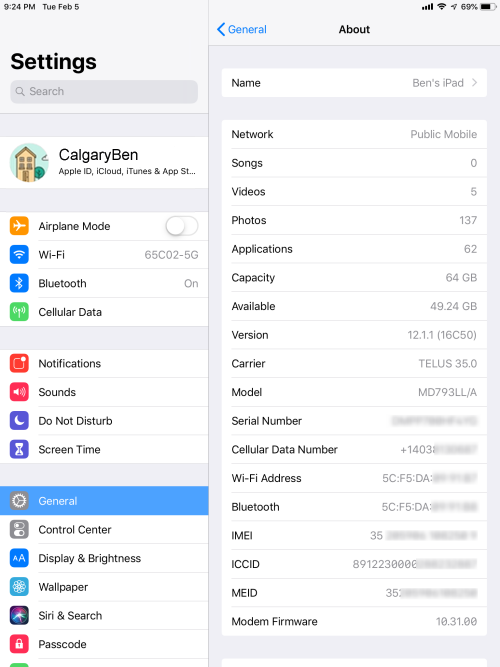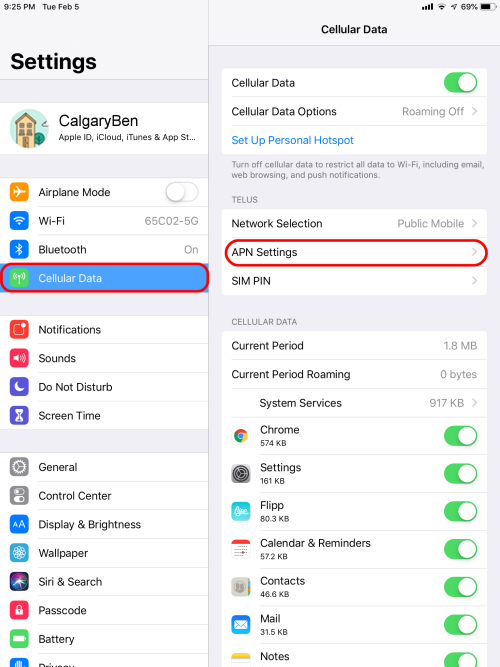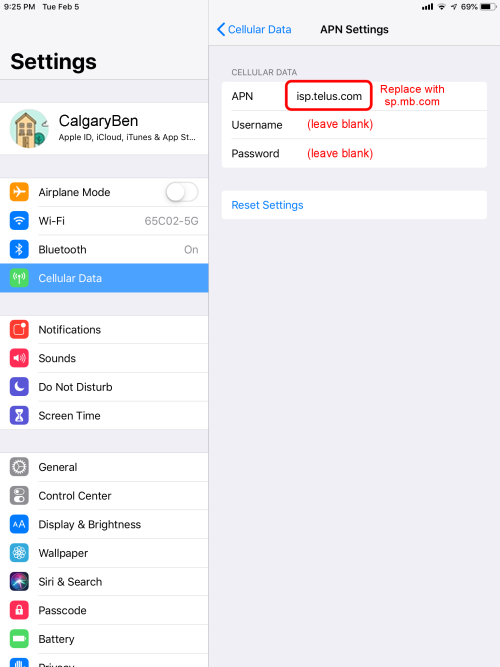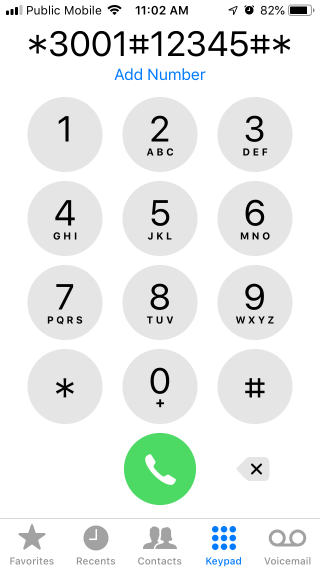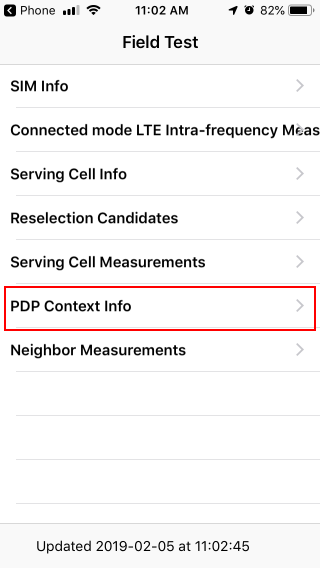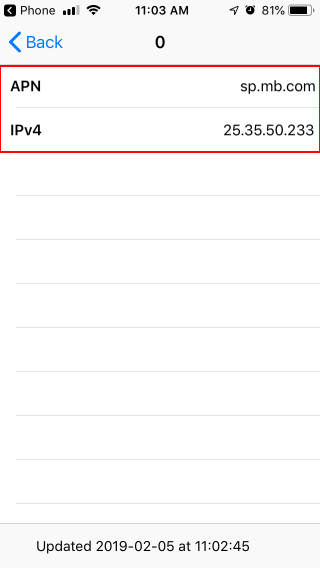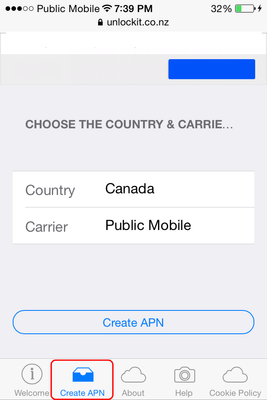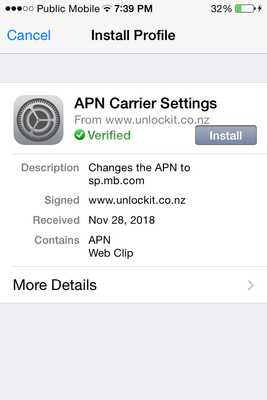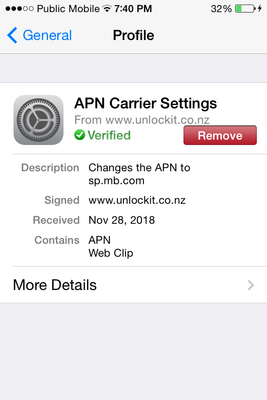FYI: iOS and APNs...
- Mark as New
- Subscribe
- Mute
- Subscribe to RSS Feed
- Permalink
- Report Inappropriate Content
02-05-2019 12:25 PM - edited 01-05-2022 03:16 AM
I often see posts telling iPhone users to set the APN in order to get cellular data working properly. Generally speaking, this is not applicable (and often not possible!) because the APN (amongst other settings) are established by a configuration file that gets downloaded to the phone (you can see this under Settings --> General --> About --> Carrier, where the profile should be something like Public Mobile xx.x).
Furthermore, most/all(?) carriers in North America hide the options to change APNs from the user. This is a carrier option established by the carrier profile. Any online references to changing/customizing APNs through the UI usually come from other international sources (e.g. UK), where carriers don't seem to hide/lock settings down. The only APN setting that typically can be changed on an iPhone is the Personal Hotspot APN for tethering, but users are often confused into thinking that's the APN they're setting for their phone's data.
Often, users encounter a Catch-22 for getting the Public Mobile xx.x configuration file during activation because this configures the APN so they can get a data connection, and without a data connection, they can't get this file. This is particularly common for activations at a store, etc. If you activate at home (or at a store), hopefully you'll have access to a WiFi access point, and you can download the configuration file that way.
It's a bit different on iPads, where the APN can be set. Carrier profiles usually don't lock down the setting like on phones. So, instructions on setting the APN are applicable for iPads, and if I remember correctly, it typically does need to be manually set before cellular data will work, at least on Public Mobile. Incidentally, cellular-enabled iPads (annoyingly) do not support cellular SMS or MMS, so these settings are moot/not applicable on iPads. (And before anyone comes to correct me -- this is different from message forwarding from an iPhone, where messages are sync'd between iOS devices through the AppleID.)
On older phones (iPhone 4 and older, which run iOS 7 and lower), the APN and other settings were hard-coded in the OS, and the phone did a look-up based on the country/network of the SIM card that's inserted. That's why inserting an encumbant carrier's SIM card (e.g. Telus or Rogers) into these will typically "just work", but newer/smaller ones (PM) won't. That's where the unlockit.co.nz site comes in handy (see my next post). Unlockit installs a network profile onto the phone (typically installed by corporate IT departments for VPN, or by carriers for customizations to override built-in settings) to configure the APN. Unfortunately, it doesn't configure the settings needed for MMS (not sure if it just doesn't, or can't), so MMS will never work for iPhone 4 and older on PM, unless the user can do the leg work of jailbreaking and patching of configuration files (probably more work than it's worth, given that better phones are readily available cheaply, even for their kids, parents, etc.!)
- Labels:
-
Phones
- Mark as New
- Subscribe
- Mute
- Subscribe to RSS Feed
- Permalink
- Report Inappropriate Content
11-03-2020 08:22 PM
Hi @CalgaryBen I just read this thread and I am in awe. I don't have an iPhone and am not technical at all, but I read your amazing posts sharing your iPhone knowledge and I understood them (ok I think I did lol) This thread should be called "The Complete Moron's Guide to IOS and APN".
You sir, @CalgaryBen, are awesome. I would like to say "I'm a fan!" but you don't know me and you might think I'm a stalker or something, so I won't. 😊
Thank you for sharing your iPhone knowledge. Stay safe!
RosieR
- Mark as New
- Subscribe
- Mute
- Subscribe to RSS Feed
- Permalink
- Report Inappropriate Content
09-13-2019 07:12 PM
@SDB wrote:I have the latest software and my network says Public Mobile but under Carrier it says Telus 36.0.1. How do I change that?
@SDB you need to connect to WiFi with internet access, and then force the update via Settings --> General --> Software Update. Chances are you haven't had data access since switching from Telus to Public Mobile, so your iPhone is in a Catch-22... no data to update profile, but can't get data to update profile without a current profile.
- Mark as New
- Subscribe
- Mute
- Subscribe to RSS Feed
- Permalink
- Report Inappropriate Content
09-13-2019 04:45 PM
I have the latest software and my network says Public Mobile but under Carrier it says Telus 36.0.1. How do I change that?
- Mark as New
- Subscribe
- Mute
- Subscribe to RSS Feed
- Permalink
- Report Inappropriate Content
04-09-2019 08:34 PM
@sheytoon wrote:@danie_ditz, I'm confused. You used PM account credit at an Apple Store?
@sheytoon yeah the whole story sounds a bit odd, why PM would credit someone to go get their phone fixed. I'm assuming they didn't literally use PM account credit at an apple store, but rather just used it as an offset--in other words, they spent $X at Apple Store out of pocket, but now have an $Y credit on their PM account which means their next renewal will be $Y cheaper. If Y > X they are ahead, and if X > Y well at least they are only out of pocket X-Y for the repair.
>>> ALERT: I am not a moderator. For account or activation assistance, please click here.
- Mark as New
- Subscribe
- Mute
- Subscribe to RSS Feed
- Permalink
- Report Inappropriate Content
04-09-2019 07:57 PM
@danie_ditz, I'm confused. You used PM account credit at an Apple Store?
- Mark as New
- Subscribe
- Mute
- Subscribe to RSS Feed
- Permalink
- Report Inappropriate Content
04-09-2019 02:32 AM
@danie_ditz wrote:For anyone who has tried EVERYTHING - just like I did - every thread on here and elsewhere - to get iOS data working, I tried the last resort: I contacted the mod team directly and explained everything I tried. They then tried a few things to troubleshoot on their end, but to no avail. I then asked very nicely if they would please give me a small credit so I could go to an iPhone store to get them to fix it with that credit money. They kindly did so. So if you try absolutely everything, don't hesitate to contact them and get your data working!
So did an iPhone store actually figure it out and get your data going?
- Mark as New
- Subscribe
- Mute
- Subscribe to RSS Feed
- Permalink
- Report Inappropriate Content
04-09-2019 02:28 AM
For anyone who has tried EVERYTHING - just like I did - every thread on here and elsewhere - to get iOS data working, I tried the last resort: I contacted the mod team directly and explained everything I tried. They then tried a few things to troubleshoot on their end, but to no avail. I then asked very nicely if they would please give me a small credit so I could go to an iPhone store to get them to fix it with that credit money. They kindly did so. So if you try absolutely everything, don't hesitate to contact them and get your data working!
- Mark as New
- Subscribe
- Mute
- Subscribe to RSS Feed
- Permalink
- Report Inappropriate Content
03-02-2019 03:51 PM - edited 06-27-2019 12:13 AM
I often hear/read: "I've checked and double-checked that I've entered the APN correctly in my iPhone!". To that, I quite simply respond: "No you didn't!!" Or, not quite... let me explain...
As you'll learn from the first post in this thread, you can't enter the APN used by the iPhone itself for cellular data -- this is set by the Carrier Profile (for iOS 8 and up). For iOS 7.2.1 and lower, it was hard-coded in the iOS, and over-ridden using a network configuration profile provided by unlockit.co.nz (detailed in the second post of this thread).
What you can/did set is probably the Personal Hotspot APN. This is the APN used to obtain an IP address for cellular data connectivity of tethered devices (i.e. devices connected to the iPhone via USB or WiFi, and using the iPhone's cellular data). This is different from the APN used to obtain an IP address for cellular data connectivity of the iPhone itself.
For an iPhone 4, this creates an interesting scenario -- the iPhone 4 itself may not have cellular data (unless you get the network profile from unlockit.co.nz as detailed in this post), but it can provide a Personal Hotspot for other devices to use cellular data! The default Personal Hotspot APN (Settings -> Cellular -> Cellular Data -> PERSONAL HOTSPOT / APN) of isp.telus.com needs to be changed to sp.mb.com.
For newer iPhones, the Personal Hotspot APN is found/set via Settings -> Cellular -> Cellular Data Network -> PERSONAL HOTSPOT / APN. For anyone thinking this is a stupid place for this setting -- that it should be under Settings -> Cellular -> Personal Hotspot -- I agree! But, it is what it is. The default value (shows up if you tap on "Reset Settings") of isp.mb.com doesn't work ("tethered" devices won't get an IP address)!!! You'll want to set it to sp.mb.com.
If you're wondering why there are two APNs (one for the iPhone itself, and another for tethering)... this is to allow the iPhone to use a "regular" APN to get a private IP address, while tethered devices can optionally use a different data connection. This isn't applicable in the world of Public Mobile. But for TELUS, as an example, there are scenarios where the iPhone just needs regular access (APN=isp.telus.com or sp.telus.com) but tethered devices need a public IP address, perhaps even an static public IP address; in those scenarios the Personal Hotspot APN might be staticipwest.telus.com or staticipeast.telus.com, or another one established by the carrier for the particular customer application. But that's why it's user changeable. Unfortunately, this leads to a lot of confusion...
Hope that all makes sense!
- Mark as New
- Subscribe
- Mute
- Subscribe to RSS Feed
- Permalink
- Report Inappropriate Content
02-27-2019 08:52 PM
thanks a million Ben, i think it is all working now...
- Mark as New
- Subscribe
- Mute
- Subscribe to RSS Feed
- Permalink
- Report Inappropriate Content
02-27-2019 01:09 AM
@bowsandbrowns wrote:Im also trying to chg the APN setting on a iphone 4 and find no Profile in my general settings, any suggestions or is does it evon need to change from the current telus setting.
If you can confirm that you're using an iPhone 4 (and you've updated the iOS to 7.2.1), then please review this post (second message in this thread), which walks you through setting the APN using a network configuration profile from unlockit.co.nz. The Carrier showing TELUS 16.0 (I'm guessing) under Settings -> General -> About would be confirmation that the device is trying to use the default hard-coded profile for TELUS (iOS 7 and lower did not have OTA upgradeable carrier profiles).
- Mark as New
- Subscribe
- Mute
- Subscribe to RSS Feed
- Permalink
- Report Inappropriate Content
02-27-2019 01:05 AM
Great work Ben
- Mark as New
- Subscribe
- Mute
- Subscribe to RSS Feed
- Permalink
- Report Inappropriate Content
02-27-2019 01:04 AM
@richie99 wrote:I bought the data plan so I could use my phone as a hotspot for my laptop in my cabin. However the APN for my personal hotspot is still saying it is Koodo and I need to contact them regarding setting it up...
So you're doing this on an iPhone 4? You should be able to just go into Settings -> Cellular -> Cellular Data, and then set up the APN (sp.mb.com) for the Personal Hotspot. Does that not work? In theory that's where you'd set it up. You would then enable and set up your hotspot password via Settings -> Cellular -> Personal Hotspot.
- Mark as New
- Subscribe
- Mute
- Subscribe to RSS Feed
- Permalink
- Report Inappropriate Content
02-26-2019 10:58 PM - edited 02-26-2019 11:17 PM
@bowsandbrowns wrote:Im also trying to chg the APN setting on a iphone 4 and find no Profile in my general settings, any suggestions or is does it evon need to change from the current telus setting.
This is an outstanding thread that wetcoaster pointed you to and that CalgaryBen wrote. Did you follow any of the instructions? Even just the first one (which leads to the second).
Edit: Ok. Benefit of the doubt. See just below here to the left where you'll see Previous 1 2 Next. Click on either 1 or Previous. That takes you to the beginning of this thread. There you'll find all you need.
- Mark as New
- Subscribe
- Mute
- Subscribe to RSS Feed
- Permalink
- Report Inappropriate Content
02-26-2019 10:53 PM
Im also trying to chg the APN setting on a iphone 4 and find no Profile in my general settings, any suggestions or is does it evon need to change from the current telus setting.
- Mark as New
- Subscribe
- Mute
- Subscribe to RSS Feed
- Permalink
- Report Inappropriate Content
02-26-2019 06:47 PM
Hi Ben,
I used unlockit and my data on my phone now works, thanks heaps for the advice.
I bought the data plan so I could use my phone as a hotspot for my laptop in my cabin. However the APN for my personal hotspot is still saying it is Koodo and I need to contact them regarding setting it up...
If you have any advice on how to fix this I'd be very grateful.
Thanks in advance
- Mark as New
- Subscribe
- Mute
- Subscribe to RSS Feed
- Permalink
- Report Inappropriate Content
02-13-2019 03:57 PM - edited 10-31-2019 02:41 PM
The first post in this thread is a bit long, so I decided to create a shorter variation (without the background/educational bits).
You want Cellular Data for your iPhone. You will need to have WiFi access to begin with, just to get your iPhone to a point where it can use cellular
If you have an iPhone 3GS or 4 (but not 4S) -- refer to this thread (I'll add more models if I can get my hands on them for testing).
For iPhone 4S and newer, everything you need for cellular data to work is in the Carrier Profile. You can find this under Settings --> General --> About --> Carrier. If you have the latest iOS, the carrier profile version is ever-changing, so you should get the latest one (Settings --> General --> Software Update).
- For iOS 9.3.6 (latest for iPhone 4S), it's Public Mobile 24.0.
- For iOS 10.3.4 (latest for iPhone 5 and 5C), I think it's Public Mobile 28.0 but this is not confirmed (if you have such a phone and can check, please let me know and I'll update this post!).
- For iOS 12.4.3 (latest on iPhone 5s and 6), it's Public Mobile 37.0 (?? - subject to confirmation?).
- For iOS 13.2 (latest on iPhone SE, 6s, and up), it's Public Mobile 39.0 (as of this writing, updated on Oct 31, 2019).
If you activated a brand new SIM card at the store, or you've just acquired another iPhone, and you don't have WiFi, then it's very likely your carrier profile will not be up to date (and in fact you may have one from your old carrier) when you insert your PM SIM card. Simply connect to a WiFi access point with internet access, and update your carrier profile through the Software Update option.
If your carrier profile is up to date and you still cannot get cellular data, then please refer to this post, as most causes of this can be resolved through removing network profiles or doing a network reset.
- Mark as New
- Subscribe
- Mute
- Subscribe to RSS Feed
- Permalink
- Report Inappropriate Content
02-06-2019 12:48 AM - edited 06-27-2019 12:05 AM
If you have a 3G/LTE capable iPad (basically, it has a SIM card tray, much like an iPhone does), and you need mobile internet access, consider:
- Would it make sense to simply tether (leverage your mobile phone's data) and run off a local hotspot ("Personal Hotspot" in iOS parlance)? You create a WiFi access point from your phone that your tablet connects to, and it uses your phone's data plan. This alleviates the need for a separate account, another SIM card, etc. I don't go into too much detail, but touch on the topic in this post. If there's a need/desire, I can dedicate a post to tethering at a later time.
- Does the iPad need to have standalone mobile internet (i.e. it will be operating without the benefit of a nearby iPhone)? If so, then having its own SIM card with a separate (data) plan may make sense.
- You can swap your SIM card between your iPhone and iPad without any issues if having data on your iPad isn't a regular necessity. Just keep in mind that the iPad will not work with voice calls to your number, nor will it do true SMS/MMS through the carrier (it'll do iMessage, as always, using regular data). While the SIM card is in your iPad, any inbound SMS will vanish into thin air, and calls will go straight to voicemail.
When you insert your Public Mobile SIM card into your iPad for the very first time (i.e. the iPad has never seen a Public Mobile SIM card before), you will need to configure the APN manually. Unlike on iPhones, where the Carrier Profile sets up the APN, this is open to configuration by the user, and by default is not correct for Public Mobile.
Once you've inserted your SIM card, you should see the signal bars show up (replacing "...." if no SIM is inserted). If you go into Settings --> General, you should see TELUS xx.x under carrier, along with other details pertaining to your wireless subscription:
Now, go into Cellular Data --> APN Settings. If there is nothing under Cellular Data (often occurs if you've just inserted the SIM card), close the Settings app (double-press the Home button and then "flick" away the Settings), and then re-launch it.
In the APN Settings, you'll see the default APN for TELUS, which you should replace with the proper Public Mobile APN: sp.mb.com (note: I previously mentioned using isp.mb.com because of this being the default for personal hotspots (usually used for tethering), but it seems to prevent LTE data connections and only allows 3G to work):
That's it! Go back, and you should now have cellular data available! The easiest way is to turn off WiFi and then try accessing the internet using Safari or Chrome. Since there is no phone dialer on the iPad, there's also no Field Test mode (described in this post within this thread), so if you want to find your IP address, you'll have to download an app to do so (I recommend the free System Status hw monitor lite).
You'll only need to do this once... as long as you don't insert another carrier's SIM card into the iPad, you won't need to reconfigure the APN even if you're moving your Public Mobile SIM card in/out of the iPad.
Note: You're going to be disappointed if you want to use the iPad to provide a "Personal Hotspot" (access point) for other devices, as you basically can't do this on Public Mobile. It's not because of a rule or policy at PM, or a limitation of the iPad. It's due to the lack of a Public Mobile Carrier profile for iPads to configure the Personal Hotspot APN (or allowing it to be configured by the user). If you go Settings --> Cellular Data --> Set Up Personal Hotspot, you'l see a prompt indicating "To enable personal hotspot on this account, contact TELUS". The TELUS carrier profile that gets loaded on the iPad allows the user to configure the data APN, but pre-configures the Personal Hotspot APN (under the hood) to isp.telus.com, hence the iPad indicating that it essentially cannot get an IP address from PM using this APN and to contact the provider to provision the account/line to use this APN (which PM of course can't).
- Mark as New
- Subscribe
- Mute
- Subscribe to RSS Feed
- Permalink
- Report Inappropriate Content
02-05-2019 04:55 PM
This is a request to ask any Oracle ( @will13am, @Luddite etc) to move my "fantastic" post to after CalgaryBen's last great post with the subject of Checking APN and Cellular IP Address. I couldn't have known whether he was done so now my post just interrupts it all.
I don't know if it's possible but I'll ask. If you can, then help yourself to deleting this request.
Thanks
- Mark as New
- Subscribe
- Mute
- Subscribe to RSS Feed
- Permalink
- Report Inappropriate Content
02-05-2019 04:49 PM - edited 02-13-2019 05:54 PM
@CalgaryBen awesome! I just added 3 new links to my personal PM reference theads bookmarks:
- Configuring APN on iOS 7 or earlier (e.g. iPhone 3GS, iPhone 4
- Cellular Data Blocked by Network Profile(s)
- Checking APN and Cellular IP Addres
EDIT and now:
>>> ALERT: I am not a moderator. For account or activation assistance, please click here.
- Mark as New
- Subscribe
- Mute
- Subscribe to RSS Feed
- Permalink
- Report Inappropriate Content
02-05-2019 03:15 PM
@Lieux wrote:what does that mean if I have 0.0.0.0. for the ipv4? What can I do to receive one and is it important??
Is this under PDP Context index 0? Does 0.0.0.0 correspond to a particular APN? Most importantly, are you able to use cellular data?
In most cases (at least with Carrier profile Public Mobile 35.0), you should only see 1 entry (index 0) with APN sp.mb.com, and you should be getting an IP address (even on a plan that does not have data).. If the APN is incorrect, then this could yield 0.0.0.0 (no IP address). Or, obviously if you're not within cellular coverage, this may not be populated with an IP address.
On an older phone (e.g. iPhone 4S, with Public Mobile 24.0), you might see a couple of indices populated (0, 1), where 0 has APN sp.mb.com (and hopefully is acquiring an IP address) and index 1 has the older APN (isp.mb.com) and IP address 0.0.0.0 (not assigned). In this case it's not important that the second context is inactive -- it's basically a fallback (second choice, if the primary setting doesn't work).
- Mark as New
- Subscribe
- Mute
- Subscribe to RSS Feed
- Permalink
- Report Inappropriate Content
02-05-2019 02:01 PM
Thanks for the good work. It looks like you've spent a bit of time to put this together for us.
- Mark as New
- Subscribe
- Mute
- Subscribe to RSS Feed
- Permalink
- Report Inappropriate Content
02-05-2019 01:50 PM
@CalgaryBen a question...what does that mean if I have 0.0.0.0. for the ipv4? What can I do to receive one and is it important?? Thanks for sharing![]()
- Mark as New
- Subscribe
- Mute
- Subscribe to RSS Feed
- Permalink
- Report Inappropriate Content
02-05-2019 01:43 PM
@CalgaryBen wrote:Oops, I think this thread should actually go under the Phones & Hardware section, but I can't move it. Can any of the Oracles kindly do this for me? Thanks!
I found that the same recurring questions were coming up, so I selfishly created these posts so I can easily provide permalinks in the future.
Cheers!
Done, great thread I am sure I will be referencing it many times in the future!!
* I am happy to help, but I am not a Customer Support Agent please do not include any personal info in a message to me. Click HERE to create a trouble ticket through SIMon the Chatbot *
- Mark as New
- Subscribe
- Mute
- Subscribe to RSS Feed
- Permalink
- Report Inappropriate Content
02-05-2019 01:39 PM - edited 03-19-2019 11:12 AM
"I still can't access the internet! I've checked that my Carrier Profile is correct, I've got a valid cellular IP address, and I've performed a Network Reset or removed Network Profiles that could be blocking my cellular data from working. Now what?"
Go to Settings --> Cellular, and then:
- Make sure Cellular Data is enabled (green background). Turning Roaming On under Cellular Data Options doesn't hurt (you can't be charged extra for "roaming" on PM without a package, so I like to just leave it on).
- Scroll down until you see a list of your apps under "Use Cellular Data for:" or "Cellular Data". Ensure apps that need to use cellular data are enabled (green background). For example, if you're testing with Safari or Chrome and not able to access the internet, make sure it's enabled! If you're trying to conserve data and avoid accidental use, that's fine, but at a minimum I recommend enabling "Find iPhone" since this could be useful for locating your phone in the event it gets lost. I like to disable App Store just to avoid starting an app update (while in WiFi), forgetting, and then using up cell data when you leave WiFi. This is a good time to go through and tweak all your other apps, as well.
- Mark as New
- Subscribe
- Mute
- Subscribe to RSS Feed
- Permalink
- Report Inappropriate Content
02-05-2019 01:19 PM - edited 03-02-2019 02:42 PM
If your APN is correctly set, your iPhone should acquire an IP address, which is needed to do anything on the internet.
There are a couple ways to check:
With an app. I recommend downloading the free "System Status: hw monitor lite" from the App store. Upon launching it, and scrolling down to the bottom, you can quickly see what dynamic IP address Public Mobile has given your device:
If you don't want to download the app (or can't, because you're running an older version of iOS which the app doesn't support), you can use the next method...
Access the APN and IP address via Field Test mode. Launch your phone dialer, and dial *3001#12345#* and then press the green "Dial" button.
This will put you into Field Test mode. Select PDP Context Info:
Then, tap "0" on the next screen:
This will reveal your current APN and IP address, if it's assigned (to confirm that you've got the correct APN, and you're receiving an IP address):
You can go back and check the other indices (1, 2, 3, 4, if they exist) but most should be blank, or may be present but simply show an IP address of 0.0.0.0 indicating it's not being used. If there are APNs other than sp.mb.com, then they could be preventing the establishing of a data connection, but seeing these will give some clues as to what's happening "under the hood".
If you don't see sp.mb.com for your APN, then this is what needs troubleshooting... see earlier posts for details!
Oh, and to exit this mode, simply press your Home button
- Mark as New
- Subscribe
- Mute
- Subscribe to RSS Feed
- Permalink
- Report Inappropriate Content
02-05-2019 12:54 PM
Thank you for putting your time into this, @CalgaryBen!
IMHO this should be part of / integrated into the Knowledge Base.
- Mark as New
- Subscribe
- Mute
- Subscribe to RSS Feed
- Permalink
- Report Inappropriate Content
02-05-2019 12:54 PM - edited 06-03-2019 11:59 AM
So, you've got the latest iOS and Carrier Profile, but you still can't access cellular data. What could be wrong?
Depending on the history of your phone (i.e. use in corporate environment, use on a previous carrier, roaming, etc.), you may have installed a network profile or perhaps a VPN profile, which overlays on top of the carrier profile/configuration. Corporate IT departments install these to allow VPN into corporate networks. Carriers (such as Freedom Mobile) install these to allow users to automatically go onto their WiFi hotspots. Foreign/roaming SIM cards can also set these up to allow access to their networks. Gamers/"hackers" often use these to route certain traffic through proxies to enable certain features, or bypass certain checks/rules. There are apps intended to be "data usage tracking/management" tools, or even "security" apps that proxy data through a VPN (e.g. My Data Manager, Onavo). All of these can also block proper functioning of cellular data (e.g. if the proxy server goes down, has certain blocking rules in place, or experiences network issues, or the company ceases operations). They may also be undesirable since you effectively allow them to see data being transmitted through them, and track the sites you visit ("spyware").
To check, go into Settings --> General, and scroll down to the bottom of this section. Above "Reset", you'll either see "Profile" or not. If it's there, it's recommended that you tap on it to go into the installed profile(s), and Remove each one.
Alternatively, you can delete everything in one fell swoop via Settings --> General --> Reset --> Reset Network Settings --> (passcode if prompted) --> Reset Network Settings (to confirm). The phone will clear settings and reboot, and you'll be back to defaults. Sorry, you'll also have to re-enter your WiFi credentials, etc.
- Mark as New
- Subscribe
- Mute
- Subscribe to RSS Feed
- Permalink
- Report Inappropriate Content
02-05-2019 12:36 PM
This is beyond fantastic.
This is a great reference.
Thanks for all that.
- Mark as New
- Subscribe
- Mute
- Subscribe to RSS Feed
- Permalink
- Report Inappropriate Content
02-05-2019 12:28 PM - edited 07-26-2019 11:43 AM
This is a walk-through for configuring the APN on iOS devices running iOS 7.2.1 or older (i.e. iPhone 3GS and 4). I'd like to emphasize that it is not applicable to devices running iOS 8 or later, which essentially applies to the iPhone 4S and up; for those models the carrier profile (see first post) will take care of the APN.
In case you're not sure which iPhone (4 or 4S) you have, the quick physical identification is to look for the antenna split lines (refer to picture below for clarity):
- If there's one above the silence toggle switch on the side, then it's a 4S (and model on back is most likely A1387) -- and therefore you simply need to update your iOS (if applicable, to iOS 9.3.6) and Carrier Profile (the latest for iOS 9.3.6 will be Public Mobile 24.0).
- If there's a split line beside the microphone hole on top, then it's a 4 (and model on back is most likely A1332).
This procedure will let you use Safari and other apps that rely on the internet, but it will not enable MMS on Public Mobile. Sorry, if MMS is a must-have, you'll need to upgrade to at least an iPhone 4S or newer (or jailbreak the iPhone and figure out how to set the MMS proxy and other settings manually -- instructions which are outside the scope of these instructions).
- Ensure there aren't any configuration profiles currently installed, since they could interfere with proper functioning of cellular data. To check, go into Settings --> General, and scroll down to the bottom of this section. Above "Reset", you'll either see "Profile" or not. If it's there, it's recommended that you tap on it to go into the installed profiles, and Remove each one.
- Next, ensure you're connected to a Wi-Fi hotspot and can access the internet. Launch Safari and go to the URL http://unlockit.co.nz, and click on the "Create APN" option (icon looks like a file box, circled in red below) at the bottom, then select "Canada" for Country, and "Public Mobile" for Carrier. Then click on the "Create APN" button:
This will open a new tab/browsing page, similar to the one below (Received date will be the current date). Click on the "Install" button. You'll be prompted to confirm installation of the profile.
- Click on "Install Now". If your device is passcode locked, you'll be prompted to enter the passcode here.
- You'll then see the caption "Profile Installed", and you can then click on Done.
You shouldn't need to restart your phone for the settings to take effect, but doing so wouldn't hurt.
- Check to ensure the new profile has been installed, by going into Settings --> General, and scrolling to the bottom and selecting Profile. You should see something resembling the following:
Turn off your WiFi and ensure that you see "3G" at the top of the screen, to the right of "Public Mobile". In Safari or another browser, ensure you can access the internet to confirm that the APN has been properly set.