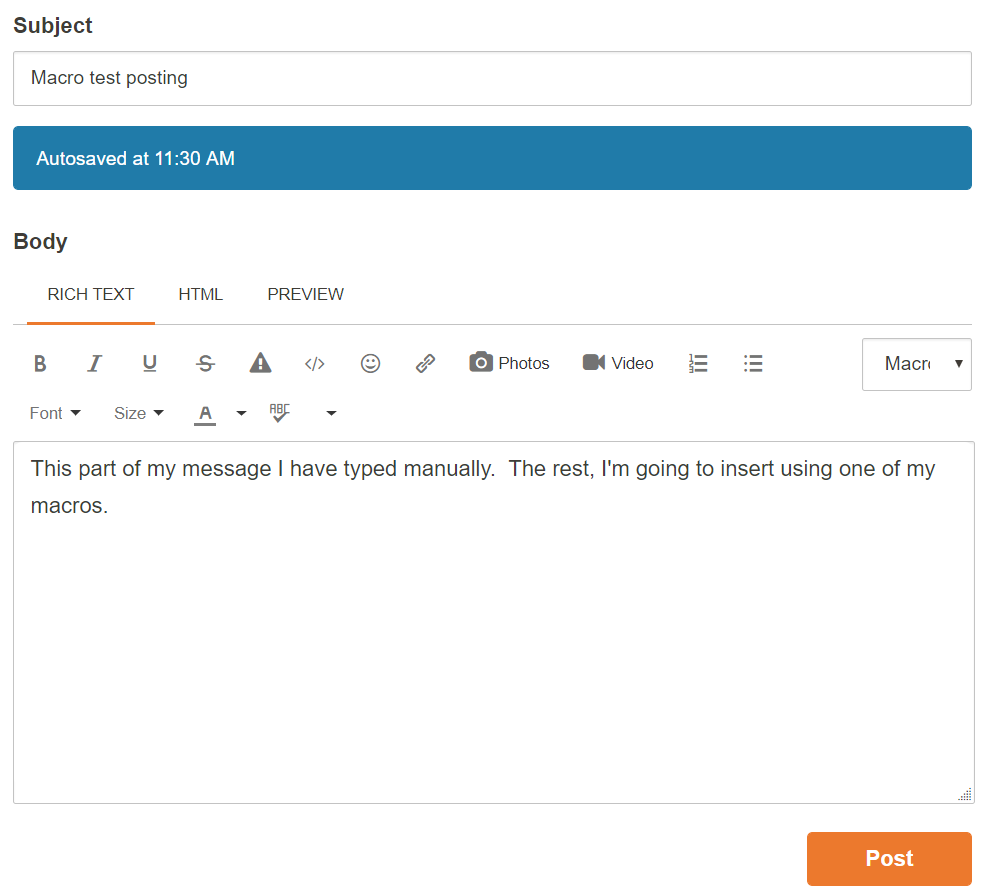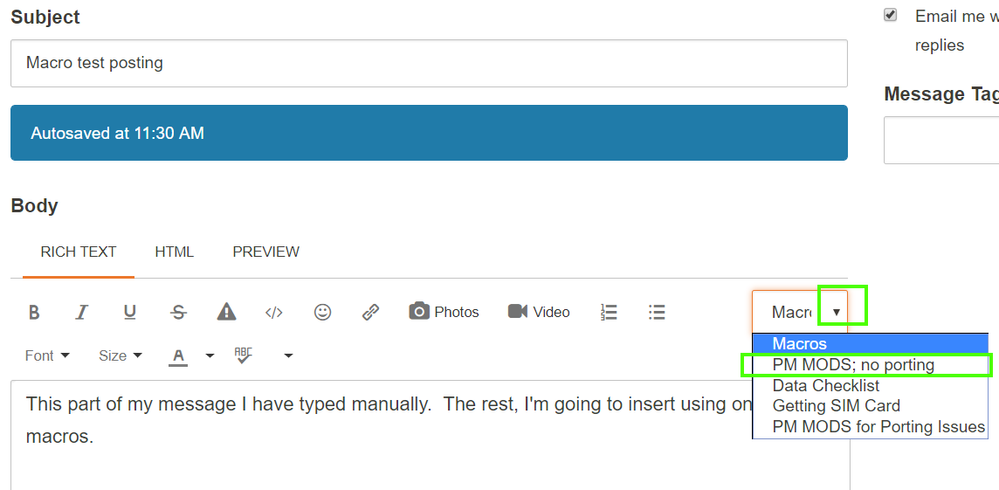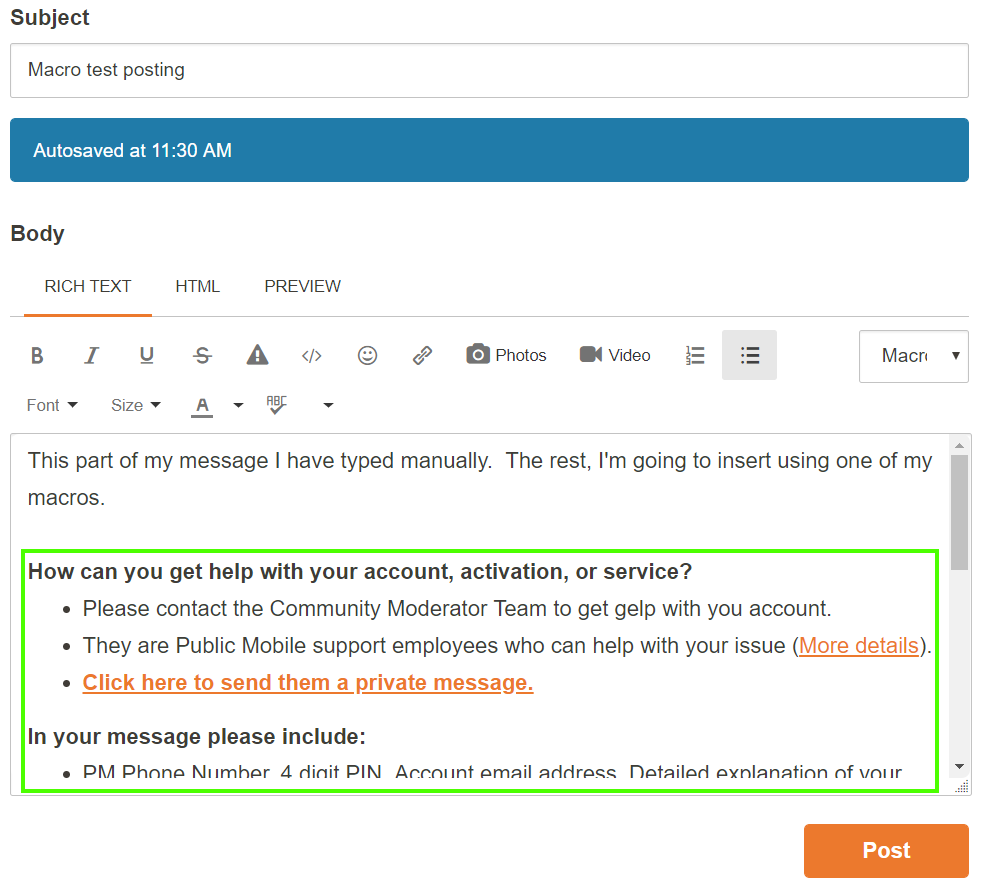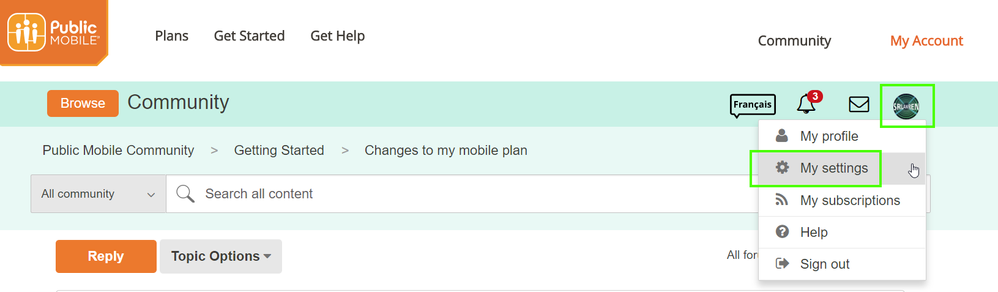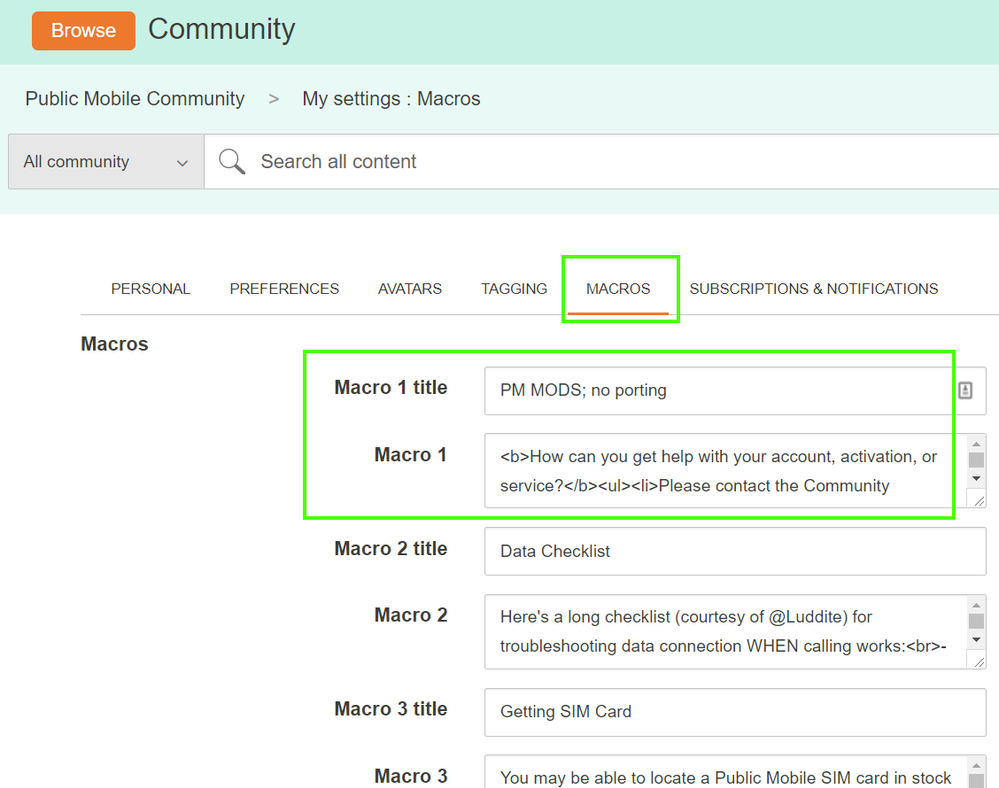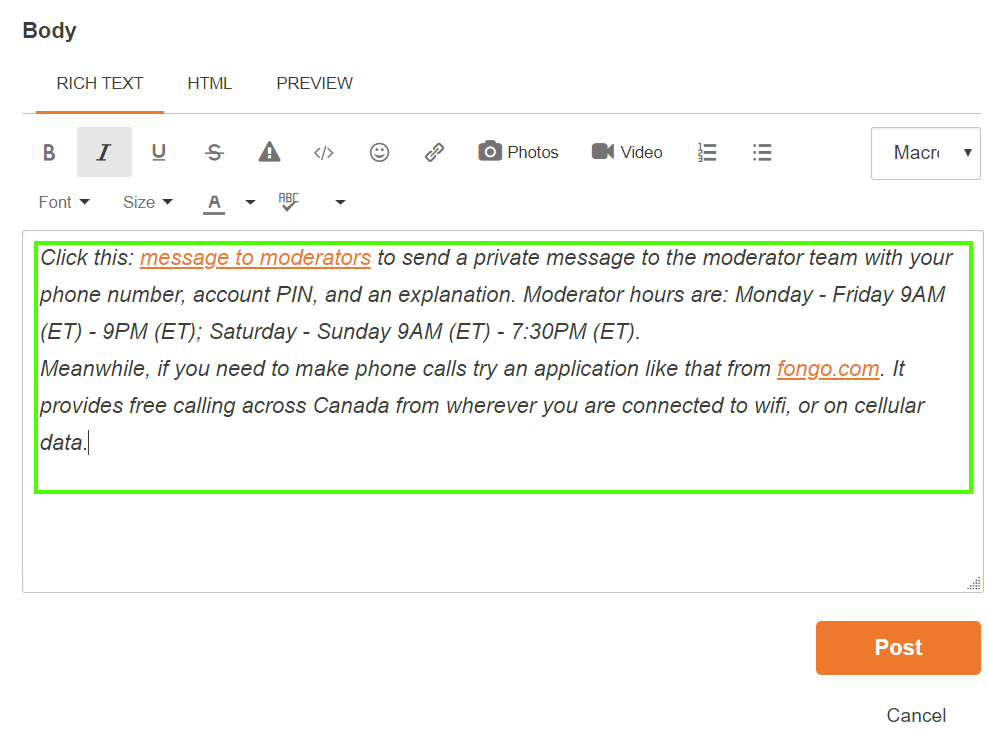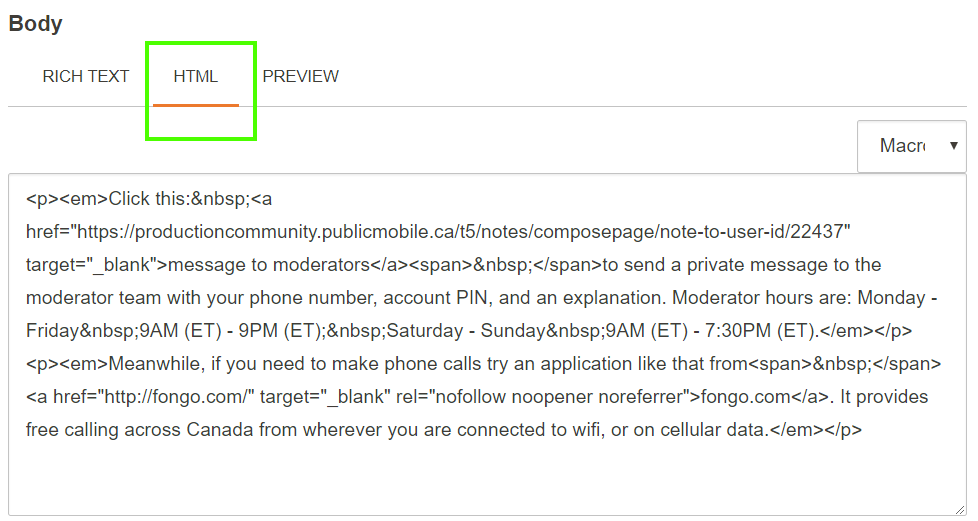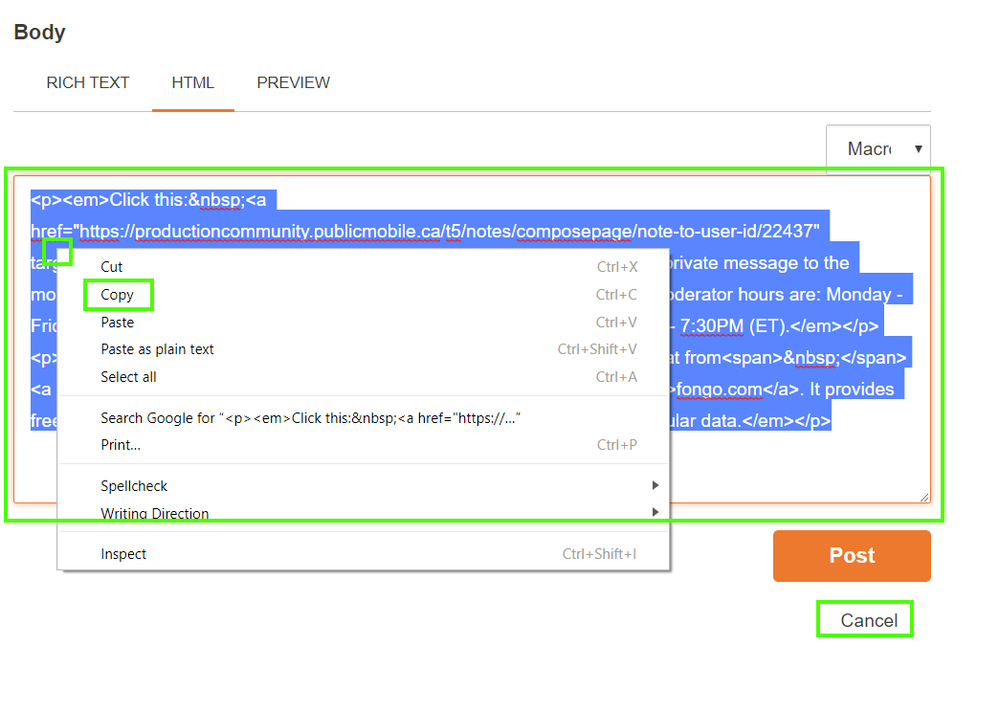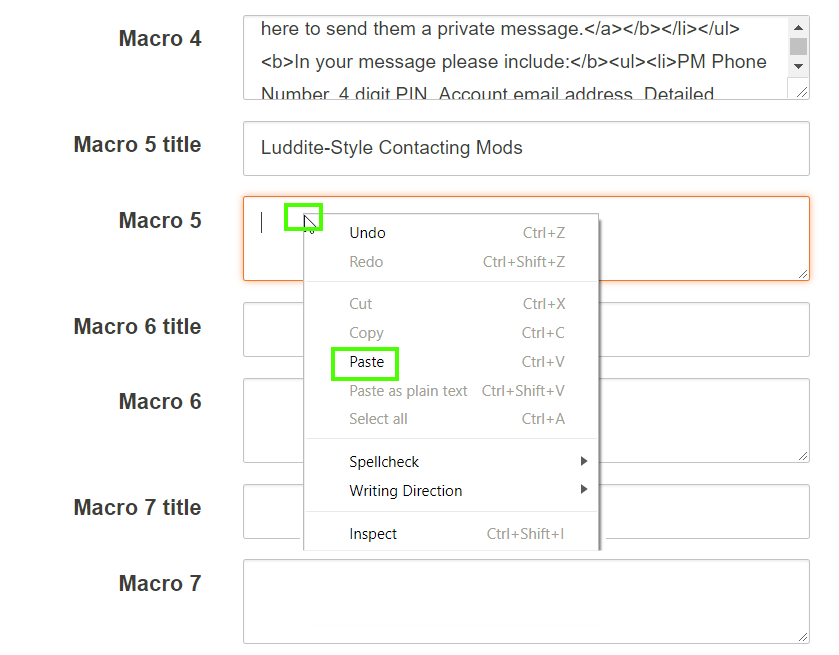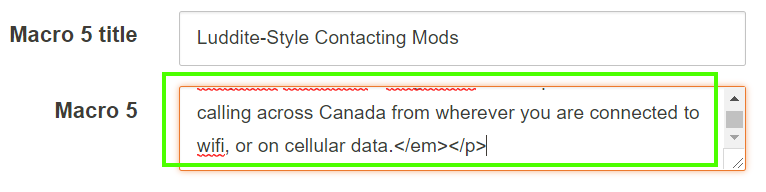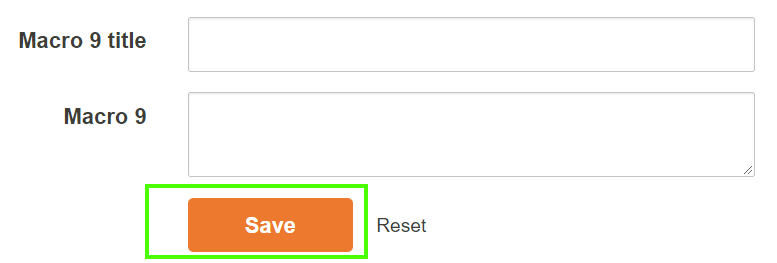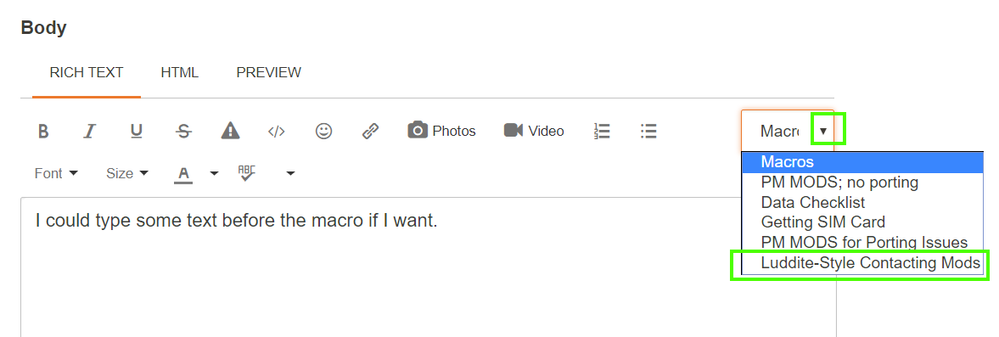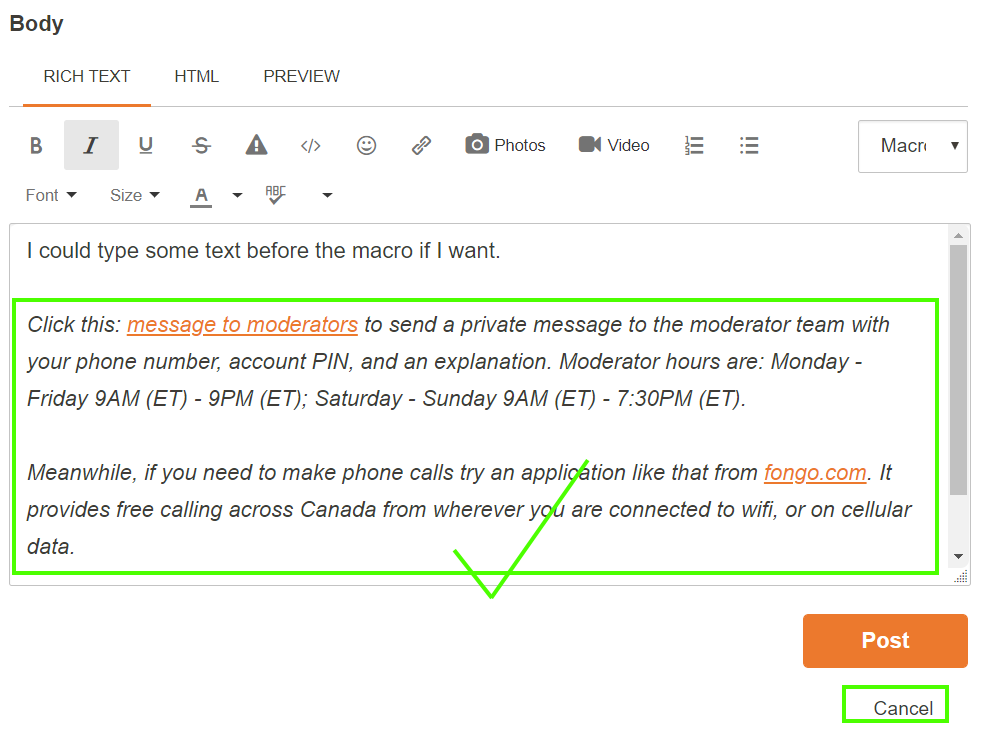- Community Home
- Get Support
- Re: HOWTO: Create and use Macros for repetitive te...
- Subscribe to RSS Feed
- Mark Topic as New
- Mark Topic as Read
- Float this Topic for Current User
- Subscribe
- Mute
- Printer Friendly Page
HOWTO: Create and use Macros for repetitive text
- Mark as New
- Subscribe
- Mute
- Subscribe to RSS Feed
- Permalink
- Report Inappropriate Content
04-11-2018 03:17 PM - edited 01-05-2022 04:35 AM
*****************************************************
EDIT: As of May 2020, this feature is no longer available in the community. You are of course welcome to read this discussion out of interest, but please note that you will not be able to make use of Macros now. Thank you.
*****************************************************
I don't think the community has a guide yet for using macros to simplify posting routine content over and over. You may or may not even be aware that such a feature currently exists. Let me try to do a mini-guide.
First off, what are macros?
Macros in the PM community are a way to store some text so that you can insert that text into a reply (or a new thread) in a couple of clicks. You can store some "boilerplate" info that you can insert easily into future postings without needing to retype, or copy and paste from somewhere else.
Why would I want to use one?
Do you find you often end up saying the same thing to people when trying to help? Examples:
- instructions on how to PM the moderators
- maybe you want to include a "signature" at the bottom of all your posts but the (automatic) signature feature is only available to oracles and not regular community members?
Macros make including text like this (I'm sure there are other scenarios too) easy to insert into your post, and unlikely to contain errors (once you've ironed out your macro contents).
Macros are available anywhere you are signed into the community--on your PC browser(s), your phone browser(s), etc. They're available anytime you are posting a new thread or a reply.
How do I use a Macro I've defined?
Click Reply on an existing thread, or Start New Thread in a forum listing. You can type up some stuff as usual, and when you want to insert your "boilerplate" text, like this:
Once you have at least one Macro defined, you will see a Macros dropdown. Click it, and select the boilerplate text you want to insert into your message. For example, here's my list. i'm going to select the first one, which inserts my boilerplate info for contacting the moderator team:
Once you select the macro, the text is appended (inserted into) your message body:
Once it's there, you can tweak the contents if you need to, or type more stuff above or below it. You could insert another boilerplate such a signature by clicking into the message body where you want it to go, and usng the Macro dropdown again to select an additional macro boilerplate, and so on.
Then, click the Post button to post your message as you normally would. So easy!
How do I create/define Macros to use in posts?
You can create up to 9 macros. They can be a little tricky, so let's walk you through this. You can find macros in your community settings, by clicking on your avatar near the top of the Community pages, and clicking on My Settings:
Next, click on the Macros tab text, and you will see a list of your macros. Yours will all be blank if you haven't created any, but here you can see some of mine:
The Title for each macro is just the label that shows in your Macros dropdown when posting. Use something that's easy for you to identify. Nobody else will see the titles.
If you don't want any formatting, then you can just type the text in and click the Save button at the bottom of the Macros list (after Macro 9). If you're fine with plain text, then you can move on to the How do I test my new or updated Macro text? heading below.
If you want formatted text however, this is where it gets slightly tricky. The macro editor doesn't give you the "rich text" editor that you see when posting (buttons for bold, italics, number and unnumbered lists, etc). You have to insert HTML "markup" text into the macro body if you want formatted text. For example, have a look at the <b> (for bold), <ul> (for unordered list>, and <li> (list item) tags visible in my Macro 1 body above. Now, if you're familiar with HTML markup, go ahead and hand-write this text if you like. On the other hand, if you're not comfortable with that, don't despair. There's a workaround.
Open up a new tab in your browser, navigate to any forum list (Getting Started, Discussions, etc) and click the Start a Topic button. Use the rich editor (with the formatting controls at the top) to write and format the text that you want to include in your macro body:
Once you're happy with how that text looks, click the "HTML" tab above the formatting controls to see the HTML markup that creates that nicely formatted text:
Now, highlight (select) all the HTML markup in the posting body, right-click anywhere in the text, and choose Copy to put the markup on your clipboard. Next, importantly, click the Cancel button below the Post button, so you don't actually create this new posting. We only wanted it long enough to put the HTML on your clipboard, we didn't want to actually post it.
Now, go back to the tab with My Settings open, and paste the HTML from your clipboard into the Macro body that you want to create. In my example, I'm using @Luddite's contacting moderators text to illustrate the process, and I'm creating it as Macro 5 since I already have 4 previous macros defined:
This puts the HTML you copied into the macro body, as shown here:
Finally, scroll down past Macro 9 and click the Save button:
Your macro is now created! You can always edit it to tweak things if you need to upon testing it, or down the road if you need to edit it. Just follow the same steps to create the formatted version and copy the HTML to your clipboard.
How do I test my new or updated Macro text?
Open up a new tab in your browser, navigate to any forum list (Getting Started, Discussions, etc) and click the Start a Topic button. In the message body, use the Macros dropdown to select your new macro and see what it inserts into your message:
You will see your shiny new Macro test inserted into the body:
Don't forget to click Cancel when you are done, to abandon this test posting, as it was just to test your Macro.
If all looks good, you are done, and can start using this Macro (as described near the top of this guide) whenever you want. If you notice any issues, go back and revise the Macro text in your My Settings and re-test as needed until it looks right.
End of Guide
This concludes the guide. Let me know if you have any questions or anything you want added or clarified. Cheers!
EDITED: was missing a picture
*****************************************************
EDIT: As of May 2020, this feature is no longer available in the community. You are of course welcome to read this discussion out of interest, but please note that you will not be able to make use of Macros now. Thank you.
*****************************************************
>>> ALERT: I am not a moderator. For account or activation assistance, please click here.
- Labels:
-
Service
- Mark as New
- Subscribe
- Mute
- Subscribe to RSS Feed
- Permalink
- Report Inappropriate Content
04-29-2018 06:11 PM
Great HOWTO, and I am going to be using a number of these going forward! It's quicker than cutting and pasting from a word document which is what I was thinking of doing.... and for sure quicker than opening up another browser tab to go find what you want to copy and paste....
- Mark as New
- Subscribe
- Mute
- Subscribe to RSS Feed
- Permalink
- Report Inappropriate Content
04-26-2018 11:45 PM - edited 04-26-2018 11:50 PM
Sorry for the delay I didn't see your post.
I did try removing all the spaces in the HTML text then pasting it into the macro. Then I cut it from macro and paste into a draft to see what it looks like and it's good. But when I hit save on the macro page it adds the spaces again?
- Mark as New
- Subscribe
- Mute
- Subscribe to RSS Feed
- Permalink
- Report Inappropriate Content
04-19-2018 03:39 PM
@jp2 try pasting the HTML markup into a text editor (Notepad, etc), and looking for the "<br>" tags. (They might be "<br />" or "<br/>", I forget how the community formats them. If you see two in a row, try removing one of them. Or if you see a <br> immediately following an </li>, then remove that <br>. Once you've edited it, select all in Notepad, copy, and then paste that into your Macro body, and re-test. Repeat as needed until you get the desired result.
>>> ALERT: I am not a moderator. For account or activation assistance, please click here.
- Mark as New
- Subscribe
- Mute
- Subscribe to RSS Feed
- Permalink
- Report Inappropriate Content
04-19-2018 02:41 PM
I am using the work around to write the message in rich text editor then copy pasting the HTML to my macro but it is putting in a bunch of spaces I don't want when I save the macro? Example:
How can you get help with your account, activation, or service?
- Please contact the Community Moderator Team to get gelp with you account.
- They are Public Mobile support employees who can help with your issue (More details).
- Click here to send them a private message. or use the @ symbol followed by Mod_Team with no spaces to bring their attention to this thread.
In your message please include:
- PM Phone Number, 4 digit PIN, Account email address, Detailed explanation of your issue.
Don't know your pin?--provide any 3 of the following:
- Complete mailing address, Email address, Alternate phone number, Date of birth, Last top up date & amount
How long until they reply?:
- Office Hours: Mon-Friday 9am to 9pm, and Saturday & Sunday from 9am to 7:30pm [Toronto Time]
- Messages are replied to during office hours, in the order in which they are received
- Typical response time is between 1-3 hours, depending on message queue, but can be up to 48 hours.
- There is no need to send multiple messages.
How can I view my private messages between myself and a Community Moderator
- Mark as New
- Subscribe
- Mute
- Subscribe to RSS Feed
- Permalink
- Report Inappropriate Content
04-11-2018 08:31 PM
@srlawren ya I'm using chrome on windows 10 as well. I figured out the problem it was because I'm running my chrome window in split screen. When I go full screen it looks the same as your pictures.
- Mark as New
- Subscribe
- Mute
- Subscribe to RSS Feed
- Permalink
- Report Inappropriate Content
04-11-2018 08:08 PM
@will13am wrote:
@srlawren wrote:
@will13am wrote:This needs to be sticked in the knowledge base section! Until something better comes along, I vote this as of the year for 2018.
@will13am blank of the year? cool!!! 😉
Fat, greasy fingers. Fixed.
I much prefered the highly prestigious "blank of the year". Ah, well.
>>> ALERT: I am not a moderator. For account or activation assistance, please click here.
- Mark as New
- Subscribe
- Mute
- Subscribe to RSS Feed
- Permalink
- Report Inappropriate Content
04-11-2018 07:54 PM
- Mark as New
- Subscribe
- Mute
- Subscribe to RSS Feed
- Permalink
- Report Inappropriate Content
04-11-2018 07:27 PM
@will13am wrote:This needs to be sticked in the knowledge base section! Until something better comes along, I vote this as of the year for 2018.
@will13am blank of the year? cool!!! 😉
>>> ALERT: I am not a moderator. For account or activation assistance, please click here.
- Mark as New
- Subscribe
- Mute
- Subscribe to RSS Feed
- Permalink
- Report Inappropriate Content
04-11-2018 07:26 PM
@jp2 wrote:@srlawren what setting did you have to change to have the tabs for toggling between rich text and HTML? I have to go into my settings > preferences to change editor
Oh? Weird. I don't recall changing any settings for that, I've just had those options at the top of every post (including this reply) for as long as I can remember. RICH TEXT, then HTML, then PREVIEW, all right above the B, I, U, S, etc formatting controls. You don't see that? I wonder if it's a browser thing--what are you using? I'm using Chrome on a Windows 10 PC.
>>> ALERT: I am not a moderator. For account or activation assistance, please click here.
- Mark as New
- Subscribe
- Mute
- Subscribe to RSS Feed
- Permalink
- Report Inappropriate Content
04-11-2018 07:17 PM
@srlawren what setting did you have to change to have the tabs for toggling between rich text and HTML? I have to go into my settings > preferences to change editor
- Mark as New
- Subscribe
- Mute
- Subscribe to RSS Feed
- Permalink
- Report Inappropriate Content
04-11-2018 07:01 PM - edited 04-11-2018 07:53 PM
This needs to be sticked in the knowledge base section! Until something better comes along, I vote this as of the post of the year for 2018.
- Mark as New
- Subscribe
- Mute
- Subscribe to RSS Feed
- Permalink
- Report Inappropriate Content
04-11-2018 05:25 PM
Thanks @srlawren, you put together an awseome HOWTO, very comprehensive and easy to follow!
- Mark as New
- Subscribe
- Mute
- Subscribe to RSS Feed
- Permalink
- Report Inappropriate Content
04-11-2018 05:04 PM
@srlawren wrote:@jp2 @sheytoon @Wonder_why thanks for the kind words!
@SD08 suggestion: maybe edit that one reply where you quoted my whole massive guide and remove the quoted text?
Done
* I am happy to help, but I am not a Customer Support Agent please do not include any personal info in a message to me. Click HERE to create a trouble ticket through SIMon the Chatbot *
- Mark as New
- Subscribe
- Mute
- Subscribe to RSS Feed
- Permalink
- Report Inappropriate Content
04-11-2018 04:55 PM
@jp2 @sheytoon @Wonder_why thanks for the kind words!
@SD08 suggestion: maybe edit that one reply where you quoted my whole massive guide and remove the quoted text?
>>> ALERT: I am not a moderator. For account or activation assistance, please click here.
- Mark as New
- Subscribe
- Mute
- Subscribe to RSS Feed
- Permalink
- Report Inappropriate Content
04-11-2018 04:42 PM
@srlawren, awesome, thanks for sharing!
- Mark as New
- Subscribe
- Mute
- Subscribe to RSS Feed
- Permalink
- Report Inappropriate Content
04-11-2018 04:03 PM
@SD08 wrote:Umm...remind me again why you resigned?
@SD08 so I wouldn't have to keep posting tutorials like th....ah crud. Hahahaha.
>>> ALERT: I am not a moderator. For account or activation assistance, please click here.
- Mark as New
- Subscribe
- Mute
- Subscribe to RSS Feed
- Permalink
- Report Inappropriate Content
04-11-2018 04:01 PM - edited 04-11-2018 04:54 PM
Ask MOD to sticky it, awesome work @srlawren hats off
- Mark as New
- Subscribe
- Mute
- Subscribe to RSS Feed
- Permalink
- Report Inappropriate Content
04-11-2018 04:00 PM
You gave up your oracle position, yet you're still posting tutorials. Props to you, good sir! Umm...remind me again why you resigned? ![]()
- Mark as New
- Subscribe
- Mute
- Subscribe to RSS Feed
- Permalink
- Report Inappropriate Content
04-11-2018 03:53 PM
@SD08 LOL I'm an awful magician, but a good community member. 😉
In all sincerity, there's no reason everyone shouldn't be made aware of this feature, should they choose to use it.
>>> ALERT: I am not a moderator. For account or activation assistance, please click here.
- Mark as New
- Subscribe
- Mute
- Subscribe to RSS Feed
- Permalink
- Report Inappropriate Content
04-11-2018
03:49 PM
- last edited on
04-11-2018
05:02 PM
by
ShawnC13
![]()
Nice work. 🙂
That's actually how I was doing it, at least back when I was more active. You've revealed the secret to our productivity. LOL
- Mark as New
- Subscribe
- Mute
- Subscribe to RSS Feed
- Permalink
- Report Inappropriate Content
04-11-2018 03:22 PM
Awesome thanks @srlawren.
@mod_team please review and add to approved articles
- Unable to make or receive any calls in Get Support
- Community Updates - May 2020 in Announcements
- How To Use Your Phone and Plan Features in Knowledge Base
- HOWTO: Create and use Macros for repetitive text in Get Support
- IWIK's "Data Witness" for Android - Getting started and brief overview in Get Support