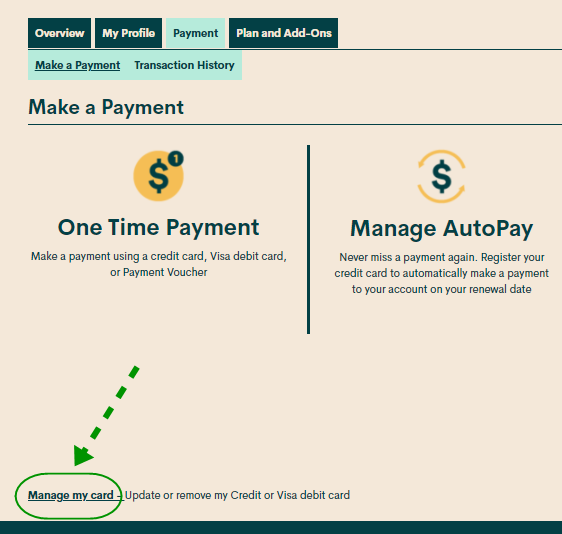- Community Home
- Get Support
- Re: How to transfer auto pay to another credit car...
- Subscribe to RSS Feed
- Mark Topic as New
- Mark Topic as Read
- Float this Topic for Current User
- Subscribe
- Mute
- Printer Friendly Page
- Mark as New
- Subscribe
- Mute
- Subscribe to RSS Feed
- Permalink
- Report Inappropriate Content
04-03-2021 05:09 PM - edited 01-06-2022 02:27 AM
- Mark as New
- Subscribe
- Mute
- Subscribe to RSS Feed
- Permalink
- Report Inappropriate Content
04-03-2021 07:44 PM
Follow this method when making a manual payment/adding a card to the account....only use the emboldened portion of the instructions if the payment card is already on file.
- Reboot your device.
- Clear your browser, use secret/incognito mode in firefox, chrome or safari.
- Choose replace card rather than remove card.
- Copy your address from your billing statement.
- Add your apt/unit/suite # to the street address. ie. 101-123 1ST AVE W, CITY, PROV.
- Do not put a space in the postal code. X0X0X0 not X0X 0X0.
- USE ALL CAPS if necessary.
- Do not use autofill. Type everything manually.
Once you successfully update your card do not attempt your payment immediately. Log out/in then go to make a payment to pay for your renewal. Otherwise if you were not suspended I would recommend a $1 test payment. Follow my further instructions for a successful payment to unsuspend your account.
Do not try more than two attempts at adding a card or payments ( successful or not) or you will continue to get this message. Wait at least 1 hour to try a third time another hour for your 5th try....and so on....and do not make more than 4 unsuccessful tries with the same card in a 24 hour period or you will trigger a fraud alert lock out requiring assistance from the moderators.
Go to make a payment. Choose the "other amount" option and add $1 more than the amount owing and submit the payment. If that is successful go back to your overview page and if it does not say active click on the reactivate button. If that works log out and reboot. If that does not work and your payment is in your balance rather than showing $1 then go to the usage or plans page. Click on lost/stolen and suspend your service. Log out/in. Resume your service. Your balance should now be $1. Log out and reboot
- Mark as New
- Subscribe
- Mute
- Subscribe to RSS Feed
- Permalink
- Report Inappropriate Content
04-03-2021 05:22 PM
Hi @mllachua
To update or remove your credit or Visa debit card details, sign in to Self-Serve. Once signed in, click on the ‘Payment’ tab, then scroll to the bottom of the page and select ‘Manage my card’. Here, you will have the option to either select ‘Replace this card’, where you can enter the details for your new card, or ‘Remove this card’. You will need to review and confirm this change to your account and then you’re all set..
Remember, PM accept credit cards (Visa, MasterCard, American Express) and Visa Debit cards that have been issued by Canadian or American financial institutions and are associated with addresses in Canada or the U.S. If you are using a payment card, use all caps and leave the apartment/suite number in the payment information section blank.
If you have any other question, just let us know
Happy Easter
RosieR
- Mark as New
- Subscribe
- Mute
- Subscribe to RSS Feed
- Permalink
- Report Inappropriate Content
04-03-2021 05:20 PM
When updating credit card info, make sure to do the following:
- Clear your browser's cache & cookies
- Use incognito mode
- Select "Manage My Card"
- Select "replace card"
- Type your address exactly as from your billing statement
- Don't use a space in the postal code
- Use ALL CAPS if necessary
- Type everything, not letting autofill complete any fields
- Mark as New
- Subscribe
- Mute
- Subscribe to RSS Feed
- Permalink
- Report Inappropriate Content
04-03-2021 05:18 PM - edited 04-03-2021 05:19 PM
Logon to your Self-Serve, Payment tab
click Manage my Card at the bottome:

Then "Replace this credit card"