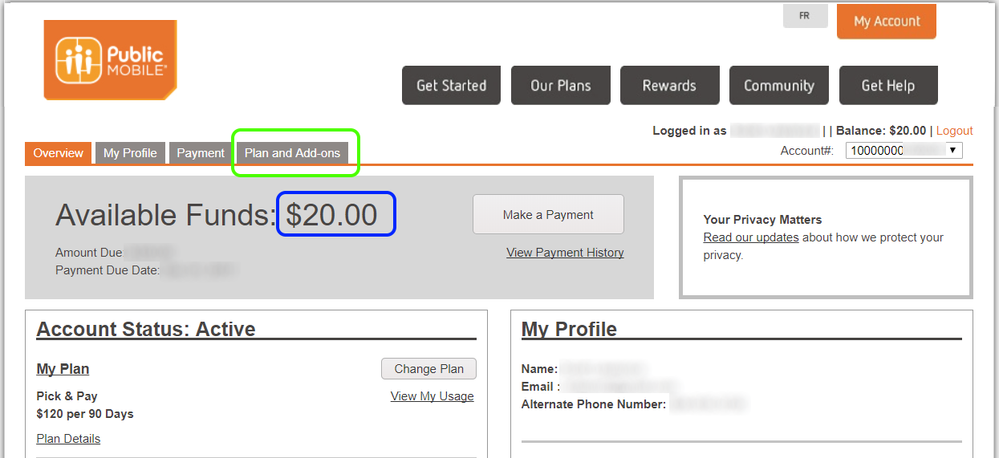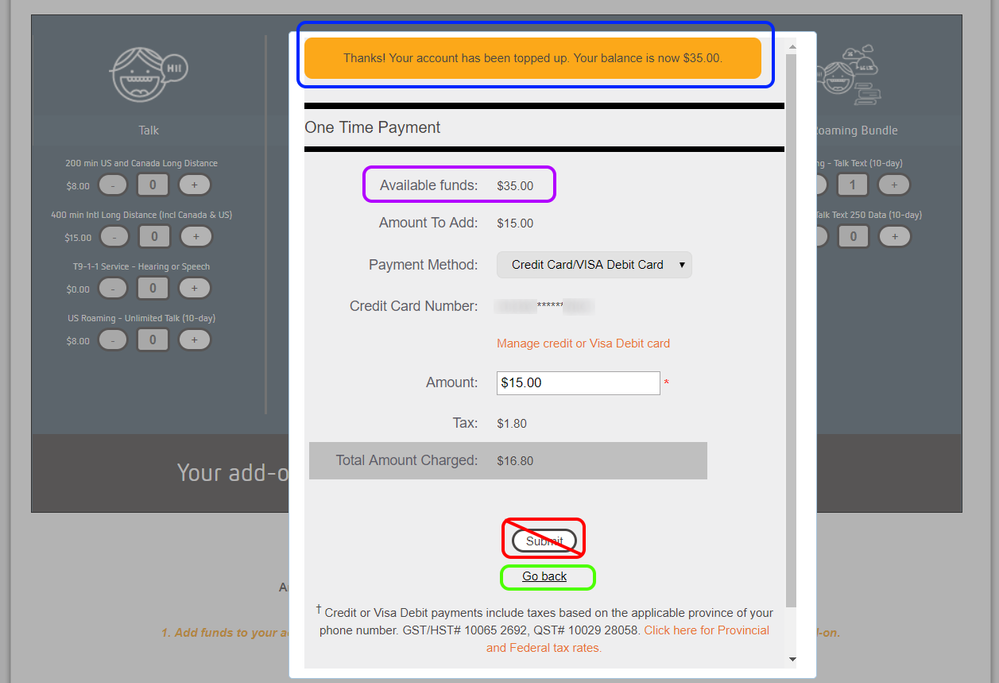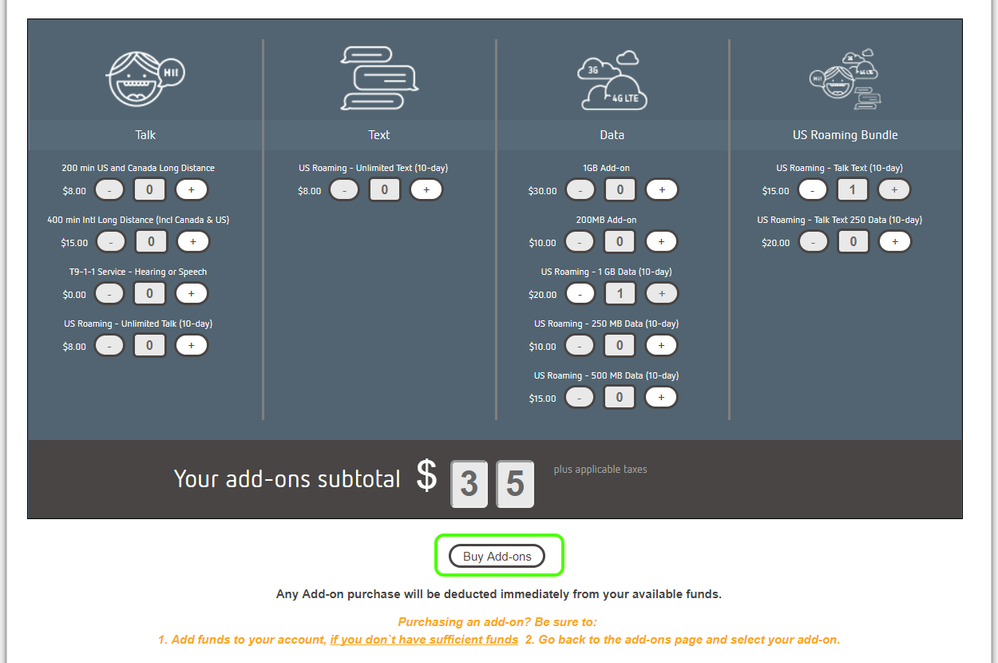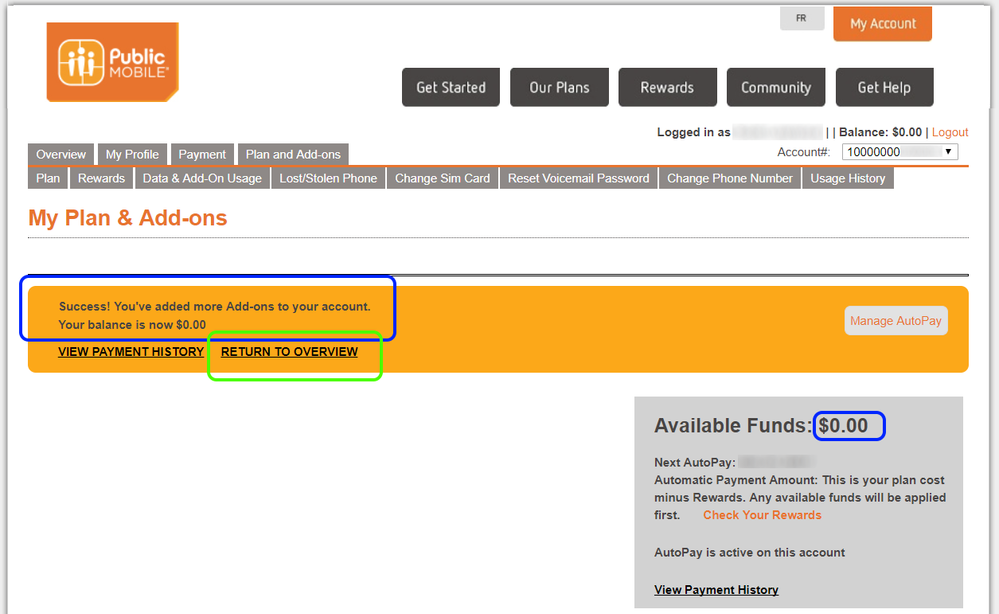- Community Home
- Get Support
- Re: HOWTO: Purchasing Add-ons
- Subscribe to RSS Feed
- Mark Topic as New
- Mark Topic as Read
- Float this Topic for Current User
- Subscribe
- Mute
- Printer Friendly Page
- Mark as New
- Subscribe
- Mute
- Subscribe to RSS Feed
- Permalink
- Report Inappropriate Content
11-15-2017 04:03 PM - edited 01-04-2022 02:57 PM
Hi PM Community,
I know there is a lot of confusion surrounding purchasing add-ons. As I needed to add a couple of US Roaming Add-ons for myself anyway, I decided to make up a how-to guide. A few little details have changed along the way, so this is current as of Nov 15, 2017.
As I said, it's US Roaming add-ons I wanted, but the steps are the same whether you want 1 add-on or multiple, and regardless if they are domestic or US Roaming add-ons.
Let's get started.
Step 1: Funds
Step 1.1: Sign into your self-serve account.
This lands you on the Overview page:
Here, you will see I had a starting Available Balance of $20 (in the blue box). I added this to my account a few weeks ago to test the manual top-up process, but normally I carry don't carry more than $0.00 of Available Funds. Your number may be $0, or it may be something else entirely. Do make note of what your starting Available Funds balance is. (For more info on Available Funds, see here.)
On this Overview page, click on Plans and Add-ons (in the green box).
Step 1.2: Start the process on the Plans and Add-ons page.
Here you can see again my available funds, and my current add-ons prior to the purchase. You may have none showing, or several. It varies from person to person and time to time. You can see I just had a long-distance add-on already (in the lower blue box)
On this Plans and Add-ons page, click on My Add-ons button (in the green box).
Step 1.3: Select which add-on(s) you want to add.
Here you see the menu of add-ons you might like. I personally chose the US Roaming Talk + Text bundle for $15, plus the US Roaming 1GB data add-on for $20:
Notice the box in blue at the bottom. This is relativley new, and is telling you that the process is indeed two steps; it says: "1. Add funds to your account, if you don't have sufficient funds. 2. go back to the add-ons page and select your add-on".
At this point, use the + button(s) to select the add-on(s) you want, and then click the Make a Payment button (lower green box)
Step 1.4: Make a payment (if needed).
This step is only needed if your Availalbe Funds balance (noted earlier) is less than the total of your selected add-ons in step 1.3. If you have sufficient available funds, you can ignore this step and the next, and you'll be taken right to step 2.
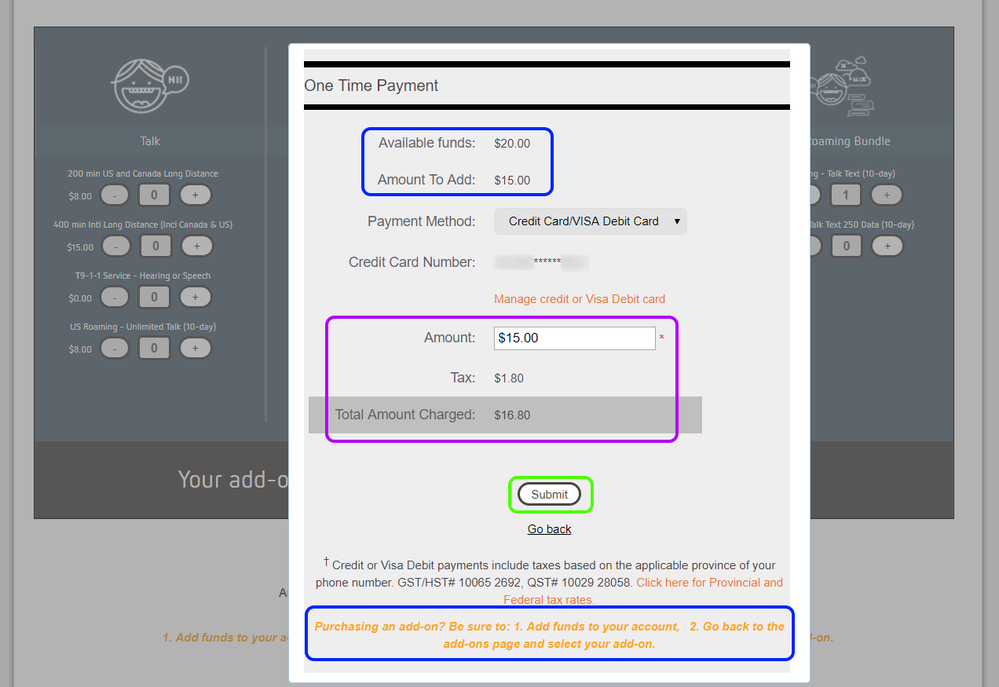
At this point, you need to click the Submit button (green box) to process the payment.
Step 1.5: Payment successful - so first half of process is done.
Here you can see the message (in the blue box) at the top of the dialog, telling me that my payment was successful.
I noticed that the Submit button (red box, with line through it) is still enabled here. Based on the fact that the Amount to Add amount still shows $15, that if you were to click this button again, it would process a second payment, which you don't need. I didn't actually try it to confirm that, but I'd recommend you don't touch it.
You can see that the Available Funds amount for me has been updated to $35 (in the purple box), reflecting the addition of the $15 payment I just made, to the $20 Available Funds balance I already had. This $35 is exactly what's needed to pay for my add-ons (in the next step).
At this point, you need to click on the Go Back link (why isn't it a button?!?) (green box) to actually make the purchase from your newly added funds. This is the second of the 2-step process.
Step 2: Purchase
Step 2.1: Purhcase the add-on(s) from your available funds.
Now you have the necessary funds added, you have to complete the second step of the 2-step process.
After having clicked Go back at the end of Step 1.5 above [OR: you may have landed here directly if you already had sufficient Available Funds to pay for your add-on(s)], you land back at the add-on selection page. Notice that the button at the bottom (green box) had changed from "Make a Payment" (as noted in Step 1.3) to "Buy Add-ons".
Please click Buy Add-ons button (green box) to get the final confirmation box to complete the purchase.
Step 2.1: Confirm Purchase (finally).
You should now see a confirmation dialog box showing you your selected add-on(s), and the amount to be deducted from your Availalbe Balance (blue box).
Go ahead and click Confirm my purchase button (green box) to complete!
Step 2.2: Success confirmation.
At this point, you should be returned to the My Plans and Add-ons page, with a notification that the additions were successful (blue box). Notice also my Availalbe Balance now sits back at $0.00 (other blue box).
Click the RETURN TO OVERVIEW link (green box) to go back to the main (Overview) page.
Step 2.3: View your newly added Add-ons!
The final verification is to return to the Plans and Add-ons page and make sure that your new add-on(s) are listed in the My Add-ons section of the page (blue boxes), along side your existing add-on(s) (if any).
DONE:
Congratulations, you've just purchased [an/some] Add-on[s]! 🙂
>>> ALERT: I am not a moderator. For account or activation assistance, please click here.
Solved! Go to Solution.
- Mark as New
- Subscribe
- Mute
- Subscribe to RSS Feed
- Permalink
- Report Inappropriate Content
11-16-2017 05:12 PM
@srlawren, a deeper forest/hunter green when it’s meant to be read on a light colour is best. Or an orange like the post button, or even the PUblic Mobile logo.
its not the colour that’s the problem, it’s the lack of contrast between colours that is difficult. I thank you for addressing this, as I like to help make things accessible, and although I used to have no issues, I’m getting on, and light vs dark is contrast is most important for me specifically, and I believe in general for ease of clarity. However, at least by saying there was a green box, if someone else was near by to me at the time, I could have easily asked them to asssist me.
Cheers srlawren, for asking, it is appreciated.
- Mark as New
- Subscribe
- Mute
- Subscribe to RSS Feed
- Permalink
- Report Inappropriate Content
11-16-2017 03:23 AM
Sorry @stonechucker. I will update the colours but won't be able to get to it till sometime next week. 😞 What colour would work better for you than lime green? Can you see the blue, purple, and red colours okay?
>>> ALERT: I am not a moderator. For account or activation assistance, please click here.
- Mark as New
- Subscribe
- Mute
- Subscribe to RSS Feed
- Permalink
- Report Inappropriate Content
11-15-2017 11:49 PM
- Mark as New
- Subscribe
- Mute
- Subscribe to RSS Feed
- Permalink
- Report Inappropriate Content
11-15-2017 11:19 PM
Excellent guide, don't know why PM never came up with these detailed write ups
- Mark as New
- Subscribe
- Mute
- Subscribe to RSS Feed
- Permalink
- Report Inappropriate Content
11-15-2017 09:46 PM
@Luddite wrote:Great work, thanks.
BTW: if you know the cost of your add-on you could just click Make a Payment, add the funds then return to Buy an Add-on. That's what I do.
Tough crowd! I don't purchase add ons that often but I think what @srlawren presented is the most intuitive approach. If I go to the store, I find the item I want to buy and proceed to checkout at which point the cost is provided and payment is made. The alternative of making a payment at the cashier and then going to get the goods seems backwards. Of course, there is always many ways to pet (word change to avoid angst from the local SPCA) the proverbial cat.
- Mark as New
- Subscribe
- Mute
- Subscribe to RSS Feed
- Permalink
- Report Inappropriate Content
11-15-2017 06:20 PM
Thanks for the positive feedback, everyone!
@Luddite yeah I tried to tackle the most likely workflow for most customers, but that's definitely an option as well. If you go the manual pre-payment route, you'd skip over steps 4 and 5 and go right from 3 to 6.
@canucks4life yeah sorry it's a bit verbose! lol.
>>> ALERT: I am not a moderator. For account or activation assistance, please click here.
- Mark as New
- Subscribe
- Mute
- Subscribe to RSS Feed
- Permalink
- Report Inappropriate Content
11-15-2017 05:18 PM
- Mark as New
- Subscribe
- Mute
- Subscribe to RSS Feed
- Permalink
- Report Inappropriate Content
11-15-2017 04:47 PM
@ShawnC13 wrote:@Luddite, always gotta be that guy that is always smarter lol. Nice one as well. Never thought of the payment first
Not so much smarter, just a lot of time on my hands sitting in my rocker, with Ralph for company, so the colander sometimes catches stuff.

>>> ALERT: I am not a CSA. Je ne suis pas un Agent du soutien à la clientèle.
- Mark as New
- Subscribe
- Mute
- Subscribe to RSS Feed
- Permalink
- Report Inappropriate Content
11-15-2017 04:35 PM
@Luddite, always gotta be that guy that is always smarter lol. Nice one as well. Never thought of the payment first
* I am happy to help, but I am not a Customer Support Agent please do not include any personal info in a message to me. Click HERE to create a trouble ticket through SIMon the Chatbot *
- Mark as New
- Subscribe
- Mute
- Subscribe to RSS Feed
- Permalink
- Report Inappropriate Content
11-15-2017 04:31 PM
Great work, thanks.
BTW: if you know the cost of your add-on you could just click Make a Payment, add the funds then return to Buy an Add-on. That's what I do.
>>> ALERT: I am not a CSA. Je ne suis pas un Agent du soutien à la clientèle.
- Mark as New
- Subscribe
- Mute
- Subscribe to RSS Feed
- Permalink
- Report Inappropriate Content
11-15-2017 04:24 PM
TLDR ![]()
- Mark as New
- Subscribe
- Mute
- Subscribe to RSS Feed
- Permalink
- Report Inappropriate Content
11-15-2017 04:20 PM
- Mark as New
- Subscribe
- Mute
- Subscribe to RSS Feed
- Permalink
- Report Inappropriate Content
11-15-2017 04:17 PM
Oh wow, took someone a long time to make this guide. But it is still very helpful.
Can i sticky this? Oh wait, we can't and no PM staff is around for days.
______________________________________________________________________
I am not a mod. Do not send me private message with your personal info.
If you need to contact PM Customer Support Agent, send a Private Message.
- Mark as New
- Subscribe
- Mute
- Subscribe to RSS Feed
- Permalink
- Report Inappropriate Content
11-15-2017 04:13 PM
Thanks for putting this guide together, @srlawren.
Can we sticky that / add to the knowledge base?
- Mark as New
- Subscribe
- Mute
- Subscribe to RSS Feed
- Permalink
- Report Inappropriate Content
11-15-2017 04:10 PM
Excellent! This needs to be stickied so it doesn't get lost.
- « Previous
- Next »
- Accidentally purchased incompatible US Addon in Get Support
- Addon Purchase Not Added to Account??? in Get Support
- Accidently purchased Addon, I would like to cancel it in Get Support
- Purchased incorrect addon (US roaming), need to replace it with US long distance in Get Support
- Purchased 3GB Data Addon & Shows 31 Days Left in Get Support