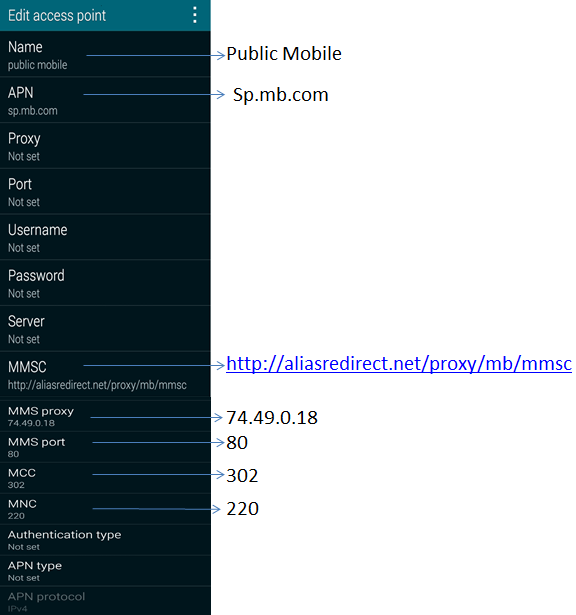- Community Home
- Get Support
- How do I setup data and APN on my Android phone?
- Subscribe to RSS Feed
- Mark Topic as New
- Mark Topic as Read
- Float this Topic for Current User
- Subscribe
- Mute
- Printer Friendly Page
How do I setup data and APN on my Android phone?
- Mark as New
- Subscribe
- Mute
- Subscribe to RSS Feed
- Permalink
- Report Inappropriate Content
12-30-2014 11:43 AM - edited 01-04-2022 12:29 PM
If you’re having trouble with data on your Android smartphone, you may need to configure your network settings for Public Mobile. The steps below may not be exactly the same on your particular phone but they should help you to get going.
Step1:
Android 2.3 and lower
Settings > Wireless & Networks > Mobile Networks > Access Point Names > New APN setting (or a plus sign)
Android 4.0 and higher
Settings > More... > Mobile Networks > Access Point Names > New APN setting (or a plus sign) *Some models might have a slightly different path
Step 2:
You will need to input the following info:
Name: Public Mobile
APN: sp.mb.com
Proxy: Leave blank
Port: Leave blank
Username: Leave blank
Password: Leave blank
Server: Leave blank
MMSC: http://aliasredirect.net/proxy/mb/mmsc
MMSC proxy: 74.49.0.18
MMS port: 80
MCC: 302
MNC: 220
Authentication type: Leave blank
APN type: Leave blank
Step 3:
Select Save/Done. Select Public Mobile to connect to the Public Mobile network. Your data should work normally now.
- Labels:
-
Phones
- Mark as New
- Subscribe
- Mute
- Subscribe to RSS Feed
- Permalink
- Report Inappropriate Content
06-10-2015 03:54 PM
- Mark as New
- Subscribe
- Mute
- Subscribe to RSS Feed
- Permalink
- Report Inappropriate Content
06-10-2015 03:49 PM
I have a One Plus One phone and I setup the APN according to you post and I got H+ istead of LTE. Is that right?
- Mark as New
- Subscribe
- Mute
- Subscribe to RSS Feed
- Permalink
- Report Inappropriate Content
03-20-2015 02:16 PM
I am providing the Path for other Nexus 5/ android 5.1 users to make it easier
Settings>...More>Mobile networks>Access point names>(enter the fields shown above)
Now data works !
- « Previous
- Next »