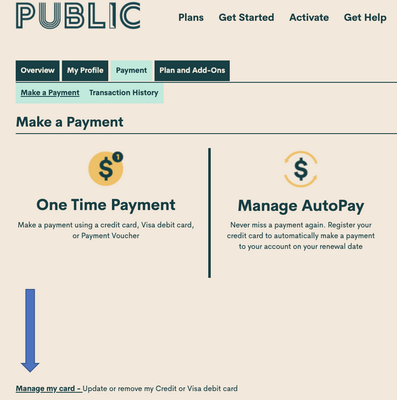- Community Home
- Get Support
- Re: Payment
- Subscribe to RSS Feed
- Mark Topic as New
- Mark Topic as Read
- Float this Topic for Current User
- Subscribe
- Mute
- Printer Friendly Page
- Mark as New
- Subscribe
- Mute
- Subscribe to RSS Feed
- Permalink
- Report Inappropriate Content
10-28-2021 11:43 AM - edited 01-04-2022 05:19 AM
- Mark as New
- Subscribe
- Mute
- Subscribe to RSS Feed
- Permalink
- Report Inappropriate Content
10-29-2021 06:42 AM
@Noni1 wrote:
- Change credit card
If you have not created a Self Serve account yet, you can do that here: https://selfserve.publicmobile.ca/self-registration/
Once logged into your Self Serve account, navigate to the Payment TAB, then go to the bottom, LEFT corner to remove the old card and add the new one.
- Mark as New
- Subscribe
- Mute
- Subscribe to RSS Feed
- Permalink
- Report Inappropriate Content
10-28-2021 12:28 PM
you can Remove your credit card and Logout and
i suggest you close all Browser and do clear cache and cookies for any Browser,
and try it for a different Browser and open incognito mode,
how to open Browser incognito mode visit Here link,
how to clear cache and cookies and History visit Here link,
and use a Browser from your computer,is better
use Browser microsoft edge or chrome latest version
and just make sure your Browser is up to date update
sometime is the Browser is not update is give a issue.
how to update your Browser visit Here link,
and Restart your computer, is will help a lot,
and if you use a home internet take your power internet off for about
a 1 minute and put it back on,to refreshing your network,
and log in and re entered your credit details,
just make sure your credit card number and your address match the same,
sometime your typing but is a one word or letter or number is a wrong or is missing just make sure for it.
How To Update or Remove Your Payment Card
To update or remove your credit or Visa debit card details,
1. sign in to Self-Serve. Once signed in,
2. click on the ‘Payment’ tab,
then scroll to the bottom of the page and select ‘Manage my card’.
you will have the option to either select ‘Replace this card’, or ‘Remove this card’.
You will need to review and confirm this change to your account,
- Mark as New
- Subscribe
- Mute
- Subscribe to RSS Feed
- Permalink
- Report Inappropriate Content
10-28-2021 12:02 PM
To update or remove your credit or Visa debit card details, sign in to Self-Serve. Once signed in, click on the ‘Payment’ tab, then scroll to the bottom of the page and select ‘Manage my card’. Here, you will have the option to either select ‘Replace this card’, where you can enter the details for your new card, or ‘Remove this card’. You will need to review and confirm this change to your account and then you’re all set..
- Mark as New
- Subscribe
- Mute
- Subscribe to RSS Feed
- Permalink
- Report Inappropriate Content
10-28-2021 11:52 AM - edited 10-28-2021 11:53 AM
@Noni1 : That's one way, yes. But I suspect you have a problem. Care to elaborate?
1. Just to fill that out...you can log in to your self-serve and click the Payment tab and a little clickable link lower down to the left "Manage my card". There you can replace your card.