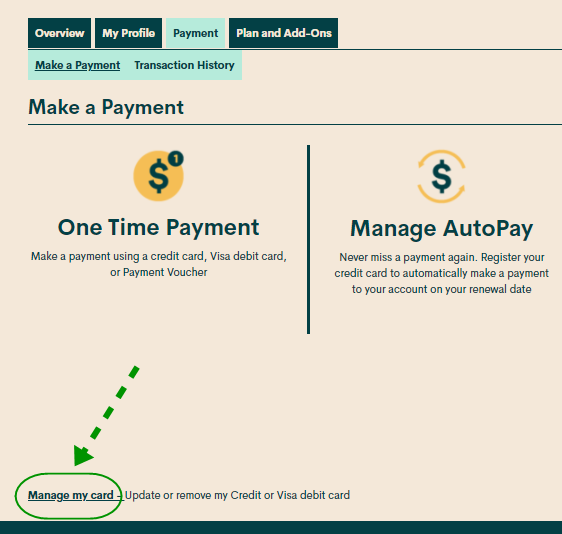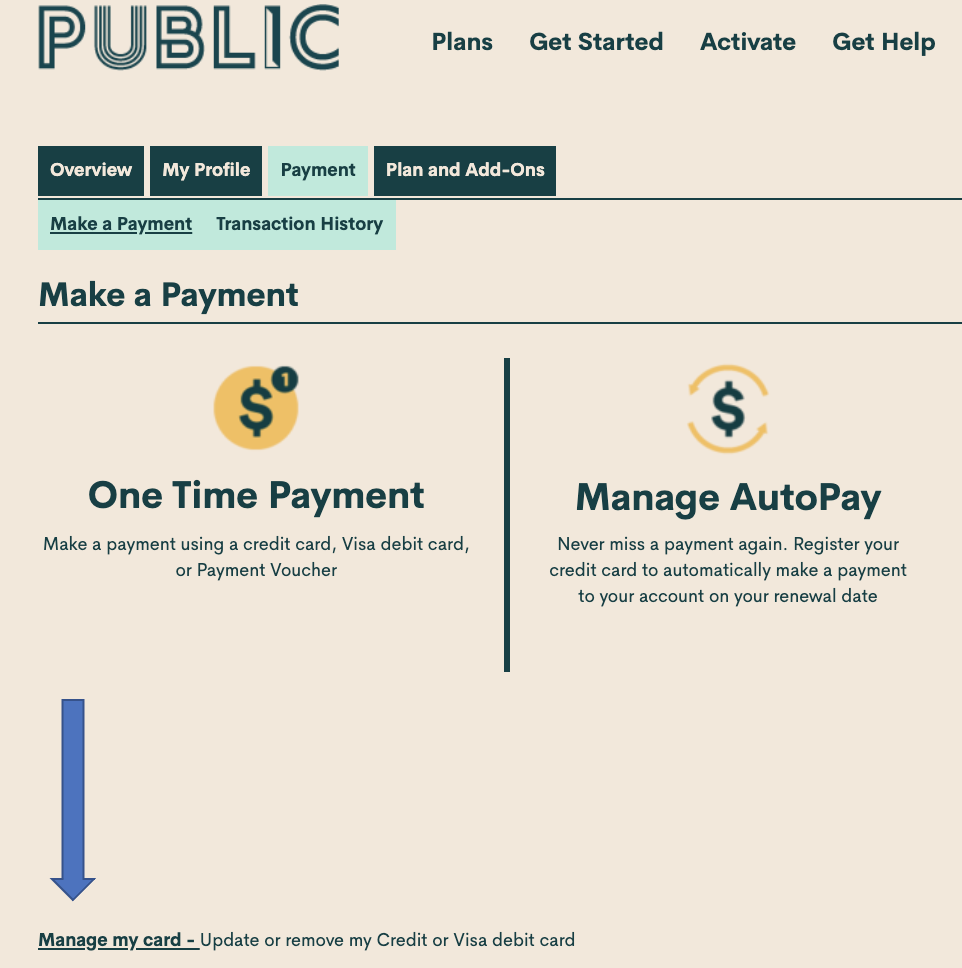- Community Home
- Get Support
- Re: How do I enter new credit card for auto pay
- Subscribe to RSS Feed
- Mark Topic as New
- Mark Topic as Read
- Float this Topic for Current User
- Subscribe
- Mute
- Printer Friendly Page
- Mark as New
- Subscribe
- Mute
- Subscribe to RSS Feed
- Permalink
- Report Inappropriate Content
03-20-2021 01:18 PM - edited 01-06-2022 02:20 AM
- Mark as New
- Subscribe
- Mute
- Subscribe to RSS Feed
- Permalink
- Report Inappropriate Content
03-20-2021 04:48 PM
@darlicious wrote:Thus the reason for suggesting replace rather than remove...so readding autopay is not missed.
@darlicious Absolutely, replacing the CC is the easier option for sure. I just wanted to confirm that both methods work though...
- Mark as New
- Subscribe
- Mute
- Subscribe to RSS Feed
- Permalink
- Report Inappropriate Content
03-20-2021 04:45 PM
Thus the reason for suggesting replace rather than remove...so readding autopay is not missed.
- Mark as New
- Subscribe
- Mute
- Subscribe to RSS Feed
- Permalink
- Report Inappropriate Content
03-20-2021 04:42 PM - edited 03-20-2021 04:46 PM
@darlicious wrote:Follow this method for adding a card/ making a payment. Use #1 and #2 only if you already have a card on file. Read the emboldened paragraph then procede to follow the instructions in the final paragraph.
- Reboot your device.
- Clear your browser, use secret/incognito mode in firefox, chrome or safari.
- Choose replace card rather than remove card.
- Copy your address from your billing statement.
- Add your apt/unit/suite # to the street address. ie. 101-123 1ST AVE W, CITY, PROV.
- Do not put a space in the postal code. X0X0X0 not X0X 0X0.
- USE ALL CAPS if necessary.
- Do not use autofill. Type everything manually.
Once you successfully update your card do not attempt your payment immediately. Log out/in then go to make a payment to pay for your renewal. Otherwise if you were not suspended I would recommend a $1 test payment. Follow my further instructions for a successful payment to unsuspend your account.
Do not try more than two attempts at adding a card or payments ( successful or not) or you will continue to get this message. Wait at least 1 hour to try a third time another hour for your 5th try....and so on....and do not make more than 4 unsuccessful tries with the same card in a 24 hour period or you will trigger a fraud alert lock out requiring assistance from the moderators.
Go to make a payment. Choose the "other amount" option and add $1 more than the amount owing and submit the payment. If that is successful go back to your overview page and if it does not say active click on the reactivate button. If that works log out and reboot. If that does not work and your payment is in your balance rather than showing $1 then go to the usage or plans page. Click on lost/stolen and suspend your service. Log out/in. Resume your service. Your balance should now be $1. Log out and reboot.
@darlicious Just a couple of points about your list of do's/don'ts of changing cards.
I just changed cards on one account as I wanted to add some funds (actually to keep CC active as it's not been used for a while). This account already has a CC registered on it.
First time I chose replace card option and successfully changed cards and added extra funds (manual option) to this account without any problem. Without logging out, I then chose remove card option and was able to add the CC originally on file back onto the account. The only issue was that removing the card also removed Autopay, so I had to enable that again which required couple steps.
So either method of adding or replacing a CC should work equally well except that removing an existing CC also removes the Autopay which then needs to be enabled.
- Mark as New
- Subscribe
- Mute
- Subscribe to RSS Feed
- Permalink
- Report Inappropriate Content
03-20-2021 01:23 PM
Follow this method for adding a card/ making a payment. Use #1 and #2 only if you already have a card on file. Read the emboldened paragraph then procede to follow the instructions in the final paragraph.
- Reboot your device.
- Clear your browser, use secret/incognito mode in firefox, chrome or safari.
- Choose replace card rather than remove card.
- Copy your address from your billing statement.
- Add your apt/unit/suite # to the street address. ie. 101-123 1ST AVE W, CITY, PROV.
- Do not put a space in the postal code. X0X0X0 not X0X 0X0.
- USE ALL CAPS if necessary.
- Do not use autofill. Type everything manually.
Once you successfully update your card do not attempt your payment immediately. Log out/in then go to make a payment to pay for your renewal. Otherwise if you were not suspended I would recommend a $1 test payment. Follow my further instructions for a successful payment to unsuspend your account.
Do not try more than two attempts at adding a card or payments ( successful or not) or you will continue to get this message. Wait at least 1 hour to try a third time another hour for your 5th try....and so on....and do not make more than 4 unsuccessful tries with the same card in a 24 hour period or you will trigger a fraud alert lock out requiring assistance from the moderators.
Go to make a payment. Choose the "other amount" option and add $1 more than the amount owing and submit the payment. If that is successful go back to your overview page and if it does not say active click on the reactivate button. If that works log out and reboot. If that does not work and your payment is in your balance rather than showing $1 then go to the usage or plans page. Click on lost/stolen and suspend your service. Log out/in. Resume your service. Your balance should now be $1. Log out and reboot.
- Mark as New
- Subscribe
- Mute
- Subscribe to RSS Feed
- Permalink
- Report Inappropriate Content
03-20-2021 01:22 PM
@strader log in your self serve account here https://selfserve.publicmobile.ca/
>> click Payment tab
>> click Manage My Card
I hope this helps
RosieR
- Mark as New
- Subscribe
- Mute
- Subscribe to RSS Feed
- Permalink
- Report Inappropriate Content
03-20-2021 01:22 PM
Here is the help article on changing credit card:
https://www.publicmobile.ca/en/bc/get-help/articles/update-or-remove-your-payment-card
To update or remove your credit or Visa debit card details, sign in to Self-Serve. Once signed in, click on the ‘Payment’ tab, then scroll to the bottom of the page and select ‘Manage my card’. Here, you will have the option to either select ‘Replace this card’, where you can enter the details for your new card, or ‘Remove this card’. You will need to review and confirm this change to your account and then you’re all set..
Remember, we accept credit cards (Visa, MasterCard, American Express) and Visa Debit cards that have been issued by Canadian or American financial institutions and are associated with addresses in Canada or the U.S. If you are using a payment card, leave the apartment/suite number in the payment information section blank.
Make sure that the address of the new credit card exactly matches your banking address.
- Mark as New
- Subscribe
- Mute
- Subscribe to RSS Feed
- Permalink
- Report Inappropriate Content
03-20-2021 01:19 PM - edited 05-23-2021 02:36 PM
- cancellation in Get Support
- Unable to update billing information in Get Support
- Moving to a different service provider in Get Support
- Can't login to account-forgot email registered. Phone number registered is not recognized in Get Support
- Is there a way to remove the recurring billing? in Get Support