- Mark as New
- Subscribe
- Mute
- Subscribe to RSS Feed
- Permalink
- Report Inappropriate Content
09-01-2021 01:05 PM - edited 01-06-2022 03:20 AM
Trying to get a us roaming add on, but the self serve page keeps telling g me there’s a problem. Already tried looting out and back in.
Solved! Go to Solution.
- Mark as New
- Subscribe
- Mute
- Subscribe to RSS Feed
- Permalink
- Report Inappropriate Content
09-01-2021 01:32 PM
@Hb1200 Great.. enjoy your trip down South
- Mark as New
- Subscribe
- Mute
- Subscribe to RSS Feed
- Permalink
- Report Inappropriate Content
09-01-2021 01:31 PM
Incognito mode worked.
- Mark as New
- Subscribe
- Mute
- Subscribe to RSS Feed
- Permalink
- Report Inappropriate Content
09-01-2021 01:26 PM
@Hb1200 one more thing.. you are in US now? US roaming add-on starts the 10 days count down when the transaction completed.
Also, do you have another US roaming add-on you just purchased? you cannot get a 2nd US roaming add-on if the first one has not expire yet. If you got one US roaming couple days ago, how many days ago was that?
- Mark as New
- Subscribe
- Mute
- Subscribe to RSS Feed
- Permalink
- Report Inappropriate Content
09-01-2021 01:14 PM
i suggest you can try it for a different Browser
close all Browser and do clear cache and cookies for any Browser,
how to clear cache and cookies in microsoft edge browser visit Here link,
and use a Browser from your computer,is better
use Browser microsoft edge or chrome latest version
and just make sure your Browser is up to date update
sometime is the Browser is not update is give a issue.
for microsoft edge how to update your browser visit Here link,
and Restart your computer, is will help a lot,
and if you use a home internet please do one thing take your power internet off for about
a 1 minute and put it back on,to refreshing your network,
and Try To Purchase Add-Ons Using Your Self-Serve Account
To purchase Add-Ons using your Self-Serve account, follow these steps:
- Click on ‘Purchase Add- Ons’ on the Overview tab and scroll down to the Add-On calculator.
- Click the plus sign (+) to add and the minus sign (-) to remove selected Add-ons.
- When you’ve added all your desired Add-Ons, click ‘Buy Add-Ons’ or ‘Make a Payment’ below the calculator:
- You will see ‘Make a Payment’ instead of ‘Buy Add-Ons’ if there are not enough funds in your account to make the purchase.
- If you don’t have sufficient funds to purchase the Add-Ons, you will be asked to make a one-time payment equal to the price of the Add-On, less your current available funds. Click ‘Submit’, then ‘Go back’: now the button below the calculator will say ‘Buy Add-Ons’.
- Select ‘Confirm my purchase’, and you’re off to the races!
after you Add-on you have to do Rebooting your phone
what is mean for Rebooting the phone means to turn off your phone and turn it back on again.
Overview Of Add-Ons visit Here link.
- Mark as New
- Subscribe
- Mute
- Subscribe to RSS Feed
- Permalink
- Report Inappropriate Content
09-01-2021 01:09 PM - edited 09-01-2021 01:09 PM
@Hb1200 it's a very common browser issue lately. Fortunately, there are worksarounds:
try
1. another browser (Edge/Chrome/Firefox)
2. Incognito mode or InPrivate Mode
3. clear cache and restart the browser
4. try on another computer or phone
- Mark as New
- Subscribe
- Mute
- Subscribe to RSS Feed
- Permalink
- Report Inappropriate Content
09-01-2021 01:08 PM - edited 09-01-2021 01:09 PM
Have you tried incognito mode? Clearing cache and cookies?
Or even another browser.