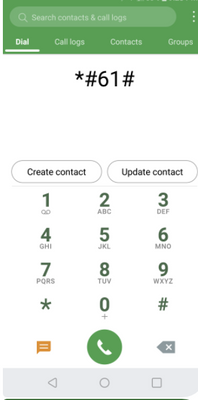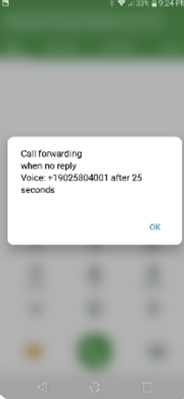- Mark as New
- Subscribe
- Mute
- Subscribe to RSS Feed
- Permalink
- Report Inappropriate Content
05-29-2021 01:40 PM - edited 01-06-2022 02:47 AM
How do I set the voicemail to kick in after as many rings as I choose?
Solved! Go to Solution.
- Labels:
-
Service
- Mark as New
- Subscribe
- Mute
- Subscribe to RSS Feed
- Permalink
- Report Inappropriate Content
05-29-2021 03:07 PM
Here is a previous thread.
- Mark as New
- Subscribe
- Mute
- Subscribe to RSS Feed
- Permalink
- Report Inappropriate Content
05-29-2021 02:34 PM
Dial this sequence:
*61 *16475804001*11 *[then enter number of seconds to wait] #
SEND or CALL.
For the number of seconds to wait - choose from the following options:
For one ring, enter 5.
For two rings, enter 10.
For three rings, enter 15.
For four rings, enter 20.
For five rings, enter 25.
For six rings, enter 30 (This is the maximum number of rings/seconds).
- Mark as New
- Subscribe
- Mute
- Subscribe to RSS Feed
- Permalink
- Report Inappropriate Content
05-29-2021 02:07 PM - edited 05-29-2021 02:08 PM
@Happyguy7 wrote:How do I set the voicemail to kick in after as many rings as I choose?
If you wish to increase or decrease the number of rings, enter in your phone's dialer **61*+1(your 10-digit regional voicemail number without spaces)*11*30#.
In this example, 30 represents 30 seconds, which equals 5 rings, the maximum allowable.
If you want 4 rings, change 30 to 25, and so forth.
To give you a visual...this is what you dial to see what your current setting is already set at:
Then you will see your current setting, looking something like this:
to change to 30 seconds, this would be entered:
**61*19025804001*11*30#
- Mark as New
- Subscribe
- Mute
- Subscribe to RSS Feed
- Permalink
- Report Inappropriate Content
05-29-2021 02:07 PM - edited 05-29-2021 02:37 PM
You need to set that up via your phone.
Here is a related thread:
- Mark as New
- Subscribe
- Mute
- Subscribe to RSS Feed
- Permalink
- Report Inappropriate Content
05-29-2021 01:51 PM
Set Up Voicemail
Voicemail requires you to have talk included in your plan, as accessing voicemail will use plan minutes. To access voicemail in the U.S., you will need to purchase the U.S. Roaming Add-On with Talk included. A maximum of 10 messages may be stored, with a maximum length of 5 minutes each. Voicemail messages will be automatically deleted after 10 days. You can recover them up to 48 hours after deletion by dialling in to your voicemail, then selecting ‘1’, followed by ‘9’. To protect your privacy, we recommend always requiring a password for voicemail access, even if you’re calling from your own phone.After you’ve activated, your voicemail is automatically ready to accept messages as soon as you add it to your account. It will play a default greeting until you set it up. Setting it up isn’t complicated:
- Hold down the ‘1’ key on your phone keypad to dial your voicemail access number. Calling your own 10-digit phone number will also bring you to your voicemail.
- When prompted, enter a password between 4 to 15 digits long. Try to make it hard to guess, but easy to remember. It will be more secure if you avoid using numbers that are repetitive or sequential such as ‘1111’ or ‘1234’.
- Choose whether you want to bypass your password when calling from your own phone.
- Record your name, and a personalized greeting.
- When you’re done, hang up to end the call.
Check Your Voicemail Messages
To access voicemail messages from your mobile device, hold down the ‘1’ key on your phone keypad. You can also access your voicemail from a landline or any other phone line, by dialing your 10-digit phone number, selecting ‘Send’ or ‘Call’ and then pressing ‘*’ to skip the system greeting.