- Mark as New
- Subscribe
- Mute
- Subscribe to RSS Feed
- Permalink
- Report Inappropriate Content
06-17-2021 05:53 PM - edited 01-06-2022 02:33 AM
Hello,
I've updated my plan to 2 GB per month (and paid for it) and now I have received a message telling me that I have gone over my 1GB limit. I certainly hope they don't think I'm going to pay for overages that I have already paid for.
Roseanne
Solved! Go to Solution.
- Mark as New
- Subscribe
- Mute
- Subscribe to RSS Feed
- Permalink
- Report Inappropriate Content
06-17-2021 06:14 PM
@Roseanne wrote:Hello,
I've updated my plan to 2 GB per month (and paid for it) and now I have received a message telling me that I have gone over my 1GB limit. I certainly hope they don't think I'm going to pay for overages that I have already paid for.
Roseanne
Hi @Roseanne ,
You will never be charged for something (overages) that you did not already pay for here at Public Mobile.
Where is it telling you that you went over the 1GB? Is this on your Overview tab in your Self Serve account?
What Data Line(s) are showing, if any?
- Mark as New
- Subscribe
- Mute
- Subscribe to RSS Feed
- Permalink
- Report Inappropriate Content
06-17-2021 06:02 PM
@Roseanne , is it possible that you selected the option to change to the new plan on the next renewal? Please check your account to see what is the current plan on effect. While in the account you can also check the remaining data and data usage.
- Mark as New
- Subscribe
- Mute
- Subscribe to RSS Feed
- Permalink
- Report Inappropriate Content
06-17-2021 05:56 PM - edited 06-17-2021 06:02 PM
NO
at public mobile no extra charge, when your data limit end is will stop working until next cycle.
Managing Your Data Usage
To help you manage your data usage effectively, we’ll be covering:
- How to track your data usage
- Tips and tricks to save data
Tracking Data Usage 1. Self-Serve
You can view your usage in your Self-Serve account by clicking on the Plan and Add-Ons tab, then on Data & Add-On Usage. Here, you will find a summary of your data usage for the current billing cycle. Alternatively, if you’re interested in seeing your your last 90 days worth of usage, you can select Usage History which is also under the Plans and Add-Ons tab.Don’t have a Self-Serve account yet? No worries, you can register here.
2. Data Usage Notifications
We send you a text message when you've used 75% and 95% of the data included in your plan. If you try to use something that requires data when you’ve reached your data limit, you will be directed to Self-Serve. Once signed into Self-Serve, you can review your usage and, if you’d like to continue to have access to data, you can purchase a data Add-On here too.
Tips And Tricks To Save Data 1. Autoplay
Many of the most commonly used applications like Facebook, Instagram, Twitter & YouTube offer a feature called Autoplay. While using this app, the Autoplay feature will preload and play videos automatically in your “news” feed automatically as you progress through it.If you’re finding that you’re going through your data really quickly or know that you’ve almost used your entire allotted amount, setting your Autoplay to work using Wi-Fi only or disabling it may be a good option for you.
2. GPS Navigation
GPS navigation is another feature that, in fact, does require mobile data. As a substitute, you could use Google Maps, which is a free navigation application that offers the ability to navigate offline. You can also purchase other navigation applications that will allow you to navigate without using data and quickly change spending into an investment.
3. Other Applications
Other applications like video games, weather, music streaming can consume a lot of data. The good news is that most smartphones will give you the ability to restrict background data for each application that you use on a daily basis.