- Community Home
- Get Support
- Re: How to change auto payment details
- Subscribe to RSS Feed
- Mark Topic as New
- Mark Topic as Read
- Float this Topic for Current User
- Subscribe
- Mute
- Printer Friendly Page
- Mark as New
- Subscribe
- Mute
- Subscribe to RSS Feed
- Permalink
- Report Inappropriate Content
10-22-2020 02:27 PM - edited 01-05-2022 05:18 PM
How to change the credit card details for auto-payment of monthly bill
Solved! Go to Solution.
- Labels:
-
Payment
- Mark as New
- Subscribe
- Mute
- Subscribe to RSS Feed
- Permalink
- Report Inappropriate Content
10-22-2020 02:58 PM
@NidhiKamboj....
- Mark as New
- Subscribe
- Mute
- Subscribe to RSS Feed
- Permalink
- Report Inappropriate Content
10-22-2020 02:35 PM
To change the credit card details for your auto-pay just make sure you’re signed in and visit:
https://selfserve.publicmobile.ca/Overview/payment/Make-a-Payment/
- Mark as New
- Subscribe
- Mute
- Subscribe to RSS Feed
- Permalink
- Report Inappropriate Content
10-22-2020 02:31 PM
Login to self serve, go to make payment
Click on manage cards
Click on replace this card (your old card)
That way you will not have interruption for your auto-pay
- Mark as New
- Subscribe
- Mute
- Subscribe to RSS Feed
- Permalink
- Report Inappropriate Content
10-22-2020 02:30 PM
To update or remove your credit or Visa debit card details, sign in to Self-Serve. Once signed in, click on the ‘Payment’ tab, then scroll to the bottom of the page and select ‘Manage my card’. Here, you will have the option to either select ‘Replace this card’, where you can enter the details for your new card, or ‘Remove this card’. You will need to review and confirm this change to your account and then you’re all set..Remember, accepted credit cards (Visa, MasterCard, American Express) and Visa Debit cards that have been issued by Canadian or American financial institutions and are associated with addresses in Canada or the U.S. If you are using a payment card, leave the apartment/suite number in the payment information section blank.
