- Community Home
- Get Support
- How to add minutes
- Subscribe to RSS Feed
- Mark Topic as New
- Mark Topic as Read
- Float this Topic for Current User
- Subscribe
- Mute
- Printer Friendly Page
How to add minutes
- Mark as New
- Subscribe
- Mute
- Subscribe to RSS Feed
- Permalink
- Report Inappropriate Content
12-15-2021 06:46 PM - edited 01-04-2022 04:56 AM
- Mark as New
- Subscribe
- Mute
- Subscribe to RSS Feed
- Permalink
- Report Inappropriate Content
12-15-2021 07:08 PM
You should purchase the $5/500min add on regardless but has your mom recieved the text from 4911 about adding the free holiday gifts from pm of a 2gb data add on and 500 international long distance calling minutes? She needs to reply YES and they should be automatically added to her account. These can also be used for calling across Canada but may be best saved for their higher value of calling to outside of Canada.
- Mark as New
- Subscribe
- Mute
- Subscribe to RSS Feed
- Permalink
- Report Inappropriate Content
12-15-2021 07:03 PM - edited 12-15-2021 07:03 PM
@raffy wrote:My mom's phone is out of minutes. I just added $40 of funds to her account and she still cannot make or receive calls. No option under add-ons to add minutes. Does she have to wait a whole month to get her minutes back? What happens to the $40 now?
@raffy - you said she cannot receive calls either !! Hold on, this could be something different.
Is she an existing customer, or a new one that just activated and has never had services working yet?
Can she send/receive TEXTS?
Try some trouble shooting :
*turn off your phone, leave off for a few minutes, then reboot
*removing your SIM, then reinserting it
*go into airplane mode, then going back to regular mode
*reset network settings on your device
*Is your phone locked? Contact your previous provider to unlock it for you. You will need your imei number, dial *#06# to get it.
*Check if your phone is blacklisted here: https://www.devicecheck.ca/check-status-device-canada/
- Mark as New
- Subscribe
- Mute
- Subscribe to RSS Feed
- Permalink
- Report Inappropriate Content
12-15-2021 06:57 PM
After adding $40 to her account she has to go and actually Buy minutes add-on.
She has to click on + to buy 500 minutes for $5. She can buy a loooot of minutes for $40.
- Mark as New
- Subscribe
- Mute
- Subscribe to RSS Feed
- Permalink
- Report Inappropriate Content
12-15-2021 06:51 PM
@raffy wrote:My mom's phone is out of minutes. I just added $40 of funds to her account and she still cannot make or receive calls. No option under add-ons to add minutes. Does she have to wait a whole month to get her minutes back? What happens to the $40 now?
@raffy Go back to Purchase Add-ons page (under My Data/Add-ons) and purchase the 500 mins for $5 or multiples of that add-on. You always need to first add the funds and then purchase the relevant add-on as it's a two step process.
BTW did your mom get the text from PM's 4911 number for the free holiday gifts of 2GB data plus 500 international calling mins? Those mins can also be used for making calls within Canada too if she doesn't need to call anyone internationally.
- Mark as New
- Subscribe
- Mute
- Subscribe to RSS Feed
- Permalink
- Report Inappropriate Content
12-15-2021 06:48 PM - edited 12-15-2021 06:50 PM
@raffy wrote:My mom's phone is out of minutes. I just added $40 of funds to her account and she still cannot make or receive calls. No option under add-ons to add minutes. Does she have to wait a whole month to get her minutes back? What happens to the $40 now?
@raffy - there is another step to buying addons.
Purchasing an add-on is a two step process.
You should be able to use it instantly.
1-First you need to add the $ to your account and
2-then add the add-on to your account. (go back and do this step)
*You can make the purchase via self serve account or by calling 611 on your phone.
https://productioncommunity.publicmobile.ca/t5/Plans-Add-Ons/HOWTO-Purchasing-Add-ons/m-p/198974
EDIT - she is on a limited Minute Plan, right?
500 Canada Wide minutes is only $5.
So, if you added $40 to her available funds area, no worries, use $5 of that to go back to the ADDON section and select the "500 Canada Wide minutes" addon.
It should show up in her overview area.
The remaining funds will be used up first when her plan renews next.
- Mark as New
- Subscribe
- Mute
- Subscribe to RSS Feed
- Permalink
- Report Inappropriate Content
12-15-2021 06:47 PM - edited 12-15-2021 06:58 PM
sign in to Self-Serve, to review your account, if you found at Available Funds: $$
Try To Purchase Add-Ons Using Your Self-Serve Account
Follow these steps:
- Click on ‘Purchase Add- Ons’ on the Overview tab and scroll down to the Add-On calculator.
- Click the plus sign (+) to add and the minus sign (-) to remove selected Add-ons.
- When you’ve added all your desired Add-Ons, click ‘Buy Add-Ons’ or ‘Make a Payment’ below the calculator:
- You will see ‘Make a Payment’ instead of ‘Buy Add-Ons’
- Select ‘Confirm my purchase’,
after purchase successful you have to do Rebooting your phone
what is meant by rebooting the device turn off and turn it back on.
review of Add-ons visit Here link...
