How do you unlock your phone. I can not transfer pictures from phone to laptop
- Mark as New
- Subscribe
- Mute
- Subscribe to RSS Feed
- Permalink
- Report Inappropriate Content
10-22-2020 04:51 PM - edited 01-05-2022 03:51 PM
- Mark as New
- Subscribe
- Mute
- Subscribe to RSS Feed
- Permalink
- Report Inappropriate Content
10-22-2020 09:32 PM
@RosieR I don't know what type of card your camera takes but buy a card adapter. There cheap under $20. Depending on the adapter some take multiple card types while others take a few.
Same process. Plug your camera card to adapter and plug USB into computer.
Example of what some look like
- Mark as New
- Subscribe
- Mute
- Subscribe to RSS Feed
- Permalink
- Report Inappropriate Content
10-22-2020 09:22 PM
@Jb456 thank you so much. Goodness gracious, you are so helpful. One of my hobby is street photography so I always carry a camera. I very seldom use my phone to take pictures, unless I want to send mms to my family. Again, thank you so much. 😊 🌹
- Mark as New
- Subscribe
- Mute
- Subscribe to RSS Feed
- Permalink
- Report Inappropriate Content
10-22-2020 08:59 PM - edited 10-22-2020 09:01 PM
@RosieR That's a long process. Here's an easier ways for you.
If your phone is an Android. Does your charger plug have USB connected to wall adapter?
Like this.
If so, unplug the wall adapter plug. Plug wire into phone and usb into your usb port on your laptop.
Your phone will pop up with options of what to do with the connection similar to below.
I know it says "transfer photos" but the one you want to pick is "transfer files".
Now on your laptop open file explorer. Where you see all your drives, folders,etc.
You first want to RIGHT click on the photo album and select "open in new window".
That will open a new window for your laptop folder with your pictures currently in it. Just leave that window for now and go back to the first window showing all your drives and folders.
One will have your phone's name or phones model or something along those lines.
Example mine says Huawei P30 like below.
Click into your phones folder. You will see folders and find your pictures. Probably be in the DCIM folder.
All your pictures , videos will display from what's on your phone.
It's time to transfer them over from your phone to your laptop. The other folder you previously opened when you right clicked the folder for your pictures on you laptop.
Make both pages (phone pics , laptop pic folder) smaller so both folders can be seen on your screen at the same time.
Now it's as simple as drag and drop.
Fastest way is on your phone pictures HOLD down CTRL and press A on the keyboard.
That will highlight everything in your phone's folder pictures /video. Click and HOLD down the left mouse on any file and move it over to your laptop picture folder. (You should see it will say like 135 or wtv number of pics / video you're pulling over to the laptop picture folder).
Once your mouse is in the laptop picture folder let go of the left mouse button that you have been holding down.
All your pics/videos will start transferring over to your laptop picture folder. For a few pictures it's pretty much instant. If it's 100s of pictures and alot off videos you'll see something like the below image that I just downloaded off google.
Easy peasy and no hassles of sending emails to yourself 🙂
- Mark as New
- Subscribe
- Mute
- Subscribe to RSS Feed
- Permalink
- Report Inappropriate Content
10-22-2020 07:21 PM
Hi @dav2 how are you transferring your pictures to your laptop? I just email the pictures to myself.
- Mark as New
- Subscribe
- Mute
- Subscribe to RSS Feed
- Permalink
- Report Inappropriate Content
10-22-2020 06:36 PM - edited 10-22-2020 06:42 PM
Hello @dav2 , these seem like 2 different questions or are they connected? oh well, here goes.
If your phone is locked you need to have it unlocked by the previous provider (there will be no charge for this, just contact them to do it)
If you are an Android user:
First, connect your phone to a PC with a USB cable that can transfer files.
Turn your phone on and unlock it. Your PC can’t find the device if the device is locked.
On your PC, select the Start button and then select Photos to open the Photos app.
Select Import > From a USB device, then follow the instructions. You can pick the items you want to import and select where to save them. Allow a few moments for detection and transfer.
*Make sure the photos you want to import are actually on the device rather than in the cloud.
If you are an iphone user - Transfer photos from an iPhone to your PC.
First, connect your iPhone to a PC with a USB cable that can transfer files.
Turn your phone on and unlock it. Your PC can’t find the device if the device is locked.
On your PC, select the Start button and then select Photos to open the Photos app.
Select Import > From a USB device, then follow the instructions. You can pick the items you want to import and select where to save them. Allow a few moments for detection and transfer.
Make sure the photos you want to import are actually on the device rather than in the cloud. Then, follow the steps for your type of device.
- Mark as New
- Subscribe
- Mute
- Subscribe to RSS Feed
- Permalink
- Report Inappropriate Content
10-22-2020 04:57 PM - edited 10-22-2020 04:58 PM
Well from what you wrote I think you're talking about your phone being locked with your finger print , password or graph. Which is really not a public mobile issue.
Unlock your phone, plug your wire in and connect to computer.
But if you're talking about your phone being locked to an old provider. Which would have NOTHING to do with transferring pictures to your computer.
Then you have to contact old provider that you got the phone originally from and ask them for the unlock code. So you can use a sim card with Public Mobile or any providers sim around the world for that matter as long as the phone has the right frequency/bands for whatever sim you put into it.