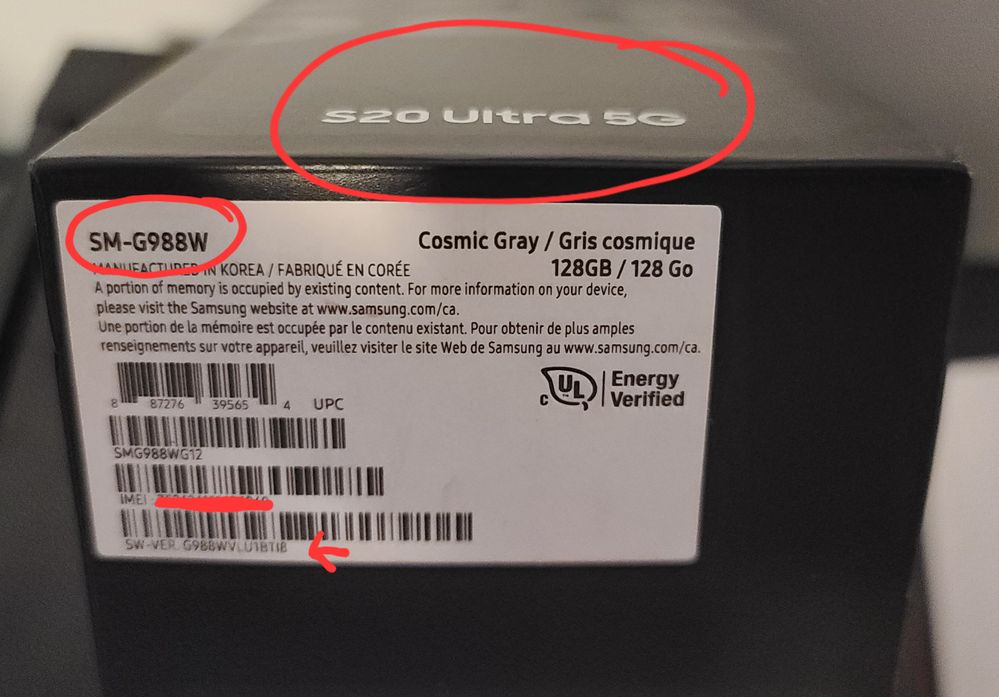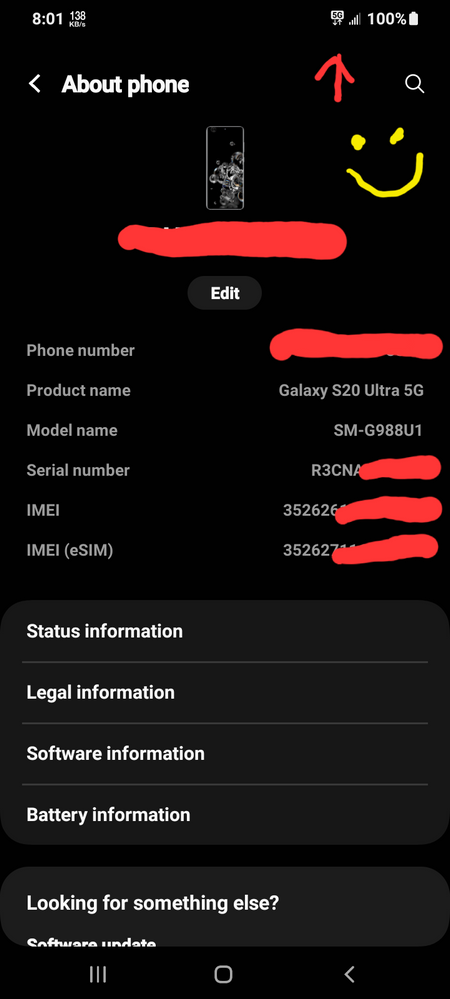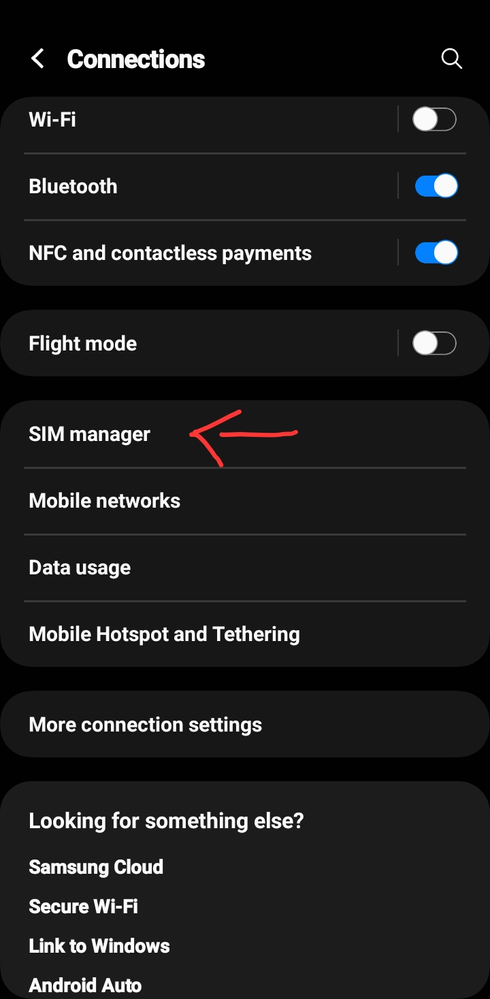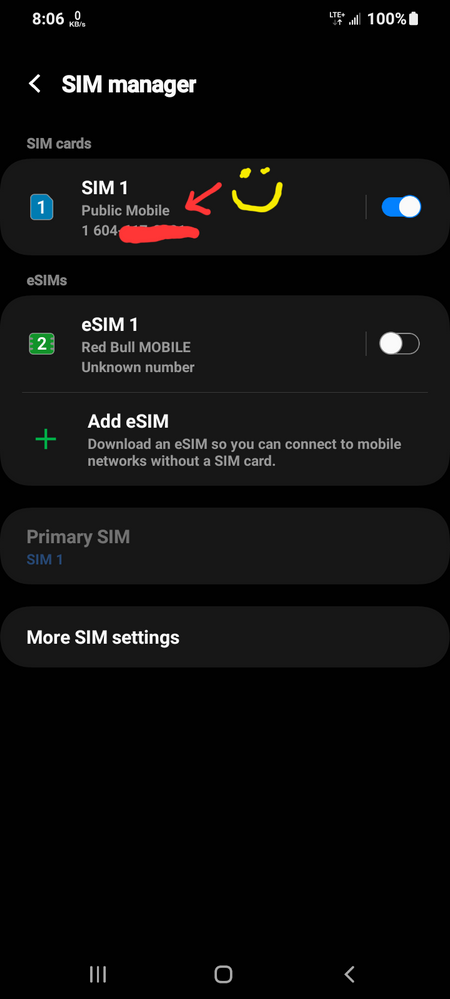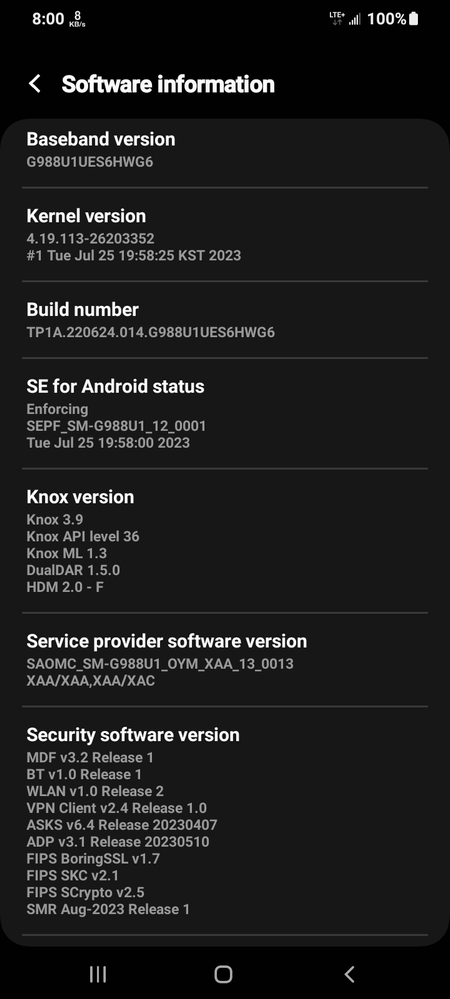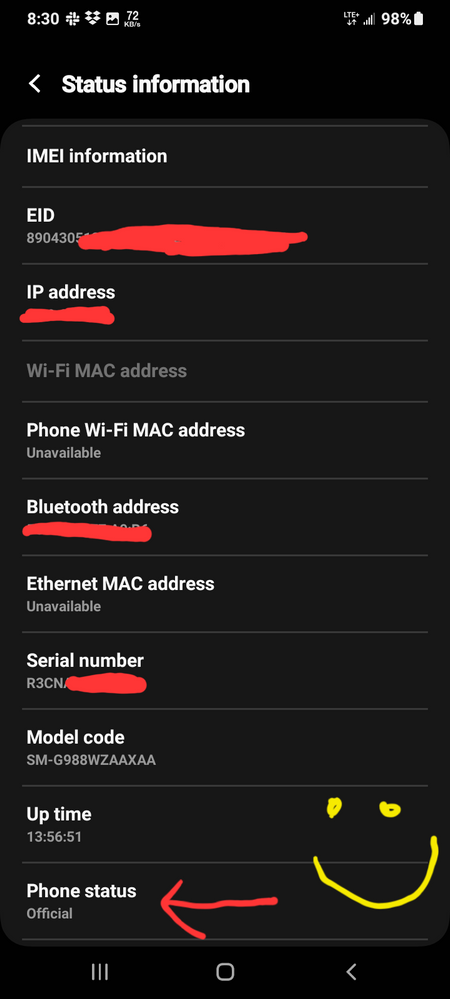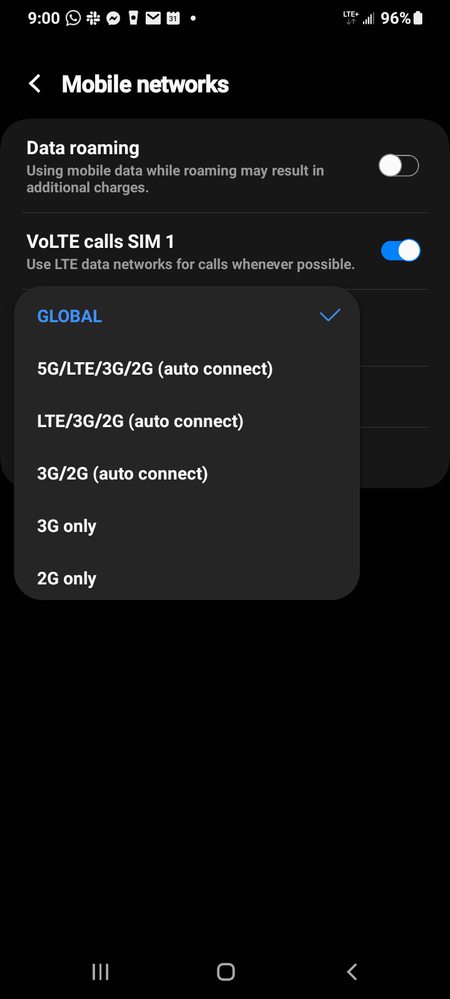- Community Home
- Get Support
- Re: Can't find eSIM manager on my Samsung Galaxy S...
- Subscribe to RSS Feed
- Mark Topic as New
- Mark Topic as Read
- Float this Topic for Current User
- Subscribe
- Mute
- Printer Friendly Page
Can't find eSIM manager on my Samsung Galaxy S20 5G (SM-G981W)
- Mark as New
- Subscribe
- Mute
- Subscribe to RSS Feed
- Permalink
- Report Inappropriate Content
07-24-2023
11:54 PM
- last edited on
07-25-2023
05:46 AM
by
computergeek541
![]()
Hi,
I'm traveling to Europe and would like to use a temporary eSim for my trip. I would like to install the eSim but I can't find the sim manager in the menu of my Samsung Galaxy S20 5G (SM-G981W).
I'm running One UI 5.1 and all the latest security patch. I looked in the Samsung website and from what I understand the feature should be available for my model.
Could Public Mobile block that feature? how can I manage eSim with the phone?
thx for the help
Jake
- Labels:
-
Phones
- Mark as New
- Subscribe
- Mute
- Subscribe to RSS Feed
- Permalink
- Report Inappropriate Content
13 hours ago - last edited 13 hours ago
Can someone help me picking the right firmware?
I have a SM-N986B/DS with "EUX/FTM" CDC. eSim not visible, although I have a EID. I tried this firmware "SM-N986B_FTM_N986BXXS8HWK1", but still the same. I made it as fantasticlily descriped in this post https://productioncommunity.publicmobile.ca/t5/Get-Support/Can-t-find-eSIM-manager-on-my-Samsung-Gal...
Can someone help me picking the right firmware so eSim (and Google Pay) will work? Can I change CDC to another EUX Country like Germany (where I life)? Or any other country firmware in the world.
- Mark as New
- Subscribe
- Mute
- Subscribe to RSS Feed
- Permalink
- Report Inappropriate Content
3 weeks ago
Have followed the steps as instructed but after everything, my phone rebooted but it didn't work, I even factory reset my phone afterwards to see whether it would work but to no avail.
My phone is Samsung Galaxy S20 5G with the code SM-G981V
is there any other way I can do it?
- Mark as New
- Subscribe
- Mute
- Subscribe to RSS Feed
- Permalink
- Report Inappropriate Content
12-18-2024 10:44 PM - edited 12-18-2024 10:44 PM
I just went through this process carefully following @mtbman 's instructions. I had an sm-g981w and it is now a sm-g981u1 (XAA variant). Almost followed it word for word, but 2 major variations that might be important for some of you:
- you can get to download mode by (starting with it powered off) holding both volume buttons down at the same time (it's possible to do this with one finger) and then plugging in the USB cord. The device turns on with a preliminary blue screen with a bunch of words, and then you press volume up and you're in download mode
- @mtbman is correct that if you use the csc file instead of csc_home that you will effectively perform a reset. However, in my case, that was necessary. I did csc_home and SIM manager did not appear. When I did csc (and wiped my phone) I then got SIM manager appearing. (I also learned the hard way that Samsung backup does not save app settings and data--just the apps themselves are remembered so they can be reinstalled... sigh. But I got the capacity for an eSIM! Yay!)
Hope this is helpful to someone else. Wow, did that take me many hours...
- Mark as New
- Subscribe
- Mute
- Subscribe to RSS Feed
- Permalink
- Report Inappropriate Content
09-11-2024 04:34 PM
After countless hours searching the web, this is the first time I’ve seen a potential solution. I thought it wasn't possible to flash a firmware from a different region, but I see you’ve successfully flashed a US firmware onto a Canadian device (SM-G988W). How is this possible? I have a similar issue with my S21+ (Korean CSC, SM-G996N, no eSIM), and it seems I can only flash Korean firmwares. Could I do the same (flash a European CSC on my Korean model)?
- Mark as New
- Subscribe
- Mute
- Subscribe to RSS Feed
- Permalink
- Report Inappropriate Content
06-05-2024 06:04 AM
Does this work for SM-G988N too?
- Mark as New
- Subscribe
- Mute
- Subscribe to RSS Feed
- Permalink
- Report Inappropriate Content
05-02-2024 10:54 AM
As an aside, this works for the S20 5G as well (SM-G981U - flash firmware for SM-G981U1).
- Mark as New
- Subscribe
- Mute
- Subscribe to RSS Feed
- Permalink
- Report Inappropriate Content
04-24-2024 11:55 AM
- Mark as New
- Subscribe
- Mute
- Subscribe to RSS Feed
- Permalink
- Report Inappropriate Content
04-23-2024 05:05 AM
23/4/2024
If you're reading this in 2024, and you have a Samsung Galaxy S20 Ultra 5G (SM-G988W) like me, please read @mtbman's response below. Then read how I got SIM manager to show up in April 2024.
- Make sure you've backed up your phone on Samsung Cloud. I was forced to factory reset after I passed Odin3, but luckily I was able to restore my data from Samsung Cloud.
- On your phone, go to Software information > Build number and make note of the 5th character from the right. For me the number was 8. In @mbtman's picture, it's a 6.
- Download and install the Samsung Android USB Driver for Windows: https://developer.samsung.com/mobile/android-usb-driver.html
- "Filter OS" to your S20 Ultra 5G's current OS. For me it was Android 13.
- "Filter Bit/SW Rev." to the number you made note of in step 2.
- Download any one of the U1 firmware versions remaining. Not sure if it matters, but I chose the firmware with the oldest security patch level with the intention to update later.
- Download Odin3 from here: https://forum.xda-developers.com/attachments/odin3-v3-14-1_3b_patched-zip.5158507/ and save the download, preferably somewhere easy to locate (eg. Desktop).
- Extract and "Run as Administrator" Odin3. You may choose to follow or ignore the instructions to disconnect your various logins.
- Extract the U1 firmware, preferably somewhere easy to locate (eg. Desktop).
- Enable Developer Mode by going to "Settings" on your S20-series phone, then "About phone", then "Software information", then tap on "Build information" seven (7) times in rapid succession. Return to "Settings" and then go to "Developer options". Enable "USB Debugging".
- Turn off your S20-series phone.
- Press and hold the "volume up" and "volume down" buttons and connect your phone to the computer all at the same time.
- Return to Odin3 and it should recognize that your phone has connected.
- Click the "BL" button and select the file that starts with "BL".
- Click the "AP" button and select the file that starts with "AP".
- Click the "CP" button and select the file that starts with "CP".
- Click on the "CSC" button and select the file that starts with "HOME_CSC". < THIS IS VERY IMPORTANT TO SELECT THE "HOME_CSC" FILE AND NOT THE "CSC" FILE. THE "CSC" FILE WILL WIPE YOUR PHONE!!!!!!
- Click the "Start" button and wait for the new firmware to be installed onto your S20-series phone.Once the installation process is complete, Odin3 will show a green "PASS" text. The phone will automatically restart and boot up.
- For me, I had to factory reset my phone after this and set it up from scratch. I then got an email from Samsung with the subject "Thanks for Your Purchase Registration." The email had my previous serial number with a new model number.
- You can check that it has worked by going to "Settings", then "Connections", and you will see "SIM manager". Furthermore, you can to go to "Mobile networks", then "Network mode" and you can either select "GLOBAL" or "5G/LTE/3G/2G (auto connect)".
- Restore your backup.
- Mark as New
- Subscribe
- Mute
- Subscribe to RSS Feed
- Permalink
- Report Inappropriate Content
04-23-2024 04:33 AM
When this happened to me, what I did wrong was I chose the wrong "Filter Bit/SW Rev" from https://samfw.com/firmware/SM-G988U1/XAA . The correct "Filter Bit/SW Rev" is the 5th character in Software information > Build number.
- Mark as New
- Subscribe
- Mute
- Subscribe to RSS Feed
- Permalink
- Report Inappropriate Content
04-23-2024 04:28 AM
Just wanted to thank you for this high quality post. I wouldn't have been able to get Sim Manager to show up without it.
- Mark as New
- Subscribe
- Mute
- Subscribe to RSS Feed
- Permalink
- Report Inappropriate Content
04-23-2024 04:21 AM
1) Make sure you've backed up your phone on Samsung Cloud. I was forced to factory reset after I passed Odin3, but was able to restore my data from Samsung Cloud.
2) Go to Software information > Build number and make note of the 5th character from the right. For me the number was 8. In @mtbman's example, it's a 6.
3) Go to https://samfw.com/firmware/SM-G988U1/XAA
4) "Filter OS" to your S20 Ultra 5G's current OS. For me it was Android 13.
5) "Filter Bit/SW Rev." to the number you made note of in step 2.
4) Download any one of the firmware versions remaining. Not sure if it matters, but I chose the firmware with the oldest security patch level with the intention to update later.
5) Follow @mtbman 's instructions from step 8 forward.
Hope this helps!
- Mark as New
- Subscribe
- Mute
- Subscribe to RSS Feed
- Permalink
- Report Inappropriate Content
03-14-2024 05:20 PM
Thanks followed your guide I was able to add esim to my s20 + (SM-g986w)
- Mark as New
- Subscribe
- Mute
- Subscribe to RSS Feed
- Permalink
- Report Inappropriate Content
01-06-2024 12:21 PM
Good day IT firmware information for XAA not found, and I checked all over for XAA I could not find how did you get yours. Because it asif we are using the same thing. both G988U
- Mark as New
- Subscribe
- Mute
- Subscribe to RSS Feed
- Permalink
- Report Inappropriate Content
12-11-2023 03:59 PM
Hi, I have a S20+ 5G SM-G986W. I followed the instruction and now I got FAIL in step #19. Here is the message from Odin3. It'll be appreciated if you can help.
And my phone shows this message:
SW REV CHECK FAIL : [Abl] Fused 8 > Binary 7
Odin3 message:
<ID:0/004> Added!!
<ID:0/004> Odin engine v(ID:3.1401)..
<ID:0/004> File analysis..
<ID:0/004> skip file list for home binary
<ID:0/004> quest.fv
<ID:0/004> testvector.fv
<ID:0/004> spunvm.bin
<ID:0/004> persist.img
<ID:0/004> userdata.img
<ID:0/004> dqmdbg.img
<ID:0/004> carrier.img
<ID:0/004> Home Binary Download
<ID:0/004> Total Binary size: 9049 M
<ID:0/004> SetupConnection..
<ID:0/004> Initialzation..
<ID:0/004> Get PIT for mapping..
<ID:0/004> Firmware update start..
<ID:0/004> NAND Write Start!!
<ID:0/004> SingleDownload.
<ID:0/004> abl.elf
<ID:0/004> xbl.elf
<ID:0/004> FAIL! (Auth)
<ID:0/004>
<ID:0/004> Complete(Write) operation failed.
<OSM> All threads completed. (succeed 0 / failed 1)
- Mark as New
- Subscribe
- Mute
- Subscribe to RSS Feed
- Permalink
- Report Inappropriate Content
12-10-2023 11:05 AM
Hello mtban
Can this work for the korean version SM-988N?
And if it does what are the changes that i have to make while following the steps?
Thank you
- Mark as New
- Subscribe
- Mute
- Subscribe to RSS Feed
- Permalink
- Report Inappropriate Content
12-06-2023 03:34 PM
Hello, I am also in Europe right now and your approach looks so promising. However, after following all the steps until #14 it looks as if ODIN3 does not recognize my phone. is there any trick to force this? Many thanks!
- Mark as New
- Subscribe
- Mute
- Subscribe to RSS Feed
- Permalink
- Report Inappropriate Content
10-20-2023 03:50 PM
Thanks for this! I followed the instructions and was able to access the sim manager. There was some delay when uploading the AP file but everything else worked fine. The update took just under 3 minutes to complete. fyi for the standard s20 model people, pressing volume up and volume down and then connecting to the computer while pressing the buttons for Step #13 also works.
- Mark as New
- Subscribe
- Mute
- Subscribe to RSS Feed
- Permalink
- Report Inappropriate Content
10-07-2023 06:08 AM
You saved my life lol, even though for me to get to "download mode" I had to use the volume buttons and then plug the cable, the rest was 100%
- Mark as New
- Subscribe
- Mute
- Subscribe to RSS Feed
- Permalink
- Report Inappropriate Content
08-31-2023 11:14 PM - edited 09-05-2023 04:49 PM
- Find out what your exact S20 phone is and the respective Samsung model number: https://galaxys20userguide.com/galaxy-s20-model-number-details/#:~:text=Samsung%20Galaxy%20S20%20com... In my case, the S20 Ultra 5G is the SM-G988.
- Download and install the Samsung Android USB Driver for Windows: https://developer.samsung.com/mobile/android-usb-driver.html
- Download Frija from here: https://github.com/SlackingVeteran/frija/releases and save the download, preferably somewhere easy to locate (eg. Desktop).Extract and "run" Frija.
- Type in your S20-series phone's model number into the Model box with "U1" after it. In my case, it would be: "SM-G988U1". In case you are curious, "U1" means "US factory unlocked," which has no branding and full features.
- Type in "XAA" into the CSC box. In case you are curious, "XAA" means "USA (unbranded/unlocked/default)".
- Hit the "Check Update" button.
- Hit the "Download" button and select where to save the U1 firmware, preferably somewhere easy to locate (eg. Desktop).
- Download Odin3 from here: https://forum.xda-developers.com/attachments/odin3-v3-14-1_3b_patched-zip.5158507/ and save the download, preferably somewhere easy to locate (eg. Desktop).
- Extract and "Run as Administrator" Odin3. You may choose to follow or ignore the instructions to disconnect your various logins.
- Extract the U1 firmware, preferably somewhere easy to locate (eg. Desktop).
- Enable Developer Mode by going to "Settings" on your S20-series phone, then "About phone", then "Software information", then tap on "Build information" seven (7) times in rapid succession. Return to "Settings" and then go to "Developer options". Enable "USB Debugging".
- Turn off your S20-series phone.
- Press and hold the "volume down" and "power" buttons at the same time to enter "Download Mode"
- Connect your phone to the computer and return to Odin3 and it should recognize that your phone has connected.
- Click the "BL" button and select the file that starts with "BL".
- Click the "AP" button and select the file that starts with "AP".
- Click the "CP" button and select the file that starts with "CP".
- Click on the "CSC" button and select the file that starts with "HOME_CSC". < THIS IS VERY IMPORTANT TO SELECT THE "HOME_CSC" FILE AND NOT THE "CSC" FILE. THE "CSC" FILE WILL WIPE YOUR PHONE!!!!!!
- Click the "Start" button and wait for the new firmware to be installed onto your S20-series phone.Once the installation process is complete, Odin3 will show a green "PASS" text. The phone will automatically restart and boot up.
- You can check that it has worked by going to "Settings", then "Connections", and you will see "SIM manager". Furthermore, you can to go to "Mobile networks", then "Network mode" and you can either select "GLOBAL" or "5G/LTE/3G/2G (auto connect)".
- The box my phone came in:
- Here is a picture showing the information on my phone showing the "5G" status and "U1" firmware:
- Under "Connections", you can see "SIM manager" pop up:
- Using a physical PM SIM card as well as having access to an esim.
- Latest software is August 2023, as of the date of this post.
- Phone status is "Official", in case you are worried about resale value!
- I selected "GLOBAL" but the "5G" option exists now:
Good luck!
- Mark as New
- Subscribe
- Mute
- Subscribe to RSS Feed
- Permalink
- Report Inappropriate Content
07-25-2023 11:27 PM
@softech , it didn’t show eSIM in the manual I posted either in my message! 😞
- Mark as New
- Subscribe
- Mute
- Subscribe to RSS Feed
- Permalink
- Report Inappropriate Content
07-25-2023 08:41 PM - edited 07-25-2023 08:48 PM
@Jake_E wrote:Thx for your Help BKNS27,
My device is not a Dual-SIM and it doesn't look like it's eSIM-compatible according to Samsung's support website
@Jake_E you need to check Samsung Canada site. Other region varients of S20 have eSIM but not Canadian, and don't get mixed up with S20 FE
your model is a Canadian one and it does not have an eSIM. You only have one sim slot , physical and on eSIM and hence the SIM Manager is not there
I can't find the official spec from Samsung.ca, but there is one from another site, only physical sim and no eSIM
https://www.phonemore.com/specs/samsung/galaxy-s20-5g/sm-g981w/
You can also check your IMEI from the System About screen and you will see only one IMEI
Add:
this is the manual for your model, also no mention about eSIM
https://downloadcenter.samsung.com/content/UM/202101/20210106002946732/G98X_UG_CA_RR_ENG_D2.pdf
- Mark as New
- Subscribe
- Mute
- Subscribe to RSS Feed
- Permalink
- Report Inappropriate Content
07-25-2023 08:39 PM
Hi Softech,
you are probably right I have came to the same conclusion. I purchase a Physical SIM from Simify on Amazon that covers about 40 countries in Europe
Thx for the Help
- Mark as New
- Subscribe
- Mute
- Subscribe to RSS Feed
- Permalink
- Report Inappropriate Content
07-25-2023 08:36 PM
Hmmm, I would suggest you contact Samsung Canada at 1-800-726-7864 to help you setup eSIM.
- Mark as New
- Subscribe
- Mute
- Subscribe to RSS Feed
- Permalink
- Report Inappropriate Content
07-25-2023 08:33 PM
Thx for your Help BKNS27,
My device is not a Dual-SIM and it doesn't look like it's eSIM-compatible according to Samsung's support website
- Mark as New
- Subscribe
- Mute
- Subscribe to RSS Feed
- Permalink
- Report Inappropriate Content
07-25-2023 08:30 PM - edited 07-25-2023 08:39 PM
PM wouldn't block the sim manager
But S20 SM-G981W is a Canadian model and I believe it does not have eSIM support
So, for our trip, you need to use physical sim. Three is a good provider I like to use for Europe. You can buy it ahead of your trip with eBay
- Mark as New
- Subscribe
- Mute
- Subscribe to RSS Feed
- Permalink
- Report Inappropriate Content
07-25-2023 08:29 PM
No it's not a Dual SIM but it doesn't seem the eSIM is supported on my device
Thx for your help
- Mark as New
- Subscribe
- Mute
- Subscribe to RSS Feed
- Permalink
- Report Inappropriate Content
07-25-2023 08:26 PM
Thx For all the help
I searched extensively on the web and it's a mix bag some sources says the Samsung Galaxy S20 5G (SM-G981W) supports eSIM others say it does not.
Also I don't have a EID number when I dial *#06# so I would think that according to what you're saying my device is not eSIM-compatible
I contacted Samsung support they said that eSIM is supported on these Galaxy devices: Galaxy S23 / S23+ / S23 Ultra, Galaxy S22 / S22+ / S22 Ultra, Galaxy S21 / S21+ / S21 Ultra, Galaxy Z Fold4 / Flip4, Galaxy Z Fold3 / Flip3, and Galaxy Note20 / Note20 Ultra.
Mine is not on the list so it doesn't look good at this point. It's very frustrating if that is the case as the S20 5G is far from being an old model.
I guess I'm just going to suggest using solutions like Simify and SimOptions for people who would be in situation as me in the future. They provide physical SIM for travelers that cover over 40 countries in Europe and many other places around the world, plus they are available on Amazon for fast shipping.
Anyway
Many thanks to everyone
- Mark as New
- Subscribe
- Mute
- Subscribe to RSS Feed
- Permalink
- Report Inappropriate Content
07-25-2023 01:10 PM
Have you used an esim in this phone before? Do you have a dual sim tray?
Canadian model phones rarely have dual-sim. Some do. I'm not sure yours does. The fact that sim manager is not there would suggest you don't have dual sim and with that then maybe also no esim option. My phone has dual sim and has sim manager.
- Mark as New
- Subscribe
- Mute
- Subscribe to RSS Feed
- Permalink
- Report Inappropriate Content
07-25-2023 12:53 PM - edited 07-25-2023 12:54 PM
Reading the specs on your Samsung S20 5G.
There are two versions, one with a nano SIM & eSIM and the other one is dual SIM.
It looks like if you have the dual SIM, there are no options for eSIM.
- Mark as New
- Subscribe
- Mute
- Subscribe to RSS Feed
- Permalink
- Report Inappropriate Content
07-25-2023 11:42 AM - edited 07-25-2023 12:21 PM
@Jake_E wrote:Hi,
I'm traveling to Europe and would like to use a temporary eSim for my trip. I would like to install the eSim but I can't find the sim manager in the menu of my Samsung Galaxy S20 5G (SM-G981W).
I'm running One UI 5.1 and all the latest security patch. I looked in the Samsung website and from what I understand the feature should be available for my model.Could Public Mobile block that feature? how can I manage eSim with the phone?
thx for the help
Jake
@Jake_E , I don’t even see eSIM in your Samsung Galaxy S20 5G (SM-G981W) Phones Manual! Yet, I read it will be included in an update!
I also read, If "SIM Card Manager" is not appearing on your Samsung device, please contact your carrier to have them fully unlock your phone and give you the ability to use "SIM Card Manager." I don’t know why Public Mobile would have a phone locked though or that they were allowed to! (Unless I misunderstood what it meant when I read that)
If you:
- Dial *#06# and press call
- If your device is eSIM-compatible, you'll be able to view your EID number
Have you sent a private message to a CS_Agent to ask about it? Hopefully you will get one that understands & can provide the correct information. 🙏🏼
Edit: Have you contacted Samsung Support yet for technical support? I saw a chat bubble on their website. (Just in case no one here can help you with it)
Also: “Fix: Samsung SIM Card Manager not working or not showing”
That’s all I can think of! Sorry.