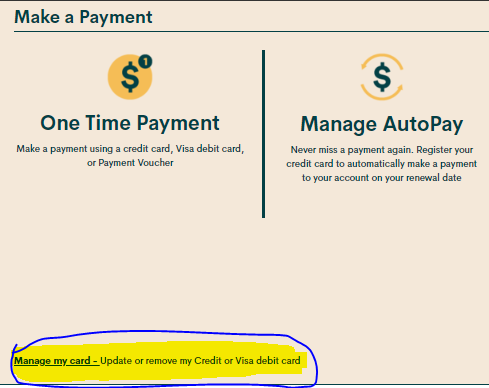- Community Home
- Get Support
- Re: Auto pay
- Subscribe to RSS Feed
- Mark Topic as New
- Mark Topic as Read
- Float this Topic for Current User
- Subscribe
- Mute
- Printer Friendly Page
- Mark as New
- Subscribe
- Mute
- Subscribe to RSS Feed
- Permalink
- Report Inappropriate Content
04-28-2020 06:38 PM - edited 01-05-2022 11:47 AM
- Mark as New
- Subscribe
- Mute
- Subscribe to RSS Feed
- Permalink
- Report Inappropriate Content
04-28-2020 10:43 PM
@will13am wrote:Well done everyone. It seems these days I am always too late to get a word in.
Well come on! 12 minutes!? Sleep much?
- Mark as New
- Subscribe
- Mute
- Subscribe to RSS Feed
- Permalink
- Report Inappropriate Content
04-28-2020 08:07 PM
@will13am well you beat me. I guess I'm going to go check out the lounge.
- Mark as New
- Subscribe
- Mute
- Subscribe to RSS Feed
- Permalink
- Report Inappropriate Content
04-28-2020 07:54 PM
Well done everyone. It seems these days I am always too late to get a word in.
- Mark as New
- Subscribe
- Mute
- Subscribe to RSS Feed
- Permalink
- Report Inappropriate Content
04-28-2020 06:42 PM - edited 04-28-2020 06:43 PM
@mncallis42 see screenshot below to see where to do it in your self service account
When entering your debit/ credit card information:
1. Enter the credit card address exactly as it appears on your statement ( capitalize all if necessary ).
2. Leave the apartment field blank, if applicable enter your apt in the street address field ie xxx - street address.
3. Enter your postal code without spaces ( if there is a space on the credit card statement then enter the first 5 digits only with the space).
Welcome to the community. Stay safe.
- Mark as New
- Subscribe
- Mute
- Subscribe to RSS Feed
- Permalink
- Report Inappropriate Content
04-28-2020 06:41 PM - edited 04-28-2020 06:44 PM
Setting up AutoPay means that you earn $2 every 30 days!
To set up AutoPay, sign in to your Self-Serve account, select the ‘Payment’ tab, then ‘Register for AutoPay’. From here, you can sign up for AutoPay or remove the feature, if you no longer want payments to automatically occur. If you would like to change the card that is automatically charged, scroll to the bottom of the ‘Payment’ tab, then select ‘Manage my card’. This will allow you to update or remove your credit or Visa Debit card.
You can find more info regarding accepted credit cards here: https://www.publicmobile.ca/en/qc/get-help/articles/pay-for-your-services-online
Hope this helps.
- Mark as New
- Subscribe
- Mute
- Subscribe to RSS Feed
- Permalink
- Report Inappropriate Content
04-28-2020 06:40 PM
@mncallis42 Hello go into your self serve account under payments and you can set up your credit card there if you don’t have a self-serve account set up then use the email that you used for signing up and create a password good luck