- Community Home
- Get Support
- Re: credit card
- Subscribe to RSS Feed
- Mark Topic as New
- Mark Topic as Read
- Float this Topic for Current User
- Subscribe
- Mute
- Printer Friendly Page
- Mark as New
- Subscribe
- Mute
- Subscribe to RSS Feed
- Permalink
- Report Inappropriate Content
07-30-2021 07:39 AM - edited 01-06-2022 03:05 AM
The expiry date on my new credit card has changed. How do I change that in my auto payments????
Solved! Go to Solution.
- Labels:
-
Payment
- Mark as New
- Subscribe
- Mute
- Subscribe to RSS Feed
- Permalink
- Report Inappropriate Content
07-31-2021 02:26 PM - edited 07-31-2021 02:27 PM
You can find "manage my card" in teeny tiny letters at the bottom of the make a payment page or in the miiddle of the payment page just under the credit card box. Then follow this method....
Follow this method when making a manual payment/adding a card to the account....only use the emboldened portion of the instructions if the payment card is already on file.
- Reboot your device.
- Clear your browser, use secret/incognito mode in firefox, chrome or safari.
- Choose replace card rather than remove card.
- Copy your address from your billing statement.
- Add your apt/unit/suite # to the street address. ie. 101-123 1ST AVE W, CITY, PROV.
- Do not put a space in the postal code. X0X0X0 not X0X 0X0.
- USE ALL CAPS if necessary.
- Do not use autofill. Type everything manually.
Once you successfully update your card do not attempt your payment immediately. Log out/in then go to make a payment to pay for your renewal. Otherwise if you were not suspended I would recommend a $1 test payment. Follow my further instructions for a successful payment to unsuspend your account.
Do not try more than two attempts at adding a card or payments ( successful or not) or you will continue to get this message. Wait at least 1 hour to try a third time another hour for your 5th try....and so on....and do not make more than 4 unsuccessful tries with the same card in a 24 hour period or you will trigger a fraud alert lock out requiring assistance from the moderators.
Go to make a payment. Choose the "other amount" option and add $1 more than the amount owing and submit the payment. If that is successful go back to your overview page and if it does not say active click on the reactivate button. If that works log out and reboot. If that does not work and your payment is in your balance rather than showing $1 then go to the usage or plans page. Click on lost/stolen and suspend your service. Log out/in. Resume your service. Your balance should now be $1. Log out and reboot
- Mark as New
- Subscribe
- Mute
- Subscribe to RSS Feed
- Permalink
- Report Inappropriate Content
07-31-2021 02:11 PM
Unable to register New credit card
- Mark as New
- Subscribe
- Mute
- Subscribe to RSS Feed
- Permalink
- Report Inappropriate Content
07-30-2021 12:31 PM
Why would the user need to logout after removing their card, then login after to reenter it? This should be doable in the same session. Not sure if I'm missing something here...
- Mark as New
- Subscribe
- Mute
- Subscribe to RSS Feed
- Permalink
- Report Inappropriate Content
07-30-2021 12:22 PM
you can Remove your credit card and Logout and after 2 minutes log in and re entered.
How To Update Or Remove Your Payment Card
To update or remove your credit or Visa debit card details, sign in to Self-Serve. Once signed in,
click on the ‘Payment’ tab, then scroll to the bottom of the page and select ‘Manage my card’. Here,
you will have the option to either select ‘Replace this card’, where you can enter the details for your new card, or ‘Remove this card’. You will need to review and confirm this change to your account and then you’re all set..Remember, we accept credit cards (Visa, MasterCard, American Express) and Visa Debit cards that have been issued by Canadian or American financial institutions and are associated with addresses in Canada or the U.S. If you are using a payment card, leave the apartment/suite number in the payment information section blank.
- Mark as New
- Subscribe
- Mute
- Subscribe to RSS Feed
- Permalink
- Report Inappropriate Content
07-30-2021 09:39 AM
One additional idea - if you need to "buy a little time" to get this done (eg. you're having access issues), you can always use a voucher to manually Top-Up your account so you don't get cut off.
Vouchers are available at several retail locations (eg. mall kiosks, London Drugs, etc) or online retailers (eg. Canadian Cell Suppliles, etc). With a voucher, you can call 611 from your Public Mobile phone and top up that way.
If for any reason you're having trouble accessing My Account to update your payment information (expiry date!), you can enlist the help of a Moderator staff for access. Hopefully you don't need to get to this point but let us know if you need guidance for this.
- Mark as New
- Subscribe
- Mute
- Subscribe to RSS Feed
- Permalink
- Report Inappropriate Content
07-30-2021 09:16 AM
This will help as well...
Follow this method when making a manual payment/adding a card to the account....only use the emboldened portion of the instructions if the payment card is already on file.
- Reboot your device.
- Clear your browser, use secret/incognito mode in firefox, chrome or safari.
- Choose replace card rather than remove card.
- Copy your address from your billing statement.
- Add your apt/unit/suite # to the street address. ie. 101-123 1ST AVE W, CITY, PROV.
- Do not put a space in the postal code. X0X0X0 not X0X 0X0.
- USE ALL CAPS if necessary.
- Do not use autofill. Type everything manually.
Once you successfully update your card do not attempt your payment immediately. Log out/in then go to make a payment to pay for your renewal. Otherwise if you were not suspended I would recommend a $1 test payment. Follow my further instructions for a successful payment to unsuspend your account.
Do not try more than two attempts at adding a card or payments ( successful or not) or you will continue to get this message. Wait at least 1 hour to try a third time another hour for your 5th try....and so on....and do not make more than 4 unsuccessful tries with the same card in a 24 hour period or you will trigger a fraud alert lock out requiring assistance from the moderators.
Go to make a payment. Choose the "other amount" option and add $1 more than the amount owing and submit the payment. If that is successful go back to your overview page and if it does not say active click on the reactivate button. If that works log out and reboot. If that does not work and your payment is in your balance rather than showing $1 then go to the usage or plans page. Click on lost/stolen and suspend your service. Log out/in. Resume your service. Your balance should now be $1. Log out and reboot
- Mark as New
- Subscribe
- Mute
- Subscribe to RSS Feed
- Permalink
- Report Inappropriate Content
07-30-2021 08:06 AM
@harquailedna33 Logon to My Account , Payment Tab, the manage my Card and you can use the Replace this credit card option