- Mark as New
- Subscribe
- Mute
- Subscribe to RSS Feed
- Permalink
- Report Inappropriate Content
11-01-2019 10:34 PM - edited 01-05-2022 07:49 AM
- Mark as New
- Subscribe
- Mute
- Subscribe to RSS Feed
- Permalink
- Report Inappropriate Content
11-01-2019 11:45 PM
Tips for setting up autopay credit card:
Make sure the credit card address matches what is on your statment.
1. If you live in multi-unit building, don't use the unit # or apt#. Just use the building number.
2. If the postal code on your statement has a space in the middle, left the last digit out. PM check the first 6 characters of the postal code only including the middle space.
- Mark as New
- Subscribe
- Mute
- Subscribe to RSS Feed
- Permalink
- Report Inappropriate Content
11-01-2019 11:27 PM
Setting up AutoPay means that you earn $2 every 30 days!
To set up AutoPay, sign in to your Self-Serve account, select the ‘Payment’ tab, then ‘Register for AutoPay’. From here, you can sign up for AutoPay or remove the feature, if you no longer want payments to automatically occur. If you would like to change the card that is automatically charged, scroll to the bottom of the ‘Payment’ tab, then select ‘Manage my card’. This will allow you to update or remove your credit or Visa Debit card.
Note: When entering the postal code do not enter any spaces. Also do not use the unit number field even if you live in an apartment or condo and use a desktop browser if you can.
Hope this helps!
- Mark as New
- Subscribe
- Mute
- Subscribe to RSS Feed
- Permalink
- Report Inappropriate Content
11-01-2019 10:37 PM - edited 11-01-2019 10:39 PM
@Traelea wrote:Where do I go to set up auto pay
Log into My Account / Payment tab..then look for Manage Autopay.