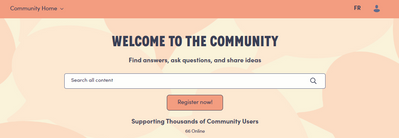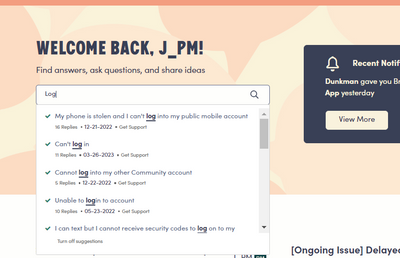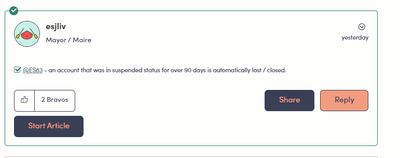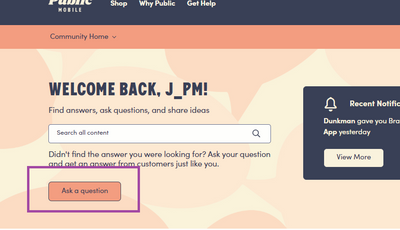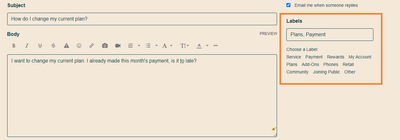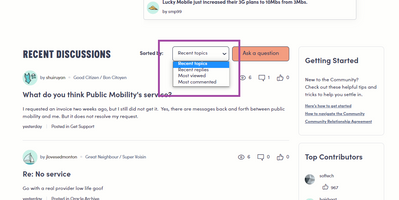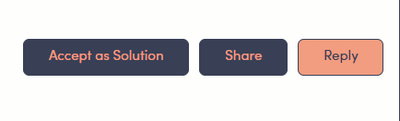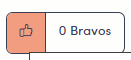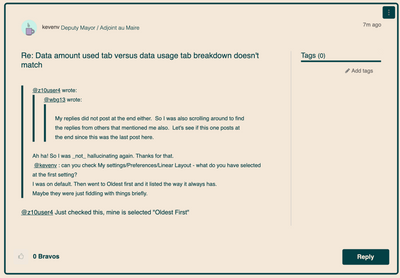- Community Home
- Get Support
- How to Navigate the Community
- Subscribe to RSS Feed
- Mark Topic as New
- Mark Topic as Read
- Float this Topic for Current User
- Subscribe
- Mute
- Printer Friendly Page
How to Navigate the Community
- Mark as New
- Subscribe
- Mute
- Subscribe to RSS Feed
- Permalink
- Report Inappropriate Content
10-29-2020
09:48 AM
- last edited on
05-24-2023
05:50 AM
by
J_PM
![]()
There’s a lot you can do on the Public Mobile Community, but we also recognize that it can be a bit overwhelming if you are new to the platform.
In this post, we will do a deeper dive into the following:
- Searching for a Solution
- Asking a question
- Answering a question
- Bravos and Accepted Solutions
- Reporting inappropriate content
- Private Messaging
Searching for a Solution
If you’re looking for a solution, try typing in keywords in the Community search bar.
For example, if your question is related to bill payment, try searching for “payment”:
Our search bar will display suggested threads related to your keyword. If the thread has a green checkmark on the left (as shown in the screenshot above), that means there has been an “Accepted Solution” to the thread. Once you go into the thread, you will find a link to the solution.
Asking a question
Can’t find a solution? Don’t worry, you can also ask a question on the Community.
To ask a question, follow these steps:
- Click on “Ask a Question”.
- Fill in the “Subject” and “Body” fields. Tip: be as descriptive as possible. When describing your question, try to be as descriptive as possible. Providing enough context in your question can speed up the process significantly as it’ll help limit back-and-forth between Community members asking for more information. As a reminder, please remember to NOT share any personal information such as your account number, credit card information, phone number, etc. Don’t forget to add a label! Add the labels that best fit your posts from our label bank. Labels keep our Community questions organized and makes it easy for everyone to find what they’re looking for. You must add at least 1 label to your post.
You can also customize your question setting such as enabling email notifications when Community members respond to your post, adding file attachments, including a cover photo and so on.
Answering a question
To search for questions to help answer, a great starting point is the “Recent Replies” and “Recent Topics” sections on the Community home page. These sections are updated real-time with questions or discussions that are taking place on the Community.
If you’re especially knowledgeable in a certain area, you can also find questions by using our label filter located in our advance search options. To access this the label filter, simple type in your question or topic in the search bar. On the top left corner of the results page you will see the Labels filter. This will give you a drop down of specific topics to select and filter your search journey.
Similar to asking a question, relevance and detail are important factors when answering questions. The more detailed and thorough answers are, the faster finding a solution will be. That said, helpful partial answers are still better than nothing. Just make sure you don’t post any personal account information such as credit card numbers, phone numbers, etc.
Bravos and Accepted Solutions
If a question has been solved, click “Accept as Solution” on the corresponding response to let everyone know.
If there was a response that you think contributed a lot of value to the conversation, give it a “Bravo” by clicking on the thumbs up button.
Reporting Inappropriate Content
We want our Community to be welcoming, respectful, and friendly. Offensive and rude comments are not welcome, and if you see anything that does not meet our Community Terms of Service, let us know by clicking the ‘Report Inappropriate Content’ button.
Private Messaging
To read, reply, or send a private message, click on the envelope icon to the left of your profile picture.
When drafting a private message, you will need to input who you’re sending the message to, the title of the message, and the message itself.
We hope this guide was helpful!
- The Public Mobile Team
- Labels:
-
Community
- Mark as New
- Subscribe
- Mute
- Subscribe to RSS Feed
- Permalink
- Report Inappropriate Content
12-19-2020 12:18 AM
it's a spam. Report and then Delete.
Thanks
- Mark as New
- Subscribe
- Mute
- Subscribe to RSS Feed
- Permalink
- Report Inappropriate Content
12-15-2020 07:14 PM
@goodmaca wrote:i received an email regarding the chance to win the iphone 12 pro and clicked on the link and started the process. once i got past that point noticed the next page wanted me to input my credit card number. i didn't feel comfortable doing that and wanted to get some further information. thanks
Hi @goodmaca it's a spam. Report and then Delete.
You should not have clicked on the link because now they got you on their active list. Good thing you didn't give them your credit card number. phew!
- Mark as New
- Subscribe
- Mute
- Subscribe to RSS Feed
- Permalink
- Report Inappropriate Content
12-15-2020 07:09 PM
i received an email regarding the chance to win the iphone 12 pro and clicked on the link and started the process. once i got past that point noticed the next page wanted me to input my credit card number. i didn't feel comfortable doing that and wanted to get some further information. thanks
- Mark as New
- Subscribe
- Mute
- Subscribe to RSS Feed
- Permalink
- Report Inappropriate Content
12-06-2020 11:30 AM
Thanks for the tutorial. It is useful, especially for new users.
Have a nice weekend.
- Mark as New
- Subscribe
- Mute
- Subscribe to RSS Feed
- Permalink
- Report Inappropriate Content
11-19-2020 11:34 PM
Thanks for tutorials
great for new comers
- Mark as New
- Subscribe
- Mute
- Subscribe to RSS Feed
- Permalink
- Report Inappropriate Content
10-30-2020 10:18 AM
This is great for new members it lays it all out in simple easy to understand manner for them to figure out how to use the community and get help. Great job!
- Mark as New
- Subscribe
- Mute
- Subscribe to RSS Feed
- Permalink
- Report Inappropriate Content
10-29-2020 09:43 PM
Thanks,this is helpful.
- Mark as New
- Subscribe
- Mute
- Subscribe to RSS Feed
- Permalink
- Report Inappropriate Content
10-29-2020 04:45 PM - edited 10-29-2020 04:47 PM
@kav2001c wrote:One odd thing that I noticed that was never here before; the replies are not being listed in chronological order anymore (despite time stamp being accurate)
Is this a bug or something that they were trying to change?
@kav2001c It's not just you. @z10user4 noticed the same in another thread. He got me to check something in settings. rather than type it all out, check the pic below:
Edited: @z10user4 my reaction time is slowing way down!
- Mark as New
- Subscribe
- Mute
- Subscribe to RSS Feed
- Permalink
- Report Inappropriate Content
10-29-2020 04:44 PM
@kav2001c wrote:One odd thing that I noticed that was never here before; the replies are not being listed in chronological order anymore (despite time stamp being accurate)
Is this a bug or something that they were trying to change?
Something has changed. I discovered this a few minutes ago too.
My settings/Preferences/Linear Layout - set it to Oldest first
- Mark as New
- Subscribe
- Mute
- Subscribe to RSS Feed
- Permalink
- Report Inappropriate Content
10-29-2020 04:42 PM
One odd thing that I noticed that was never here before; the replies are not being listed in chronological order anymore (despite time stamp being accurate)
Is this a bug or something that they were trying to change?
- Mark as New
- Subscribe
- Mute
- Subscribe to RSS Feed
- Permalink
- Report Inappropriate Content
10-29-2020 01:52 PM - edited 10-29-2020 01:53 PM
New PM subscribers must read. 👍👍
- Mark as New
- Subscribe
- Mute
- Subscribe to RSS Feed
- Permalink
- Report Inappropriate Content
10-29-2020 09:51 AM
Thanks for the tutorial. It is useful especially for new users.
- « Previous
-
- 1
- 2
- Next »