- Mark as New
- Subscribe
- Mute
- Subscribe to RSS Feed
- Permalink
- Report Inappropriate Content
07-06-2023 07:37 PM
- Mark as New
- Subscribe
- Mute
- Subscribe to RSS Feed
- Permalink
- Report Inappropriate Content
07-07-2023 01:37 AM
To set up call forwarding on an Android device, you can follow these general steps:
Open the Phone app: Locate and open the Phone app on your Android device. The icon usually resembles a telephone receiver.
Access call settings: Look for the three-dot menu icon or the "More" option within the Phone app. Tap on it to open a dropdown menu or a list of additional options.
Find the call settings: In the dropdown menu or list, locate and select the "Settings" or "Call settings" option. This will take you to the call settings menu.
Choose call forwarding: Within the call settings menu, you should see an option for "Call forwarding" or something similar. Tap on it to access the call forwarding settings.
Select call forwarding type: You'll typically find different call forwarding options, such as "Always forward," "Forward when busy," "Forward when unanswered," or "Forward when unreachable." Choose the option that suits your needs.
Enter forwarding number: After selecting the call forwarding type, you'll be prompted to enter the phone number to which you want your calls to be forwarded. Enter the desired forwarding number and confirm it.
Enable call forwarding: Once you've entered the forwarding number, toggle the switch or checkbox to enable call forwarding. The specific method may vary depending on your device and Android version.
Note that the exact steps and terminology might differ slightly depending on your Android device model and the version of Android you're using. If you're unable to find the call forwarding settings or encounter any difficulties, I recommend referring to your device's user manual or contacting your device manufacturer's support for more specific instructions.
- Mark as New
- Subscribe
- Mute
- Subscribe to RSS Feed
- Permalink
- Report Inappropriate Content
07-06-2023 10:04 PM
@Handy1 wrote:@Joe132 Here’s how
https://www.publicmobile.ca/en/ns/get-help/articles/call-waiting
Huh @Handy1 ?
- Mark as New
- Subscribe
- Mute
- Subscribe to RSS Feed
- Permalink
- Report Inappropriate Content
07-06-2023 07:40 PM
this is the generate note for setting up call forwarding
https://www.publicmobile.ca/en/ab/get-help/articles/call-forwarding
However, conditional forwarding has not been working since the introduction of VoLTE. Only unconditional forwarding still works as well as the default forwarding to Voicemail
- Mark as New
- Subscribe
- Mute
- Subscribe to RSS Feed
- Permalink
- Report Inappropriate Content
07-06-2023 07:39 PM