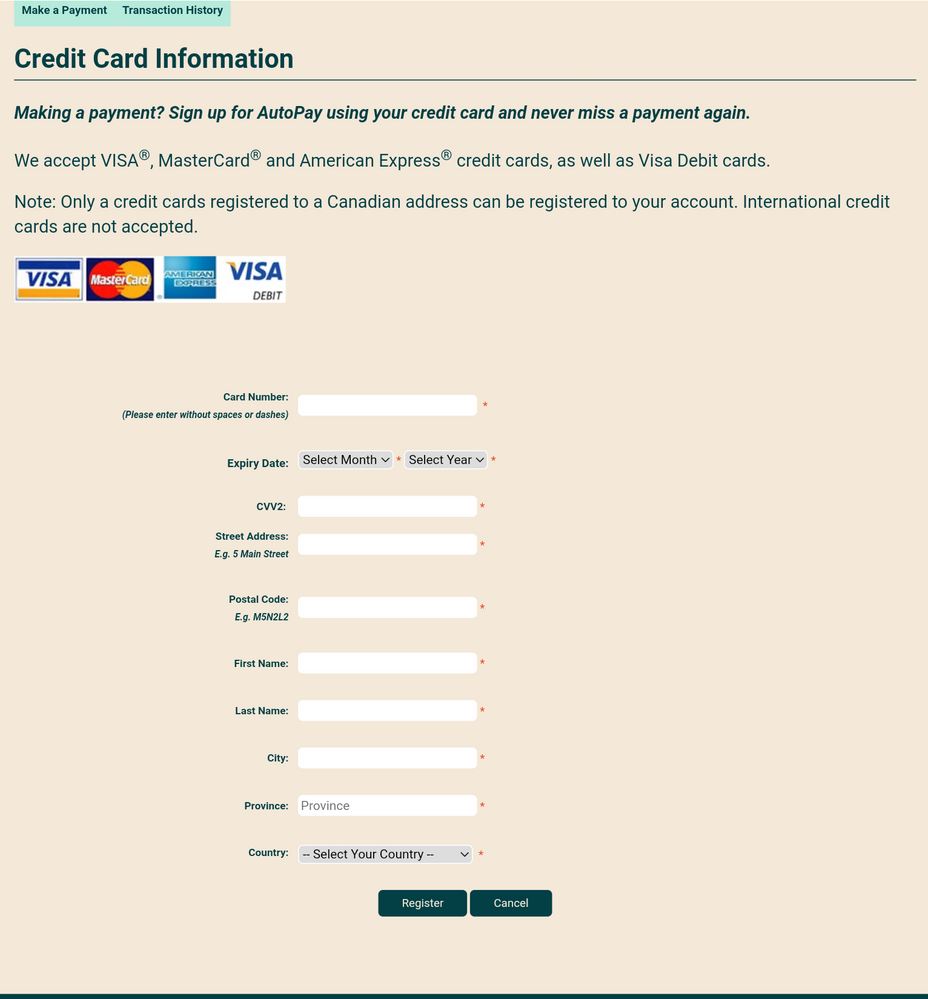- Community Home
- Get Support
- Auto Pay / Credit Card Updating
- Subscribe to RSS Feed
- Mark Topic as New
- Mark Topic as Read
- Float this Topic for Current User
- Subscribe
- Mute
- Printer Friendly Page
Auto Pay / Credit Card Updating
- Mark as New
- Subscribe
- Mute
- Subscribe to RSS Feed
- Permalink
- Report Inappropriate Content
12-22-2021 06:46 PM - edited 01-04-2022 04:47 AM
I am able to access PAYMENT tab and then select AUTO PAY.
I am able to select MANAGE AUTO PAY and then press REMOVE AUTO PAY.
I receive the message AUTO PAY HAS BEEN REMOVED.
I then return to PAYMENT tab and select REGISTER FOR AUTO PAY.
The resulting page shows me the credit card information that I have just "successfully" removed.
With the only option available being to press the button to SIGN UP FOR AUTO PAY using the uneditable old credit card information that was supposed to be removed by the system.
Unless I am missing something, my auto pay with old credit card is not being removed and therefore I am unable to add the new credit card information.
The old card number is no longer valid and without the new number being input, the payment will not be processed.
I have tried several times. I have closed and reopened the browser. etc.
Any suggestions ?
Kindest regards,
P
- Labels:
-
Payment
- Mark as New
- Subscribe
- Mute
- Subscribe to RSS Feed
- Permalink
- Report Inappropriate Content
12-23-2021 08:45 AM - edited 12-23-2021 08:52 AM
@PM_ wrote:I am able to access PAYMENT tab and then select AUTO PAY.
I am able to select MANAGE AUTO PAY and then press REMOVE AUTO PAY.
I receive the message AUTO PAY HAS BEEN REMOVED.
Here you only removed Autopay, not the credit card itself **
I then return to PAYMENT tab and select REGISTER FOR AUTO PAY.
The resulting page shows me the credit card information that I have just "successfully" removed.
With the only option available being to press the button to SIGN UP FOR AUTO PAY using the uneditable old credit card information that was supposed to be removed by the system.
Unless I am missing something, my auto pay with old credit card is not being removed and therefore I am unable to add the new credit card information.
The old card number is no longer valid and without the new number being input, the payment will not be processed.
I have tried several times. I have closed and reopened the browser. etc.
Any suggestions ?
Kindest regards,
P
** When you removed (deactivated) autopay, the associated cc is not removed automatically.
You have to click on the "Manage my card" link to replace your existing cc infos with the new ones.
After that, click on Manage Autopay to activate it again.
Note: It's not necessary to deactivate autopay before updating cc infos.
- Mark as New
- Subscribe
- Mute
- Subscribe to RSS Feed
- Permalink
- Report Inappropriate Content
12-22-2021 08:04 PM - edited 12-22-2021 08:07 PM
Try this way instead but wait one hour before you make your next attempt at adding the new payment card. Before you start again make sure you do the following:
- Clear your browser.
- Reboot your device.
- Open one tab only.
- Use secret/incognito mode.
- Chrome, Firefox, Safari or MS Edge work best.
When you log in go to your profile page. At the top you will see in tiny letters "If you have moved and updated your address then update your payment card here." Click "here" to be brought to the following page. Enter your new payment card info following the advice given by @HALIMACS (edit: lines #7 thru #10) above. Once added log out/in and then attempt a top up payment of $1 or more to test that your payment will be processed successfully.
- Mark as New
- Subscribe
- Mute
- Subscribe to RSS Feed
- Permalink
- Report Inappropriate Content
12-22-2021 07:35 PM
Before logging into your self-serve account, recommend following this procedure to avoid the common glitches that sometimes occur with this process:
- Clear your browser's cache & cookies
- Use incognito mode
- Now, log into your self-serve account
- Click Payment tab
- Select "Manage My Card"
- Select "replace card"
- Type your address exactly as from your billing statement
- Don't use a space in the postal code
- Use ALL CAPS if necessary
- Type everything, not letting autofill complete any fields
- Mark as New
- Subscribe
- Mute
- Subscribe to RSS Feed
- Permalink
- Report Inappropriate Content
12-22-2021 06:51 PM - edited 12-22-2021 06:54 PM
@PM_...log in to your account / Payment tab...scroll down to Manage my card. Then select either replace or remove your credit card.
Make a $1 payment to make sure all is well.
- Mark as New
- Subscribe
- Mute
- Subscribe to RSS Feed
- Permalink
- Report Inappropriate Content
12-22-2021 06:46 PM
you can Remove your credit card and Logout and
i suggest you close all Browser and do clear cache and cookies for any Browser,
and try open one Browser incognito mode,
or try it for a different Browser and open incognito mode,
how to open Browser incognito mode visit Here link,
how to clear cache and cookies and History visit Here link,
and use a Browser from your computer,is better
use Browser microsoft edge or chrome latest version
and just make sure your Browser is up to date update
sometime is the Browser is not update is give a issue.
how to update your Browser visit Here link,
and Restart your computer, is will help a lot,
and if you use a home internet take your power internet off for about
a 1 minute and put it back on,to refreshing your network,
and log in and re entered your credit details,
just make sure your credit card number and your address match the same,
sometime your typing but is a one word or letter or number is a wrong or is missing just make sure for it.
How To Update or Remove Your Payment
Follow these steps:
1. sign in to Self-Serve. Once signed in,
2. click on the ‘Payment’ tab,
then scroll to the bottom of the page and select ‘Manage my card’.
you will have the option to either select ‘Replace this card’, or ‘Remove this card’.
You will need to review and confirm this change to your account,
and if can't fix it you need To Contact Customer Support Agent by CS_Agent, and Explain your issue to
them can solve your issue, they are nice service Team the will help you 100%.
Here’s How To Contact Customer Support Agent by Submit a Ticket,
- Get help with your account the easy way by starting a conversation with our virtual assistant, SIMon. It’ll take you to relevant help articles, or if it’s something more urgent, it can help you submit a ticket to Customer Support Agent by CS_Agent, Click Here link,to get started. Type,, Ticket ,, Click ,, Contact Us ,, Select your issue ,,
Click here to submit a ticket↗↗.
- or you can send a private message to Customer Support Agent by Click Here link,
- please include in your message,
- phone number,
- Email address,
- Customer Support Agent by CS_Agent, will Response to your inbox by private message
- During business hours, we strive to answer customer messages swiftly. You will often get an answer within an hour. During peak periods, you may need to wait up to 48 hours.Customer Support Agents are available:
- Monday to Sunday: 6 AM to 10 PM EST
- Note: Public Mobile No Support by phone call or Email.. only by CS_Agent, private message..
Check your private message inbox (click on the envelope top right of your screen)
Good Luck.