- Mark as New
- Subscribe
- Mute
- Subscribe to RSS Feed
- Permalink
- Report Inappropriate Content
11-19-2019 02:11 AM - edited 01-05-2022 09:46 AM
- Mark as New
- Subscribe
- Mute
- Subscribe to RSS Feed
- Permalink
- Report Inappropriate Content
06-25-2020 08:50 AM - edited 06-25-2020 09:02 AM
- Mark as New
- Subscribe
- Mute
- Subscribe to RSS Feed
- Permalink
- Report Inappropriate Content
06-25-2020 08:49 AM
Setting up AutoPay means that you earn $2 every 30 days!To set up AutoPay, sign in to your Self-Serve account, select the ‘Payment’ tab, then ‘Register for AutoPay’. From here, you can sign up for AutoPay or remove the feature, if you no longer want payments to automatically occur. If you would like to change the card that is automatically charged, scroll to the bottom of the ‘Payment’ tab, then select ‘Manage my card’. This will allow you to update or remove your credit or Visa Debit card.
- Mark as New
- Subscribe
- Mute
- Subscribe to RSS Feed
- Permalink
- Report Inappropriate Content
06-25-2020 08:42 AM
Hi
I don't see the option for autopay in my account to set it up. Please assist?
- Mark as New
- Subscribe
- Mute
- Subscribe to RSS Feed
- Permalink
- Report Inappropriate Content
11-19-2019 09:14 AM - edited 11-19-2019 09:30 AM
It's not about changing the address at the credit card. It's about adapting the address at this end. It has long been understood (and officially stated) not to use the apt# field in the form. If you have successfully added and charged your cc using it then indeed...exceptional. And nice find. As a curiosity...how many digits in your apt#?
Edit: and what all exactly did you type in? ie. #123, 123, 1A etc. (of course not your actual number)
- Mark as New
- Subscribe
- Mute
- Subscribe to RSS Feed
- Permalink
- Report Inappropriate Content
11-19-2019 09:07 AM
@LovesToPM wrote:
@LitlLdy wrote:
@LovesToPM wrote:
@LitlLdy wrote:
@ChuckYeah wrote:When setting up your credit card, your address must match the billing address of the credit card exactly.
Don't use the apt# field. Use a 6 character postal code (X1X1X1), no space. Don't use special characters like # or &.
If I didn’t use Apt field it would not match billing address. Which would cause it to be declined.
Do not put anything in the apartment field. It's one of those PM things.
If you live in an apartment, please enter it in the address line as follows:
1-123 Main Street
My cc isn’t set up that way and have already used my payment method on here the way my cc billing address is set up. Which was not declined.
This is what PM says exactly on their help Articles:
If you are using a payment card, leave the apartment/suite number in the payment information section blank.
If you were able to enter your credit card address with an apartment number and your card has successfully been charged, then your case is truly exceptional.
That’s awesome. I love being exceptional. Thank you. I can’t change my credit card billing address, all my bills and everything else done with it just for one company. For many many years it has been this way and no issues. They ask my address I give it to them and that is how it looks. Never had any issues. So thank you for saying I am exceptional. Thats a huge compliment.
- Mark as New
- Subscribe
- Mute
- Subscribe to RSS Feed
- Permalink
- Report Inappropriate Content
11-19-2019 08:57 AM
@LitlLdy wrote:
@LovesToPM wrote:
@LitlLdy wrote:
@ChuckYeah wrote:When setting up your credit card, your address must match the billing address of the credit card exactly.
Don't use the apt# field. Use a 6 character postal code (X1X1X1), no space. Don't use special characters like # or &.
If I didn’t use Apt field it would not match billing address. Which would cause it to be declined.
Do not put anything in the apartment field. It's one of those PM things.
If you live in an apartment, please enter it in the address line as follows:
1-123 Main Street
My cc isn’t set up that way and have already used my payment method on here the way my cc billing address is set up. Which was not declined.
This is what PM says exactly on their help Articles:
If you are using a payment card, leave the apartment/suite number in the payment information section blank.
If you were able to enter your credit card address with an apartment number and your card has successfully been charged, then your case is truly exceptional.
- Mark as New
- Subscribe
- Mute
- Subscribe to RSS Feed
- Permalink
- Report Inappropriate Content
11-19-2019 08:50 AM
@LovesToPM wrote:
@LitlLdy wrote:
@ChuckYeah wrote:When setting up your credit card, your address must match the billing address of the credit card exactly.
Don't use the apt# field. Use a 6 character postal code (X1X1X1), no space. Don't use special characters like # or &.
If I didn’t use Apt field it would not match billing address. Which would cause it to be declined.
Do not put anything in the apartment field. It's one of those PM things.
If you live in an apartment, please enter it in the address line as follows:
1-123 Main Street
My cc isn’t set up that way and have already used my payment method on here the way my cc billing address is set up. Which was not declined.
- Mark as New
- Subscribe
- Mute
- Subscribe to RSS Feed
- Permalink
- Report Inappropriate Content
11-19-2019 08:40 AM
@LitlLdy wrote:
@ChuckYeah wrote:When setting up your credit card, your address must match the billing address of the credit card exactly.
Don't use the apt# field. Use a 6 character postal code (X1X1X1), no space. Don't use special characters like # or &.
If I didn’t use Apt field it would not match billing address. Which would cause it to be declined.
Do not put anything in the apartment field. It's one of those PM things.
If you live in an apartment, please enter it in the address line as follows:
1-123 Main Street
- Mark as New
- Subscribe
- Mute
- Subscribe to RSS Feed
- Permalink
- Report Inappropriate Content
11-19-2019 07:54 AM - edited 11-19-2019 07:55 AM
"Manage for Auto-pay" is available to those who are already setup. "Register for Autopay" is the option for those who have not yet set it up.
- Mark as New
- Subscribe
- Mute
- Subscribe to RSS Feed
- Permalink
- Report Inappropriate Content
11-19-2019 07:53 AM
Here's a quick rundown:
1. Visit the Public Mobile website.
2. Click (computer) My Account in the top right -or- (mobile device, not recommended) click the menu icon and then selet My Account
3. Login to your account
4. Click the Payment tab
5. Select the Register for Auto-pay option
For this option you will need an appropriate payment method such as a Visa debit or a credit card.
- Mark as New
- Subscribe
- Mute
- Subscribe to RSS Feed
- Permalink
- Report Inappropriate Content
11-19-2019 06:57 AM
@ChuckYeah wrote:When setting up your credit card, your address must match the billing address of the credit card exactly.
Don't use the apt# field. Use a 6 character postal code (X1X1X1), no space. Don't use special characters like # or &.
If I didn’t use Apt field it would not match billing address. Which would cause it to be declined.
- Mark as New
- Subscribe
- Mute
- Subscribe to RSS Feed
- Permalink
- Report Inappropriate Content
11-19-2019 05:38 AM
When setting up your credit card, your address must match the billing address of the credit card exactly.
Don't use the apt# field. Use a 6 character postal code (X1X1X1), no space. Don't use special characters like # or &.
- Mark as New
- Subscribe
- Mute
- Subscribe to RSS Feed
- Permalink
- Report Inappropriate Content
11-19-2019 02:20 AM
@Rajniarora wrote:I want to know how to activate auto-pay?
Log into selfserve.publicmobile.ca
Open Payment tab.
Open the link for Manage Autopay.
- Mark as New
- Subscribe
- Mute
- Subscribe to RSS Feed
- Permalink
- Report Inappropriate Content
11-19-2019 02:20 AM - edited 11-19-2019 02:22 AM
@Rajniarora wrote:I want to know how to activate auto-pay?
Set Up AutoPay
Setting up AutoPay means that you earn $2 every 30 days!
To set up AutoPay, sign in to your Self-Serve account, select the ‘Payment’ tab, then ‘Register for AutoPay’. From here, you can sign up for AutoPay or remove the feature, if you no longer want payments to automatically occur. If you would like to change the card that is automatically charged, scroll to the bottom of the ‘Payment’ tab, then select ‘Manage my card’. This will allow you to update or remove your credit or Visa Debit card.