Add on for US data
- Mark as New
- Subscribe
- Mute
- Subscribe to RSS Feed
- Permalink
- Report Inappropriate Content
01-22-2022 08:41 AM
I have added funds to my account and I cannot get US data to apply. Have been trying since yesterday.
My husband is traveling in the US and needs a phone. He has had nothing but trouble for 2 months with trying to use his phone in the US.
- Labels:
-
Service
- Mark as New
- Subscribe
- Mute
- Subscribe to RSS Feed
- Permalink
- Report Inappropriate Content
01-22-2022 12:25 PM
Yes @Anonymous ... meant ATT.
Brain fart
- Mark as New
- Subscribe
- Mute
- Subscribe to RSS Feed
- Permalink
- Report Inappropriate Content
01-22-2022 10:25 AM
- Mark as New
- Subscribe
- Mute
- Subscribe to RSS Feed
- Permalink
- Report Inappropriate Content
01-22-2022 08:50 AM
@Razzy wrote:Have tried all that.
@Razzy - are you trying to add the same addon you are currently using or just recently ended (10 days ago)?
If so, there is a glitch, where you need to wait the full 240 hours from the add onto your account date. So either make sure it has been 240+ hours ago since you last one as added (of the same type), or ask CSA to add it for you.
CSA's contact here: https://www.publicmobile.ca/en/on/get-help/articles/contact-an-agent
- Mark as New
- Subscribe
- Mute
- Subscribe to RSS Feed
- Permalink
- Report Inappropriate Content
01-22-2022 08:49 AM
SO does the US Roaming add-on display under your Plan Details on his account @Razzy
Or does the amount of the add-on display under your Available Balance. If it does, it hasn't actually been purchased, just the funds added.
To purchase Add-Ons using your Self-Serve account, follow these steps:
- Click on ‘Purchase Add-Ons’ on the Overview tab and scroll down to the Add-On calculator.
- Click the plus sign (+) to add and the minus sign (-) to remove selected Add-ons.
- When you’ve added all your desired Add-Ons, click ‘Buy Add-Ons’ or ‘Make a Payment’ below the calculator:
- You will see ‘Make a Payment’ instead of ‘Buy Add-Ons’ if there are not enough funds in your account to make the purchase.
- If you don’t have sufficient funds to purchase the Add-Ons, you will be asked to make a one-time payment equal to the price of the Add-On, less your current available funds. Click ‘Submit’, then ‘Go back’: now the button below the calculator will say ‘Buy Add-Ons’.
- Select ‘Confirm my purchase’, and you’re done.
- Some users have found that rebooting the device is required afterwards.
- Mark as New
- Subscribe
- Mute
- Subscribe to RSS Feed
- Permalink
- Report Inappropriate Content
01-22-2022 08:46 AM
Have tried all that.
- Mark as New
- Subscribe
- Mute
- Subscribe to RSS Feed
- Permalink
- Report Inappropriate Content
01-22-2022 08:46 AM
Purchasing an add-on is a two step process.
You should be able to use it instantly.
1-First you need to add the $ to your account and (you did this - great!)
2-then add the add-on to your account. (now, go back and add the addon, it should show up under the Plan Details of the account)
- Make sure data roaming is enabled in your phone settings.
- Restarting your phone should help you connect to the correct network.
- Go to the cellular or network settings in your phone, and check your APN configuration. If possible, manually search and select either AT&T or T-Mobile's network.
- Mark as New
- Subscribe
- Mute
- Subscribe to RSS Feed
- Permalink
- Report Inappropriate Content
01-22-2022 08:45 AM - edited 01-22-2022 12:26 PM
Buying addons is a two-step process.
- apply funds
- select add-on
You may have to reboot device. Then, when in USA, select an US network manually if device doesn't. Like (edit) AT&T or T-Mobile.
Happy Travels!!!