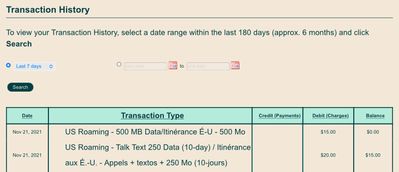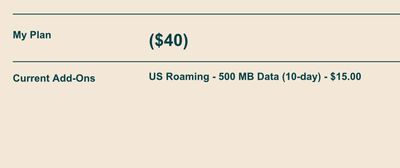- Community Home
- Get Support
- Re: Paid for US Roaming but not appearing on my ad...
- Subscribe to RSS Feed
- Mark Topic as New
- Mark Topic as Read
- Float this Topic for Current User
- Subscribe
- Mute
- Printer Friendly Page
Paid for US Roaming but not appearing on my add-ons
- Mark as New
- Subscribe
- Mute
- Subscribe to RSS Feed
- Permalink
- Report Inappropriate Content
11-22-2021 02:18 PM - edited 01-04-2022 05:08 AM
I bought a US Roaming Talk + Text plan yesterday and it does not work. I had one the previous 10 days that did work but this time it doesnt even show up in my add-ons despite having paid for it. I bought a 500 mb roaming data plan that is working however.
- Labels:
-
Service
- Mark as New
- Subscribe
- Mute
- Subscribe to RSS Feed
- Permalink
- Report Inappropriate Content
11-22-2021 04:29 PM
@matardolores : I'm not sure if the Purchase Add-ons screen you made your image from has the same list as the Plan Details screen that darlicious is referring to. It certainly looks like you bought the bundle add-on. The features should show.
As mentioned by darlicious too though, the talk and maybe text don't work properly when purchased before the other has expired or having not waited another 24 hours.
So have a look at Plan Details and see if you see the features.
- Mark as New
- Subscribe
- Mute
- Subscribe to RSS Feed
- Permalink
- Report Inappropriate Content
11-22-2021 03:47 PM
Can you click on your plan and add on details and post a screenshot...blocking out any personal info of course? Please and thank you.
- Mark as New
- Subscribe
- Mute
- Subscribe to RSS Feed
- Permalink
- Report Inappropriate Content
11-22-2021 03:07 PM
Did you add the $20 US roaming add on before 24 hours had passed since the last one expired? Normally you must wait 24 hours before it allows you to add the new one. It's been suggested to stagger a data add on to allow the use of a voip for calls and/or text during the 24 hour period that you cannot add the same previously purchased US roaming add on. As always do not purchase two US roaming add ons that contain a talk feature as they will cancel each other out and cause your calls to drop after 53 seconds.
As mentioned only a CSA can fix this for you....contact customer support as previously posted.
- Mark as New
- Subscribe
- Mute
- Subscribe to RSS Feed
- Permalink
- Report Inappropriate Content
11-22-2021 02:40 PM - edited 11-22-2021 02:41 PM
sign in to Self-Serve, to review your account, if you found at Available Funds: $$
Try To Purchase Add-Ons Using Your Self-Serve Account
To purchase Add-Ons using your Self-Serve account, follow these steps:
- Click on ‘Purchase Add- Ons’ on the Overview tab and scroll down to the Add-On calculator.
- Click the plus sign (+) to add and the minus sign (-) to remove selected Add-ons.
- When you’ve added all your desired Add-Ons, click ‘Buy Add-Ons’ or ‘Make a Payment’ below the calculator:
- You will see ‘Make a Payment’ instead of ‘Buy Add-Ons’ if there are not enough funds in your account to make the purchase.
- If you don’t have sufficient funds to purchase the Add-Ons, you will be asked to make a one-time payment equal to the price of the Add-On, less your current available funds. Click ‘Submit’, then ‘Go back’: now the button below the calculator will say ‘Buy Add-Ons’.
- Select ‘Confirm my purchase’, and you’re off to the races!
after you Add-on you have to do Rebooting your phone
what is mean for Rebooting the phone means to turn off your phone and turn it back on again.
Overview Of Add-Ons visit Here link..
you can try reseat the SIM card and Make sure your phone is off before removing your SIM card,
1. power off your device
2. take out the SIM card,
3. waiting a 1 minute,
4. put it back and power on,
5. toggling airplane mode off/on,
can you try manually selecting network
and do Rebooting your phone ,This is quick and simple,
- Mark as New
- Subscribe
- Mute
- Subscribe to RSS Feed
- Permalink
- Report Inappropriate Content
11-22-2021 02:32 PM
@matardolores wrote:I bought a US Roaming Talk + Text plan yesterday and it does not work. I had one the previous 10 days that did work but this time it doesnt even show up in my add-ons despite having paid for it. I bought a 500 mb roaming data plan that is working however.
You'll need to ask CS for help:
Open a ticket via:
https://widget.telus.tiia.ai/publicmobile/publicmobile.html (faster response time)
Type "ticket" > Click "Contact Us" > Select your issue > "Click here to submit a ticket↗"
- Mark as New
- Subscribe
- Mute
- Subscribe to RSS Feed
- Permalink
- Report Inappropriate Content
11-22-2021 02:26 PM - edited 11-22-2021 02:29 PM
If funds are still in your account then you need to purchase the add-on.
To purchase Add-Ons using your Self-Serve account, follow these steps:
- Click on ‘Purchase Add- Ons’ on the Overview tab and scroll down to the Add-On calculator.
- Click the plus sign (+) to add and the minus sign (-) to remove selected Add-ons.
- When you’ve added all your desired Add-Ons, click ‘Buy Add-Ons’ or ‘Make a Payment’ below the calculator:
- You will see ‘Make a Payment’ instead of ‘Buy Add-Ons’ if there are not enough funds in your account to make the purchase.
- If you don’t have sufficient funds to purchase the Add-Ons, you will be asked to make a one-time payment equal to the price of the Add-On, less your current available funds. Click ‘Submit’, then ‘Go back’: now the button below the calculator will say ‘Buy Add-Ons’.
- Select ‘Confirm my purchase’, and you’re off to the races!