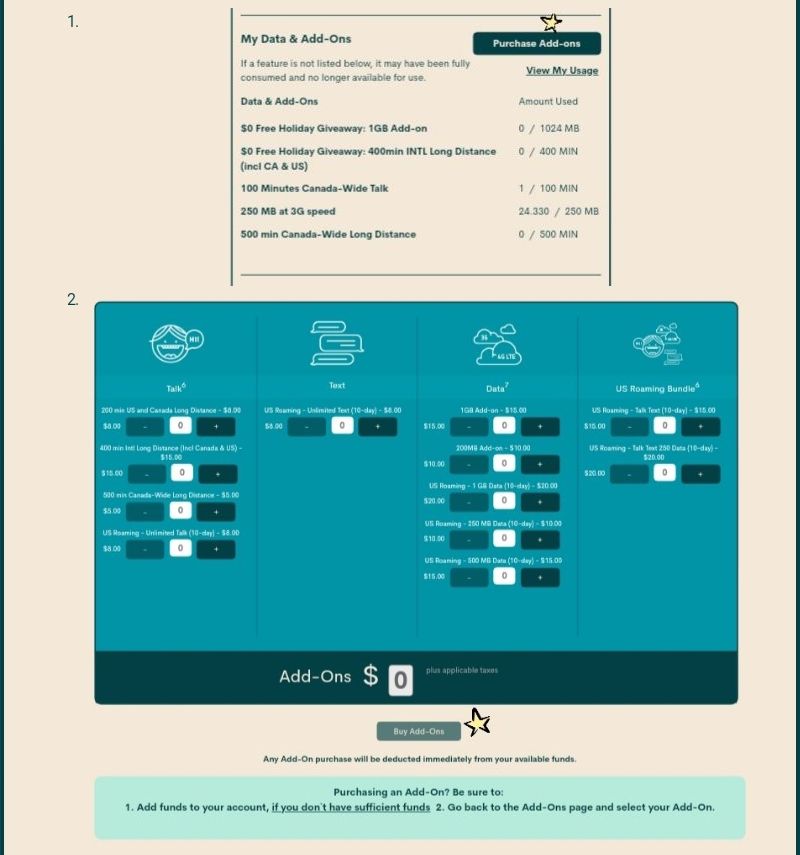- Community Home
- Get Support
- Add ons
- Subscribe to RSS Feed
- Mark Topic as New
- Mark Topic as Read
- Float this Topic for Current User
- Subscribe
- Mute
- Printer Friendly Page
- Mark as New
- Subscribe
- Mute
- Subscribe to RSS Feed
- Permalink
- Report Inappropriate Content
05-22-2020 09:51 AM - edited 01-05-2022 10:52 AM
I pay for GB add ons and it never tops me up but always takes my money
Solved! Go to Solution.
- Mark as New
- Subscribe
- Mute
- Subscribe to RSS Feed
- Permalink
- Report Inappropriate Content
05-22-2020 11:18 AM
@Donnie The steps to purchase the data
Add-On are
:
- 1.Log in on Self Serve
- Ensure you have sufficient funds in your account. If not, make sure to top up.
- Go to “Plan and Add-Ons”
- Select “My Add-Ons”
- Select the 1GB Add-On under ‘Data’
- Click ‘Buy Add-Ons
In your case since you already funded your account go to step #3.
- Mark as New
- Subscribe
- Mute
- Subscribe to RSS Feed
- Permalink
- Report Inappropriate Content
05-22-2020 11:01 AM
@Donnie , add-on purchase is a 2 step process. Please follow this illustrated guide.
- Mark as New
- Subscribe
- Mute
- Subscribe to RSS Feed
- Permalink
- Report Inappropriate Content
05-22-2020 10:07 AM - edited 05-22-2020 10:09 AM
Any time you put through an add on you have to top up your account first. Then go to the add on page and add whichever option you want. Make sure to select the correct amount and before clicking add double check again.
Once you are done you should get a message on the screen saying it was successful. Go to your overview page and check that it was added.
Also before you add on, what is it that you are trying to add on, sometimes its best to reach out to the community and ask and there are plenty of well-versed members that can guide you and maybe save you some money.
- Mark as New
- Subscribe
- Mute
- Subscribe to RSS Feed
- Permalink
- Report Inappropriate Content
05-22-2020 10:06 AM
To purchase Add-Ons using your Self-Serve account, follow these steps:
- Click on ‘Purchase Add- Ons’ on the Overview tab and scroll down to the Add-On calculator.
- Click the plus sign (+) to add and the minus sign (-) to remove selected Add-ons.
- When you’ve added all your desired Add-Ons, click ‘Buy Add-Ons’ or ‘Make a Payment’ below the calculator:
- You will see ‘Make a Payment’ instead of ‘Buy Add-Ons’ if there are not enough funds in your account to make the purchase.
- If you don’t have sufficient funds to purchase the Add-Ons, you will be asked to make a one-time payment equal to the price of the Add-On, less your current available funds. Click ‘Submit’, then ‘Go back’: now the button below the calculator will say ‘Buy Add-Ons’.
- Select ‘Confirm my purchase’, and you’re off to the races!
- Mark as New
- Subscribe
- Mute
- Subscribe to RSS Feed
- Permalink
- Report Inappropriate Content
05-22-2020 09:57 AM
@Donnie It's a 2 step process. It sounds like you added the funds but didn't buy the add on. See below on how to buy the add on.
Stay safe.