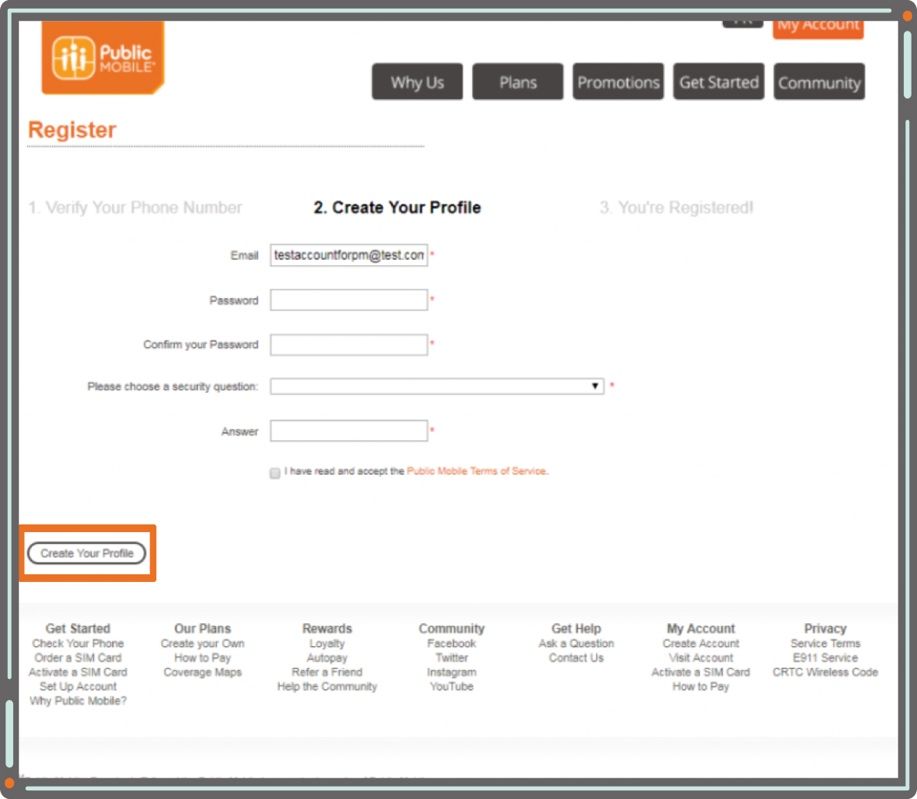- Community Home
- Community Home Knowledge Base
- Knowledge Base
- Community and Self-Serve Accounts
- Subscribe to RSS Feed
- Mark as New
- Mark as Read
- Subscribe
- Printer Friendly Page
- Report Inappropriate Content
- Article History
- Subscribe to RSS Feed
- Mark as New
- Mark as Read
- Subscribe
- Printer Friendly Page
- Report Inappropriate Content
07-05-2018 09:30 AM - edited 09-28-2018 11:47 AM
In this article, you will learn how to:
- Create a Community account.
- Create a Self-Serve account.
- Reset your Self-Serve password.
- Change your Self-Serve email address.
Creating a Community Account
Who Needs a Community Account and Why?
Since Public Mobile offers online-only support, every member who wants to receive help needs a Community account. Your Community account will allow you to:
- Receive and give help by starting topics and answering posts in the Community.
- Contact our awesome Moderator Team via private message for account-specific help.
If you do not create a Community account, you will still be able to ask our chatbot SIMon for help, and search the Community for posts that are similar to your problem. To check out the Community, click here.
What information will I need?
All you’ll need is a valid email address. To have the opportunity to earn Community Rewards, you will need to use the same email address that you used when you created your Self-Serve account.
Step-by-step process
- Click here, select 'Sign In' at the top right corner, then select 'New User? Register here.'
- Fill out the required information, and click on ‘Register’.
|
Information |
Why We Need It and How We Use It |
|
Username |
This will be your name when posting in the Community. Be as creative as you want, respectfully and within reason, of course. |
|
New Password |
In combination with your username, you’ll use this to log in to the Community. Keep a copy in a safe place so you don’t forget! This password can be different from the password you used for your Self-Serve account. |
|
|
We require this to send you updates about Public Mobile, and the Community. |
|
Keep Me Signed In |
If you check this box, you won’t need to go through the login process each time you visit the Community. |
|
Accepting Terms of Service |
This is your ticket to the Community, and our guarantee that it will always be a safe and happy place for everyone. You can read the full Terms of Service here. |
|
First and Last Name |
If you choose to add them, other members will be able to connect with you on a first name basis, and they will be publicly visible. |
|
Time Zone |
Set it, and Community announcements and posts will be shown according to your selected time zone. |
Creating a Self-Serve Account
Who Needs a Self-Serve Account and Why?
You will need a Self-Serve account if you activated with one of our retailers, or if you’re a Pioneer/Legacy customer who has not set up an account yet. If you activated online, you will have already completed this step as part of your activation process.
A Public Mobile Self-Serve account is your one stop shop for everything we offer, and lets you do things like:
- Check your balance and top up your account at the next renewal date.
- Browse or purchase new plans and Add-Ons, like: U.S. roaming, Long Distance, or extra data.
- Update your personal account details.
What information will I need?
To create your Self-Serve account, you will need:
- A valid email address: if you ordered your SIM card online or already have a Community account, we recommend using the same email address you used for those. Your Community and Self-Serve email addresses must match in order to earn Community Rewards.
- Your Public Mobile phone number.
Step-by-step process
- Click here.
- Type in your phone number.
- If you transferred your number from a previous carrier, enter that number. Please wait for the number transfer to complete (approx. 2 hours) before creating your account.
- If you got a new number and can’t remember it, locate it on your device:
- For Apple devices, select the ‘Phone’ icon, then ‘Contacts’. Your number will be at the top of the contacts list.
- For Android devices, open ‘Settings’ and select ‘About Phone’ or ‘About Device’, then ‘Status’ or ‘Phone Identity’.
- Click ‘Submit’. The phone associated with the number you entered will then receive a text message with a 6-digit verification code. Enter that code, click ‘Verify Code’, and then click ‘Continue’.
- Create your profile. Remember, you must use the same email address for your Community and Self-Serve accounts in order to be eligible to earn Community Rewards.
- You will then be registered, and you will receive a confirmation email.
Resetting your Self-Serve password
If you forget your password, there’s no need to worry. You can create a new one by following these simple steps:
- Click here.
- Enter and confirm your email address, then answer the security question. You made the security question when you created your Self-Serve account.
- You will receive an email outlining how to change your password. If you don’t get this email within 30 minutes, contact our Moderator Team here. You’ll need to be signed in to your Community account for the link to work.
Changing your Self-Serve email address
If you would like to change your Self-Serve email address, please contact our Moderator Team here. You’ll need to be signed in to your Community account for the link to work.
- Mark as Read
- Mark as New
- Permalink
- Report Inappropriate Content
Thank you Alan that's excellent article for new members
- Mark as Read
- Mark as New
- Permalink
- Report Inappropriate Content
Good job @Alan_K. Keep it up.