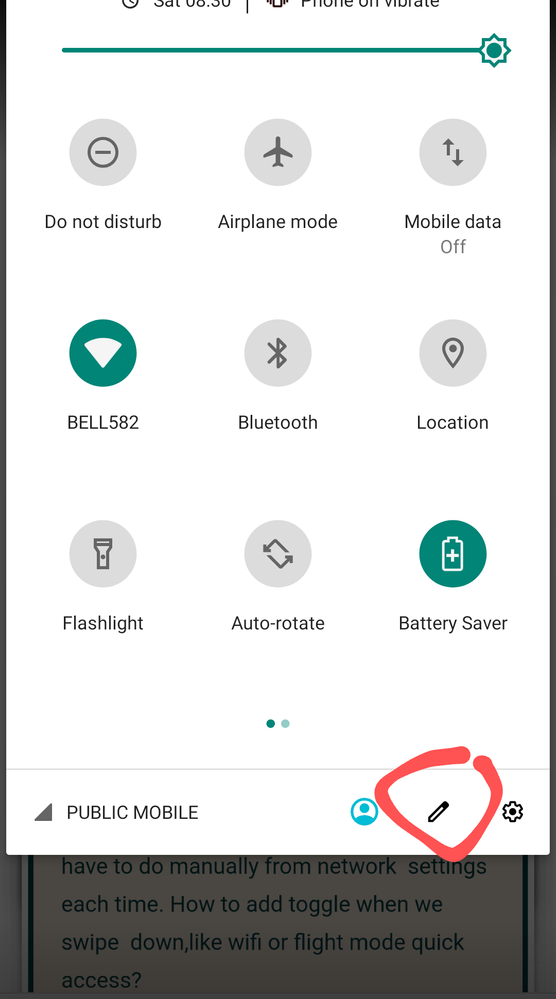- Community Home
- Get Support
- Re: Samsung s8 Data toggle not show for quick acce...
- Subscribe to RSS Feed
- Mark Topic as New
- Mark Topic as Read
- Float this Topic for Current User
- Subscribe
- Mute
- Printer Friendly Page
- Mark as New
- Subscribe
- Mute
- Subscribe to RSS Feed
- Permalink
- Report Inappropriate Content
03-06-2020 12:24 PM - edited 01-05-2022 09:48 AM
Hello Team,
I checked and try to find data toggle for my Samsung S8 canadian version, how ever I have to do manually from network settings each time. How to add toggle when we swipe down,like wifi or flight mode quick access?
I would appreciate any help.
Thank you
Solved! Go to Solution.
- Labels:
-
Joining Public
- Mark as New
- Subscribe
- Mute
- Subscribe to RSS Feed
- Permalink
- Report Inappropriate Content
03-07-2020 03:23 AM - edited 03-07-2020 03:24 AM
I tried all this on my S7/A8 to no avail.
I found an app a while ago called Switch that takes me to the settings page with the data toggle. But that quick list would be much better.
- Mark as New
- Subscribe
- Mute
- Subscribe to RSS Feed
- Permalink
- Report Inappropriate Content
03-07-2020 01:09 AM
Thanks a lot!this one worked really well. Other options not applicable.
- Mark as New
- Subscribe
- Mute
- Subscribe to RSS Feed
- Permalink
- Report Inappropriate Content
03-06-2020 04:23 PM - edited 03-06-2020 04:26 PM
(source: XDA Developers)
First, download the ADB binary straight from Google for your particular OS and extract it to a separate directory on your computer.
Next, install the proper driver for your particular phone.
Then, enable “USB Debugging” in Settings –> Developer Options. If you don’t see Developer Options, then you will need to enable it by going to Settings –> About Phone then tapping on Build number 7 times.
Finally, ensure that ADB is working by starting a command prompt in the same directory as the ADB binary (right-click –> “open command prompt here”) and run the following command:
adb devices
If you see your device’s serial number (and it doesn’t say unauthorized), you’re golden. If you see a pop-up on your phone asking you to grant your computer ADB access, then say yes. If you don’t see either happen, then try rebooting your computer/phone and re-plugging it into your computer. Otherwise, try re-installing the driver.
Sending the ADB Command to Enable Mobile Data Toggle
Once you’ve confirmed ADB is working, it’s time to run the command. First, enter the following command to enter ADB shell:
adb shell
Your terminal/command prompt should now show that you are within the shell environment of your device. Once you’re in, enter this next command:
settings get secure sysui_qs_tiles
This will output a comma separated list of names that represent your current Quick Settings tiles. Copy this list down (save it in your clipboard, to a text file, whatever.) If you do not save this list, all of your existing Quick Settings tiles will disappear in the next command. Next, enter the following command:
settings put secure sysui_qs_tiles "YOUROLDLIST,MobileData,Hotspot"
Where YOUROLDLIST represents the comma separated list of Quick Setting tiles that you saved just before and MobileData is the name of the Mobile Data Toggle, appended to the end of the original tiles list.
Hotspot is the name of the Mobile Hotspot tile. Note the comma between the old list and the two additions, MobileData and Hotspot, and also note the use of quotation marks. Basically, all we’re doing is appending the name of the Mobile Data and Hotspot toggle to the end of our original tile list.
Once you enter this command, you should immediately see the Mobile Data and Hotspot toggle show up at the end of your Quick Settings tiles. You can then re-arrange it as you please so it will appear on the first page. This toggle will persist through reboots, but won’t survive a factory reset.
- Mark as New
- Subscribe
- Mute
- Subscribe to RSS Feed
- Permalink
- Report Inappropriate Content
03-06-2020 12:39 PM
Pull down notifications
Click on the little pencil icon
You should now be able to edit the icons on the bar, add/remove items.
- Mark as New
- Subscribe
- Mute
- Subscribe to RSS Feed
- Permalink
- Report Inappropriate Content
03-06-2020 12:31 PM
- Mark as New
- Subscribe
- Mute
- Subscribe to RSS Feed
- Permalink
- Report Inappropriate Content
03-06-2020 12:29 PM
I have only button order option where you can edit the order for buttons. But data not one of them.
- Mark as New
- Subscribe
- Mute
- Subscribe to RSS Feed
- Permalink
- Report Inappropriate Content
03-06-2020 12:27 PM
Pull down the bar.
Click 3 dots on top right.
Click button order
Click reset.
- Mark as New
- Subscribe
- Mute
- Subscribe to RSS Feed
- Permalink
- Report Inappropriate Content
03-06-2020 12:26 PM - edited 03-06-2020 12:27 PM