add ons
- Mark as New
- Subscribe
- Mute
- Subscribe to RSS Feed
- Permalink
- Report Inappropriate Content
10-15-2021 12:42 PM - edited 01-06-2022 03:47 AM
i pay for 1 gb add ons i was thinking it will add my data but seems nothing add still dont have data.what to do
- Labels:
-
Joining Public
- Mark as New
- Subscribe
- Mute
- Subscribe to RSS Feed
- Permalink
- Report Inappropriate Content
10-15-2021 12:54 PM
sign in to Self-Serve, to review your account, if you found at Available Funds: $ ?
Try To Purchase Add-Ons Using Your Self-Serve Account
To purchase Add-Ons using your Self-Serve account, follow these steps:
- Click on ‘Purchase Add- Ons’ on the Overview tab and scroll down to the Add-On calculator.
- Click the plus sign (+) to add and the minus sign (-) to remove selected Add-ons.
- When you’ve added all your desired Add-Ons, click ‘Buy Add-Ons’ or ‘Make a Payment’ below the calculator:
- You will see ‘Make a Payment’ instead of ‘Buy Add-Ons’ if there are not enough funds in your account to make the purchase.
- If you don’t have sufficient funds to purchase the Add-Ons, you will be asked to make a one-time payment equal to the price of the Add-On, less your current available funds. Click ‘Submit’, then ‘Go back’: now the button below the calculator will say ‘Buy Add-Ons’.
- Select ‘Confirm my purchase’, and you’re off to the races!
after you Add-on you have to do Rebooting your phone
what is mean for Rebooting the phone means to turn off your phone and turn it back on again.
Overview Of Add-Ons visit Here link.
- Mark as New
- Subscribe
- Mute
- Subscribe to RSS Feed
- Permalink
- Report Inappropriate Content
10-15-2021 12:51 PM
If you still have funds in your account then you need to purchase the add-on by clicking on the plus sign.
To purchase Add-Ons using your Self-Serve account, follow these steps:
- Click on ‘Purchase Add- Ons’ on the Overview tab and scroll down to the Add-On calculator.
- Click the plus sign (+) to add and the minus sign (-) to remove selected Add-ons.
- When you’ve added all your desired Add-Ons, click ‘Buy Add-Ons’ or ‘Make a Payment’ below the calculator:
- You will see ‘Make a Payment’ instead of ‘Buy Add-Ons’ if there are not enough funds in your account to make the purchase.
- If you don’t have sufficient funds to purchase the Add-Ons, you will be asked to make a one-time payment equal to the price of the Add-On, less your current available funds. Click ‘Submit’, then ‘Go back’: now the button below the calculator will say ‘Buy Add-Ons’.
- Select ‘Confirm my purchase’, and you’re off to the races!
- Mark as New
- Subscribe
- Mute
- Subscribe to RSS Feed
- Permalink
- Report Inappropriate Content
10-15-2021 12:46 PM
@nataliatas wrote:i pay for 1 gb add ons i was thinking it will add my data but seems nothing add still dont have data.what to do
Purchasing an add-on after logging in into your PM account is a two step process. You need to load funds first and then purchase add on.
All countable features will show up on the overview page. Unlimited features show up in Plan Details. ie. roaming talk and text.
https://www.publicmobile.ca/en/bc/get-help/articles/purchase-add-ons-through-611
https://www.publicmobile.ca/en/bc/get-help/articles/purchase-add-ons-through-self-serve
- Mark as New
- Subscribe
- Mute
- Subscribe to RSS Feed
- Permalink
- Report Inappropriate Content
10-15-2021 12:44 PM
@nataliatas wrote:i pay for 1 gb add ons i was thinking it will add my data but seems nothing add still dont have data.what to do
If you went through the process but didn't already have $15 in yoru Pubic Mobile account balnce, this procedure only applied a $15 top up to your account. Check your account balance in Self Serve and if you have a $15 balance, repeat the process to buy the add-on.