- Community Home
- Get Support
- I need an add-on
- Subscribe to RSS Feed
- Mark Topic as New
- Mark Topic as Read
- Float this Topic for Current User
- Subscribe
- Mute
- Printer Friendly Page
I need an add-on
- Mark as New
- Subscribe
- Mute
- Subscribe to RSS Feed
- Permalink
- Report Inappropriate Content
05-10-2022 01:17 PM
- Mark as New
- Subscribe
- Mute
- Subscribe to RSS Feed
- Permalink
- Report Inappropriate Content
05-10-2022 02:16 PM
HI @tammyspencer195 no worry about the duplicated posts, probably you posted by mistake. Oracle has merged them already
- Mark as New
- Subscribe
- Mute
- Subscribe to RSS Feed
- Permalink
- Report Inappropriate Content
05-10-2022 02:01 PM
lol strength in numbers approach, maybe thinking it would speed up a resolution 😉
- Mark as New
- Subscribe
- Mute
- Subscribe to RSS Feed
- Permalink
- Report Inappropriate Content
05-10-2022 02:01 PM
Like this @tammyspencer195
To purchase Add-Ons using your Self-Serve account, follow these steps:
- Click on ‘Purchase Add-Ons’ on the Overview tab and scroll down to the Add-On calculator.
- Click the plus sign (+) to add and the minus sign (-) to remove selected Add-ons.
- When you’ve added all your desired Add-Ons, click ‘Buy Add-Ons’ or ‘Make a Payment’ below the calculator:
- You will see ‘Make a Payment’ instead of ‘Buy Add-Ons’ if there are not enough funds in your account to make the purchase.
- If you don’t have sufficient funds to purchase the Add-Ons, you will be asked to make a one-time payment equal to the price of the Add-On, less your current available funds. Click ‘Submit’, then ‘Go back’: now the button below the calculator will say ‘Buy Add-Ons’.
- Select ‘Confirm my purchase’, and you’re done.
- Some users have found that rebooting the device is required afterwards.
- Mark as New
- Subscribe
- Mute
- Subscribe to RSS Feed
- Permalink
- Report Inappropriate Content
05-10-2022 02:00 PM
Be very mindful of the 2 step process as most ppl get turned around on that and seems to cause the most confusion and headaches for many
- Mark as New
- Subscribe
- Mute
- Subscribe to RSS Feed
- Permalink
- Report Inappropriate Content
05-10-2022 02:00 PM
To purchase Add-Ons using your Self-Serve account, follow these steps:
- Click on ‘Purchase Add-Ons’ on the Overview tab and scroll down to the Add-On calculator.
- Click the plus sign (+) to add and the minus sign (-) to remove selected Add-ons.
- When you’ve added all your desired Add-Ons, click ‘Buy Add-Ons’ or ‘Make a Payment’ below the calculator:
- You will see ‘Make a Payment’ instead of ‘Buy Add-Ons’ if there are not enough funds in your account to make the purchase.
- If you don’t have sufficient funds to purchase the Add-Ons, you will be asked to make a one-time payment equal to the price of the Add-On, less your current available funds. Click ‘Submit’, then ‘Go back’: now the button below the calculator will say ‘Buy Add-Ons’.
- Select ‘Confirm my purchase’, and you’re done.
- Some users have found that rebooting the device is required afterwards.
- Mark as New
- Subscribe
- Mute
- Subscribe to RSS Feed
- Permalink
- Report Inappropriate Content
05-10-2022 01:46 PM
HI @tammyspencer195 what kind of add-on you try to buy?
To buy an add-ons, it is a 2 steps process, you need to first load fund. After fund is loaded , you then need to go to the Plan Purchase page to buy
Let us know if you need further help
- Mark as New
- Subscribe
- Mute
- Subscribe to RSS Feed
- Permalink
- Report Inappropriate Content
05-10-2022 01:45 PM
Which add on do you require? Add funds to your account balance to cover the amount of the add on you require then choose your desired add on from the plans and add ons page, scroll down to confirm and submit your payment.
To contact customer support : Submit a support ticket via SIMon the chat bot Click here
Or if you cannot submit a ticket via SIMon then Click here ....for additional member supplied info.
- Mark as New
- Subscribe
- Mute
- Subscribe to RSS Feed
- Permalink
- Report Inappropriate Content
05-10-2022 01:30 PM
I already answered you.
No point of starting new topic with the same question.
- Mark as New
- Subscribe
- Mute
- Subscribe to RSS Feed
- Permalink
- Report Inappropriate Content
05-10-2022 01:23 PM
- Mark as New
- Subscribe
- Mute
- Subscribe to RSS Feed
- Permalink
- Report Inappropriate Content
05-10-2022 01:23 PM - edited 05-10-2022 01:34 PM
Purchasing an add-on after logging in into your PM account is a two-step process. You need to load funds first and then purchase add on.
- Add funds to your PM account: Any funds to buy add-ons come from your balance, so manually add funds to your available balance first.
- Buy Add-On: You will actually buy the add-on after you add funds to your account or else you won't have funds to actually buy the add-on. Funds to buy add-on come from Your account (after adding funds in step #1) and not directly from your credit card.
All countable features will show up on the overview page. Unlimited features show up in Plan Details. ie. roaming talk and text.
https://www.publicmobile.ca/en/bc/get-help/articles/purchase-add-ons-through-611
https://www.publicmobile.ca/en/bc/get-help/articles/purchase-add-ons-through-self-serve
From overview (main) page click on
then select what you need.
