- Mark as New
- Subscribe
- Mute
- Subscribe to RSS Feed
- Permalink
- Report Inappropriate Content
10-04-2021 09:48 PM - edited 01-06-2022 03:29 AM
- Mark as New
- Subscribe
- Mute
- Subscribe to RSS Feed
- Permalink
- Report Inappropriate Content
10-05-2021 12:30 PM
you can Remove your credit card and Logout and
i suggest you close all Browser and do clear cache and cookies for any Browser,
and try it for a different Browser and open incognito mode,
how to open Browser incognito mode visit Here link,
how to clear cache and cookies and History visit Here link,
and use a Browser from your computer,is better
use Browser microsoft edge or chrome latest version
and just make sure your Browser is up to date update
sometime is the Browser is not update is give a issue.
how to update your Browser visit Here link,
and Restart your computer, is will help a lot,
and if you use a home internet please do one thing take your power internet off for about
a 1 minute and put it back on,to refreshing your network,
and log in and re entered your credit details,
just make sure your credit card number and your address match the same,
sometime your typing but is a one word or letter or number is a wrong or is missing just make sure for it.
How To Update or Remove Your Payment Card
To update or remove your credit or Visa debit card details,
1. sign in to Self-Serve. Once signed in,
2. click on the ‘Payment’ tab,
then scroll to the bottom of the page and select ‘Manage my card’.
you will have the option to either select ‘Replace this card’, or ‘Remove this card’.
You will need to review and confirm this change to your account,
- Mark as New
- Subscribe
- Mute
- Subscribe to RSS Feed
- Permalink
- Report Inappropriate Content
10-05-2021 05:43 AM
I just click on one time payment and in the middle of the page you can click on manage my card. Then I follow this procedure....
Follow this method when making a manual payment/adding a card to the account....only use the emboldened portion of the instructions if the payment card is already on file.
- Reboot your device.
- Clear your browser, use secret/incognito mode in firefox, chrome or safari.
- Choose replace card rather than remove card.
- Copy your address from your billing statement.
- Add your apt/unit/suite # to the street address. ie. 101-123 1ST AVE W, CITY, PROV.
- Do not put a space in the postal code. X0X0X0 not X0X 0X0.
- USE ALL CAPS if necessary.
- Do not use autofill. Type everything manually.
Once you successfully update your card do not attempt your payment immediately. Log out/in then go to make a payment to pay for your renewal. Otherwise if you were not suspended I would recommend a $1 test payment. Follow my further instructions for a successful payment to unsuspend your account.
Do not try more than two attempts at adding a card or payments ( successful or not) or you will continue to get this message. Wait at least 1 hour to try a third time another hour for your 5th try....and so on....and do not make more than 4 unsuccessful tries with the same card in a 24 hour period or you will trigger a fraud alert lock out requiring assistance from customer support.
Go to make a payment. Choose the "other amount" option and add $1 more than the amount owing and submit the payment. If that is successful go back to your overview page and if it does not say active click on the reactivate button. If that works log out and reboot. If that does not work and your payment is in your balance rather than showing $1 then go to the usage or plans page. Click on lost/stolen and suspend your service. Log out/in. Resume your service. Your balance should now be $1. Log out and reboot.
- Mark as New
- Subscribe
- Mute
- Subscribe to RSS Feed
- Permalink
- Report Inappropriate Content
10-04-2021 09:50 PM - edited 10-04-2021 09:51 PM
@walker0161 You can do this easily through My Account.
Simply login My Account, click on Payment Tab, then Manage my card and Replace this credit card.
you can then enter the credit card info there