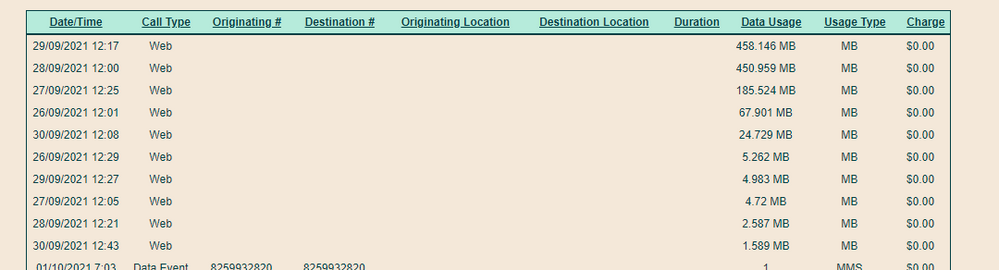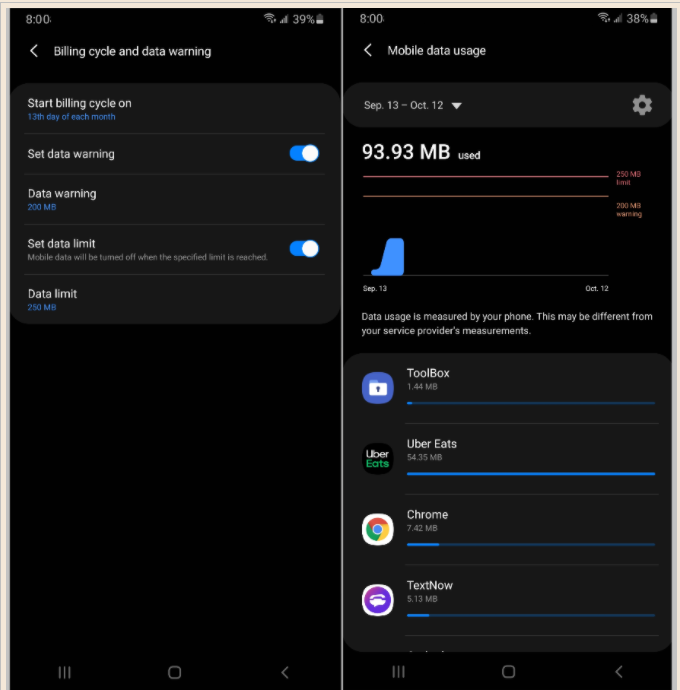- Community Home
- Get Support
- Cannot Get Accurate Usage Log
- Subscribe to RSS Feed
- Mark Topic as New
- Mark Topic as Read
- Float this Topic for Current User
- Subscribe
- Mute
- Printer Friendly Page
- Mark as New
- Subscribe
- Mute
- Subscribe to RSS Feed
- Permalink
- Report Inappropriate Content
10-01-2021 07:35 PM - edited 01-06-2022 03:28 AM
My kid is burning through data like crazy (or so it seems as they are 2 weeks into their cycle and have used up their 5GB of data). I am trying to see when it is being used up (and to confirm it really is being used up) but the usage history never seems to give me more than a few days worth of history no matter what date range I use. Here I have attached a screen shot of what I'm seeing under usage. My date range is currently Sept 1 - Oct 1, sorted by Data Usage. No matter what, I'm only seeing 3 days of data usage. Any ideas? I would expect to see 2 weeks of data here that adds up to 5GB. Thanks in advance.
Solved! Go to Solution.
- Labels:
-
Service
- Mark as New
- Subscribe
- Mute
- Subscribe to RSS Feed
- Permalink
- Report Inappropriate Content
10-02-2021 06:53 PM
update if you cant un-install the apps using lots of data.
try the data manager to better manage the usage.
- Mark as New
- Subscribe
- Mute
- Subscribe to RSS Feed
- Permalink
- Report Inappropriate Content
10-02-2021 08:47 AM
@patrickbpenguin wrote:Update - missed a few pages. The total is accurate. Unfortunately, going page by page is the only way.
@patrickbpenguin glad this is now resolved.
just a suggestion, install My Data Manager on your iPhone. You can set it up for 30 days cycle to match your PM Cycle, then you can easily track the usage of the current cycle on your device. You can find out which app is the "data killer" and try to limit the usage there. Hope this helps
- Mark as New
- Subscribe
- Mute
- Subscribe to RSS Feed
- Permalink
- Report Inappropriate Content
10-02-2021 12:39 AM - edited 10-02-2021 12:40 AM
@walker1 Yes - it’s the $40 plan with autopay.
- Mark as New
- Subscribe
- Mute
- Subscribe to RSS Feed
- Permalink
- Report Inappropriate Content
10-02-2021 12:13 AM - edited 10-02-2021 12:17 AM
@patrickbpenguin Just curious, what plan do you have with the 5GB of data?
Is it the $40 plan or a lower priced plan with additional promotion data bonus?
Edit.... Glad you found all the data accounted for.
- Mark as New
- Subscribe
- Mute
- Subscribe to RSS Feed
- Permalink
- Report Inappropriate Content
10-02-2021 12:13 AM
Update - missed a few pages. The total is accurate. Unfortunately, going page by page is the only way.
- Mark as New
- Subscribe
- Mute
- Subscribe to RSS Feed
- Permalink
- Report Inappropriate Content
10-02-2021 12:04 AM
@patrickbpenguin open a ticket with PM directly, method one is the prefer way and likely have a faster response
1. For faster response (2-48 hours), Click on the bubble in the lower right to request CS Agent assistance, or use this direct link: https://publicmobile.ca/chatbot.
Start with typing "Submit a ticket", click "Contact Us", click "Other" from the choices, click "Click here to submit a ticket". Then follow to complete the ticket submission.
2. Or you can Send a private message to the CS Agent here: https://productioncommunity.publicmobile.ca/t5/notes/composepage/note-to-user-id/22437
**Monitor your Community inbox, envelope on the top right, after ticket is opened. CS Agent will reply and work with you via messaging there
- Mark as New
- Subscribe
- Mute
- Subscribe to RSS Feed
- Permalink
- Report Inappropriate Content
10-02-2021 12:02 AM
@softech We are on iPhone. I just went through all the usage from when the data was reset on Sept 15 until now - I'm showing only 2.6GB used. So there is obviously something else going on here. Who would I contact regarding this?
- Mark as New
- Subscribe
- Mute
- Subscribe to RSS Feed
- Permalink
- Report Inappropriate Content
10-01-2021 11:44 PM
@patrickbpenguin are you on iPhone or Android? As I said in my earlier post, you can find out quickly if you are on Android. This can confirm the usage on the device side.
yes, the Transaction history is far from perfect. The Sort feature not really working well (as I said even it is sorted, the Web traffic could be still everywhere) Always hope they have the feature to export everything to Excel. For now, Copy and Paste one page at a time is the only way.
- Mark as New
- Subscribe
- Mute
- Subscribe to RSS Feed
- Permalink
- Report Inappropriate Content
10-01-2021 11:39 PM - edited 10-01-2021 11:41 PM
Painfully going through the usage log page by page is looking like this is what I need to do as there is no export feature it looks like. Ugh. Whereas I appreciate people responding, I know where the data is going. That's not the issue. I want to confirm that we have indeed used up all 5GB of data and rule out that it isn't an issue of data not being reset at rollover.
- Mark as New
- Subscribe
- Mute
- Subscribe to RSS Feed
- Permalink
- Report Inappropriate Content
10-01-2021 10:51 PM
@darlicious wrote:"Pick a limit and stay within it."
LoL .. can't stop laughing...
- Mark as New
- Subscribe
- Mute
- Subscribe to RSS Feed
- Permalink
- Report Inappropriate Content
10-01-2021 10:49 PM
How old is your "kid"? If anything this is a teachable moment....as the Lottery Corp says "Pick a limit and stay within it." You have picked a limit if 5gb and its up to your kid to stay within it or run out. Unless they know the account pin # or login details they cannot purchase more data and there are no overages or extra billing at pm.
It's not surprising that they have burned thru data at an alarming rate if they are gaming or into apps like tiktok that are almost entirely video content. Looking at the usage you have shown where data is reported in two 12 hour blocks per day....one of those includes 8 hours of sleep and the other 6 hours of school. I would imagine the almost 500mb of usage is before and after school hanging out with friends watching all kinds of video content or playing HD games that use a lot of data. Unless they are hotspotting their data with friends.
The following is a list of how to eliminate data wastage and track what uses higher amounts of data so one can learn how to effectively manage their data usage. If they are old enough to have a smartphone then they are old enough to responsibly manage their data usage.
Here is some more tips on data usage that can help you conserve data usage and/or find where high data usage is coming from.....
- Turn your data saver on.*
- Set your data tracker to the correct calendar dates of your 30 day cycle.
- Set your data warning. ( I set mine to 25% of plan data**.)
- Set your data limiter. (I set mine to 50%.**)
- Turn off all background data in your app usage settings.***
- Set video content to play on wifi only ( or off altogether) in each individual app's settings.
- Turn off wifi assist for iPhone or the Android equivalent.
- For low data plans turn off mobile data and turn on when needed or to download MMS.
- Use free wifi when available.
- Double check that your phone is connected to wifi. Your phone can sometimes not automatically reconnect to wifi after rebooting, resetting or leaving/entering a wifi area.
*Android and iPhone's data saver tools work differently it is prudent to check settings in each phone's apps for such things as your photo app for device syncing, backing up etc.... Note: viewing or searching for backed up/stored photos can use considerable mobile data.
**Public Mobile sends out a text from 611 giving a warning at 75% and 95% of total data usage. If you have data add ons these warnings include both plan data and add on data.
**So if you just have 1gb of plan data you will get a warning at 756mb/1024mb and 973mb/1024mb. However if you have 1gb of plan data and a 5gb data add on (1024mb+5120mb=6144mb) these warnings will recieved at 4608mb/6144mb and 5837mb/6144mb respectively.
**This is why setting your data warning and limiter is important so that an errant app's sudden usage can be noticed and/or stopped by your phone's data usage tools rather than relying on pm's limited warnings system.
***Background data can use up to 38% of your data that is pure wastage.
Get in the habit of taking screenshots of your overview page and payment history before and after renewal for record keeping and checking that your data and/or limited minute/text counter resets.
- Mark as New
- Subscribe
- Mute
- Subscribe to RSS Feed
- Permalink
- Report Inappropriate Content
10-01-2021 08:24 PM - edited 10-01-2021 08:34 PM
The phone software will have summary of which apps have been using data, and how much each has consumed.
The phone browser will have a history of which websites have been visited.
Unless the user has deliberately deleted the logs.
Chances are the data is being consumed by speedtests and/or by streaming videos.
Speedtests can burn gigabytes in minutes, at least on new plans which haven't had the "3G Speed" cap applied (within 48 hours of activation).
- Stop running Speedtest sessions across precious mobile data.
Streaming videos - stuff like youtube and twitch and tictok, along with any social media sites/pages which embed these video objects - can burn gigabytes in hours. Telus "wireless video optimization" (Enea/Openwave optimizations) are quirky and inconsistent (they need time to track your patterns before they become helpful), you can't rely on them minimizing your data overheads.
- Stop viewing videos at "4K Ultra HD" on a 720x1200 device display; set the source at whatever lower resolution is appropriate to your device display. (Every webplayer and most browsers have settings/limits you can play with.)
- Turn off background data, updates, services, notifications, etc. You can allow/deny permissions (to data) on a per-app basis. You can, in fact, keep data turned off all the time and only turn it on when you're actually using it. You don't need instant realtime notifications to constantly interrupt you about every little update and advertisement and trivial news item, they can all wait until you actually have time to sit down with your device and look at what's happening.
- Conserve your cellular data by using WiFi (at home, work, school, or free hotspots) whenever you plan on "heavy" data sessions (software updates, downloads, gaming, watching movies, etc).
- Learn to live within your (data) limits. If you squander it all in a few days then you'll just have to live lean for the rest of the month.
- If you still have no explanation for missing data consumption then scan your device for malware/spyware/etc.
- Mark as New
- Subscribe
- Mute
- Subscribe to RSS Feed
- Permalink
- Report Inappropriate Content
10-01-2021 08:12 PM - edited 02-10-2023 05:56 AM
@esjliv wrote:@Anonymous I don't believe you are answering what the OP is asking.
How SIMON works is to spot the keywords and look up the knowledgebase and provide solution that it thinks matches.
- Mark as New
- Subscribe
- Mute
- Subscribe to RSS Feed
- Permalink
- Report Inappropriate Content
10-01-2021 08:00 PM
@softech : Somebody else made up laundry list. LurganleUk?...where's he been? I went kitchen sink.
- Mark as New
- Subscribe
- Mute
- Subscribe to RSS Feed
- Permalink
- Report Inappropriate Content
10-01-2021 07:56 PM - edited 10-01-2021 07:58 PM
@Anonymous I am amazed you have upgraded the laundry list to a full kitchen sink, what will be your next upgrade? 🙂
- Mark as New
- Subscribe
- Mute
- Subscribe to RSS Feed
- Permalink
- Report Inappropriate Content
10-01-2021 07:55 PM - edited 10-08-2021 06:22 PM
Another thing, are you on Android or iOS?
If on Android, you can easily check the mobile traffic on your phone. Just go to the Mobile Data page, change the start date to the plan cycle start date and you will see how much data used and what apps used the data and how much they used
Unfortunately, if you are on iOS, unless you have reset the counter right on the date of your current cycle, you cannot really go back and do a good summary. But if you consider to track future traffic, install app like My Data Manager to do the tracking.
- Mark as New
- Subscribe
- Mute
- Subscribe to RSS Feed
- Permalink
- Report Inappropriate Content
10-01-2021 07:52 PM
@patrickbpenguin The transaction history page if funny, I understand you try to sort by Web, it looks like it did the sorting, but if you scrolling page one at a time, you will find some Web traffic hiding between some calls traffic. So, you will have to go through every pages. Maybe copy them to Excel and sort it after
- Mark as New
- Subscribe
- Mute
- Subscribe to RSS Feed
- Permalink
- Report Inappropriate Content
10-01-2021 07:48 PM
@esjliv : Always with the kitchen sink.
- Mark as New
- Subscribe
- Mute
- Subscribe to RSS Feed
- Permalink
- Report Inappropriate Content
10-01-2021 07:46 PM
@Anonymous - still missed the issue on post # 2, I think.
But, I understand you are throwing out all the stops!
- Mark as New
- Subscribe
- Mute
- Subscribe to RSS Feed
- Permalink
- Report Inappropriate Content
10-01-2021 07:45 PM
@Anonymous wrote:And while I'm here...maybe remove his image from your quote.
@Anonymous - thanks, i missed that!
- Mark as New
- Subscribe
- Mute
- Subscribe to RSS Feed
- Permalink
- Report Inappropriate Content
10-01-2021 07:43 PM
for "Usage History" is take about 24 hours,
but if think is missing something you have to Contact Customer Support Agent by CS_Agent ,and Explain your issue to they can solve your issue, they are nice Service Team they will help you 100%.
Here’s How To Contact Customer Support Agent by CS_Agent,
- Get help with your account the easy way by starting a conversation with our virtual assistant, SIMon. It’ll take you to relevant help articles, or if it’s something more urgent, it can help you submit a ticket to Customer Support Agent by CS_Agent,Click Here link,to get started.
- or you can send a private message to Customer Support Agent by CS_Agent, by Click Here link,
- You’ll need to be logged in to your Community account for the link to work.
- please include in your message,
- your account number,
- your phone number,
- your account 4 digit pin,
- your Email address,
- Customer Support Agent by CS_Agent, will Response to your inbox by private message
- During business hours, we strive to answer customer messages swiftly. You will often get an answer within an hour. During peak periods, you may need to wait up to 48 hours.Customer Support Agents are available:
- Monday to Sunday: 6 AM to 10 PM EST
Check your private message inbox (click on the envelope top right of your screen)
Good Luck..
- Mark as New
- Subscribe
- Mute
- Subscribe to RSS Feed
- Permalink
- Report Inappropriate Content
10-01-2021 07:41 PM - edited 10-01-2021 07:43 PM
@patrickbpenguin : Perhaps sort by Call Type. It looks like you've sorted by Data usage. And then yes go to the next pages.
Your kid needs to learn how to focus on connecting to wifi rather than using the cell data. This is problematic with an iphone though with iMessage. Pics need cell data to be on but it doesn't consume data other than what the device wants to do. So turn off OS and app updates over cell data and only let it do those over wifi.
Edit: @esjliv : No s...
And while I'm here...maybe remove his image from your quote.
- Mark as New
- Subscribe
- Mute
- Subscribe to RSS Feed
- Permalink
- Report Inappropriate Content
10-01-2021 07:38 PM
@Anonymous I don't believe you are answering what the OP is asking.
- Mark as New
- Subscribe
- Mute
- Subscribe to RSS Feed
- Permalink
- Report Inappropriate Content
10-01-2021 07:37 PM - edited 10-01-2021 07:44 PM
@patrickbpenguin wrote:My kid is burning through data like crazy (or so it seems as they are 2 weeks into their cycle and have used up their 5GB of data). I am trying to see when it is being used up (and to confirm it really is being used up) but the usage history never seems to give me more than a few days worth of history no matter what date range I use. Here I have attached a screen shot of what I'm seeing under usage. My date range is currently Sept 1 - Oct 1, sorted by Data Usage. No matter what, I'm only seeing 3 days of data usage. Any ideas? I would expect to see 2 weeks of data here that adds up to 5GB. Thanks in advance.
Do you see numbers in the bottom to page down/up?
NOTE about "Usage History" though, it does not list details immediately. I would expect 12 hours to overnight to show usage from previous day.
OVERVIEW area is immediate though.
- Mark as New
- Subscribe
- Mute
- Subscribe to RSS Feed
- Permalink
- Report Inappropriate Content
10-01-2021 07:37 PM - edited 10-01-2021 07:40 PM
at public mobile Prepaid Service No fees extra charges,
when your data limit used, is will off until next renewal cycle
for more information about Managing Your Data Usage visit Here link to save your data...
sign in to Self-Serve, to review your account,
How To Purchase Add-Ons Using Your Self-Serve Account
To purchase Add-Ons using your Self-Serve account, follow these steps:
- Click on ‘Purchase Add- Ons’ on the Overview tab and scroll down to the Add-On calculator.
- Click the plus sign (+) to add and the minus sign (-) to remove selected Add-ons.
- When you’ve added all your desired Add-Ons, click ‘Buy Add-Ons’ or ‘Make a Payment’ below the calculator:
- You will see ‘Make a Payment’ instead of ‘Buy Add-Ons’ if there are not enough funds in your account to make the purchase.
- If you don’t have sufficient funds to purchase the Add-Ons, you will be asked to make a one-time payment equal to the price of the Add-On, less your current available funds. Click ‘Submit’, then ‘Go back’: now the button below the calculator will say ‘Buy Add-Ons’.
- Select ‘Confirm my purchase’, and you’re off to the races!
after you Add-on you have to do Rebooting your phone
what is mean for Rebooting the phone means to turn off your phone and turn it back on again.
Overview Of Add-Ons visit Here link.